How can we help you today?
Windows File Server Search
MyWorkDrive integrates with the the Windows Search Service to allow users to search for files and content in the MyWorkDrive Web Browser Client.
Due to Windows limitations, Windows Search integration is only appropriate for up to 2 TB maximum. 3rd Party search integration for larger file servers or farms is available using the dtsearch Setup Guide. Before enabling the Windows search option ensure your MyWorkDrive server has sufficient memory, disk space and processing capacity (allocate at least 8 GB ram and 2 virtual CPU’s for virtual machines).
Contents
Enable Windows Search Service on File Servers and MyWorkDrive server
When the Windows Search Service is enabled on both the MyWorkDrive server, and all file servers and indexing is complete, search will show as “enabled” for each folder provisioned in MyWorkDrive. Note for large file servers it may take several hours for the Windows Search Service to complete it’s index after which search will be enabled in MyWorkDrive.
To install the Windows Search Service, enable the feature using server manager on all of the files servers you wish to index and the MyWorkDrive server:
After installing the search service, update the “indexing options” in the server control panel on the server hosting the shared files to include them in the index:

After installing the search service, update the “indexing options” in the server control panel on the server hosting the shared files to include them in the index.
*TIP: You may also wish to update your file server Filter Packs for Office and Adobe PDF’s to index contents of files in addition to files and folders.
Enable Search in MyWorkDrive
On the settings tab in Admin, scroll down to search and enable it. Select the Windows option.
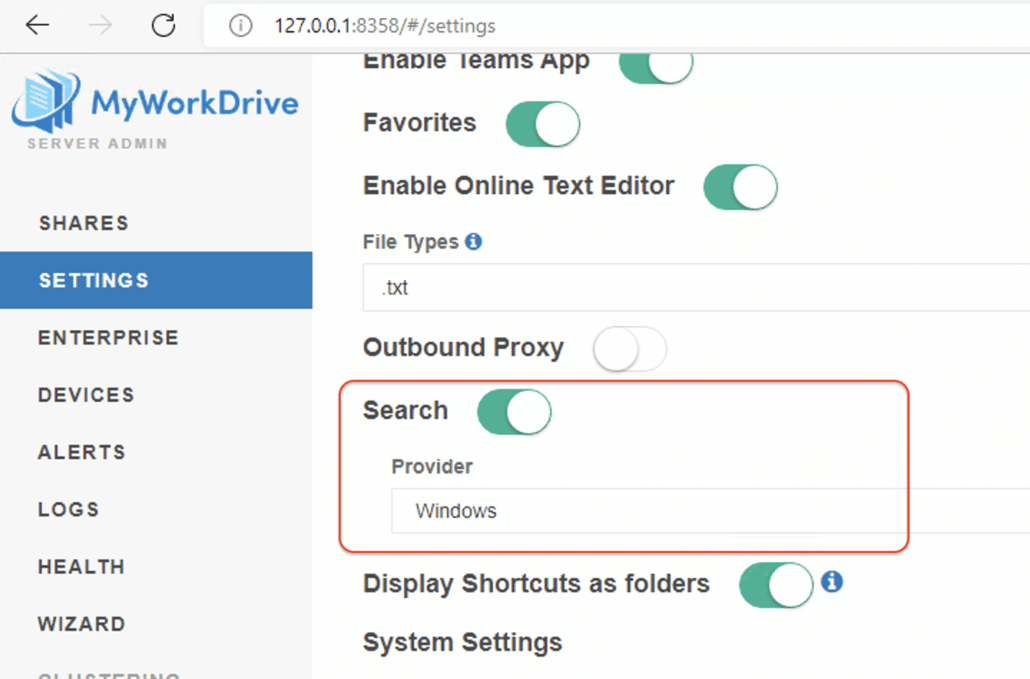
Once the services are enabled, search is enabled, and indexing is complete, the indexing option in MyWorkDrive will then show as enabled when editing each share in the Admin panel: Note for large file servers this may take several hours.
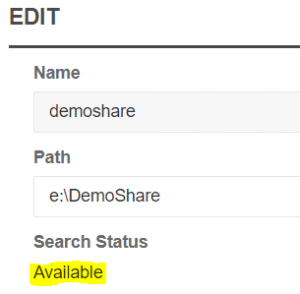
Search will then be available in the menu bar on the left for that share in the Web Client Site as you highlight each search enabled folder.
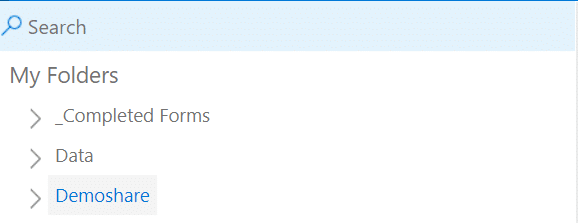
The Windows search service only supports directly connected shares hosted on Windows file servers.
If you are using non-Windows storage like an appliance or Azure Files, or want to use DFS to connect to shares, please use dTsearch for search service.
Troubleshooting
Search not present in Web Client
Ensure the following are enabled/correct
- Windows search service is enabled on the file server and the MyWorkDrive server.
- File shares are included in the index
- Search is enabled in settings in MyWorkDrive
Those are the most common reason the search does not show available in the web client.
If those things are all true, the next thing to check is whether the file shares and documents you want to search are included in the index. If there is no data in the index, the search option will not be shown in the web client.
Look at the count of indexed items. Does it make sense based on the number of items in the file shares? IE, if you have 100000 files in your file share, but the index shows 1000 items – you have a problem with the index.
The most common issues with data missing from the index are
The index is corrupt.
Permissions have been modified on the index file/directory
The index does not have permission to the file share (typically SYSTEM has full control of file paths. If you adjust permissions, ensure SYSTEM has read permission, at minimum)
The c:\ drive of the file server is out of space and the index will not run.
Results not returning as expected
The Windows Search Service is dependent on iFilters to index the contents of files. Without an iFilter for a particular file type, the search can only index basic metadata like file name. If you need to search inside files like ZIP, PDF or JPG, add the appropriate iFilter.
Index Disk Space
Please be aware that as your file shares grow, and if you include iFilters to index file contents, your index file will grow. Be sure to monitor disk space usage on C

