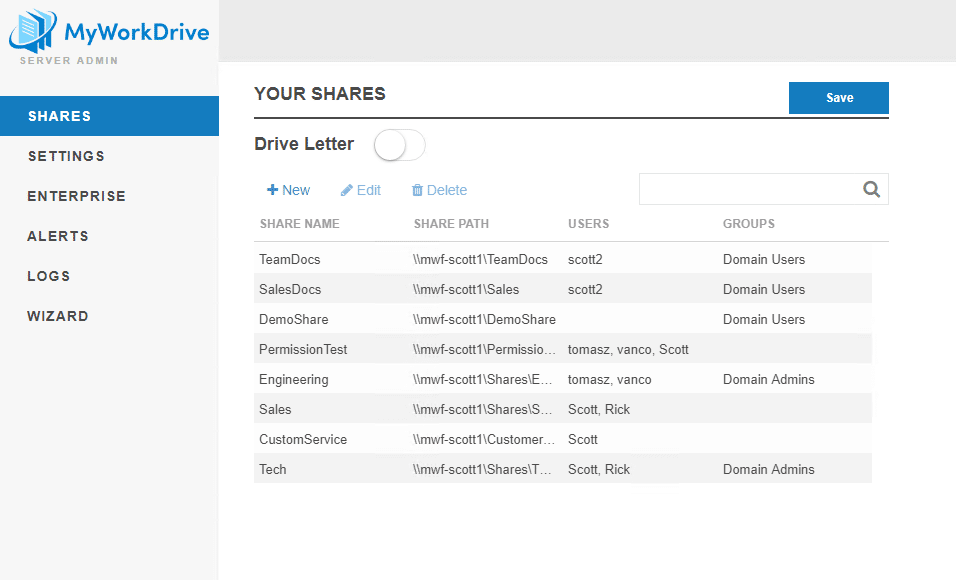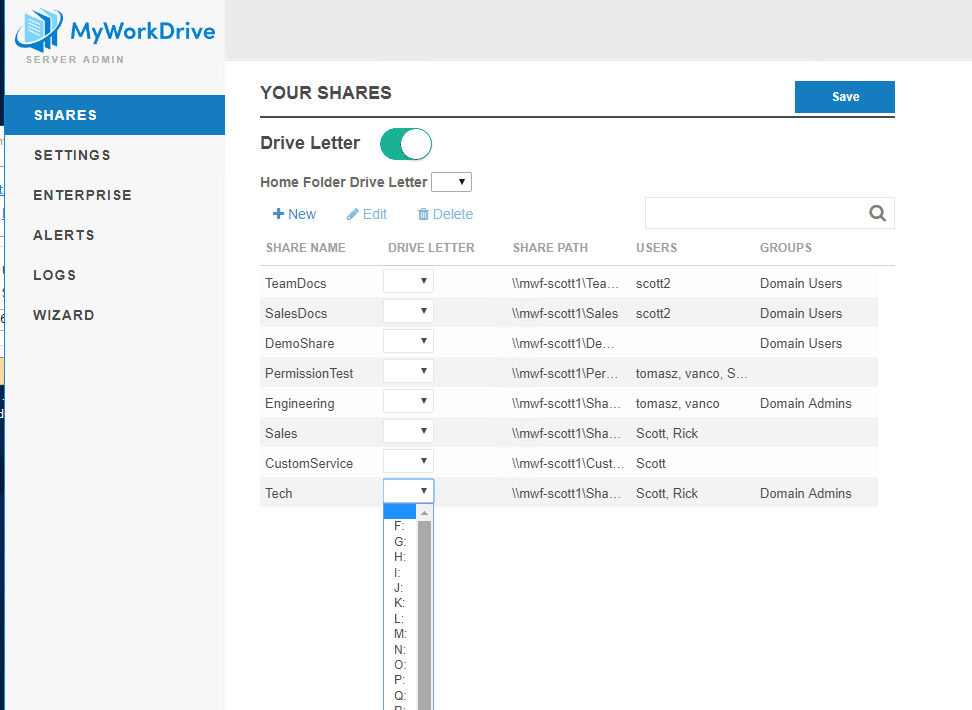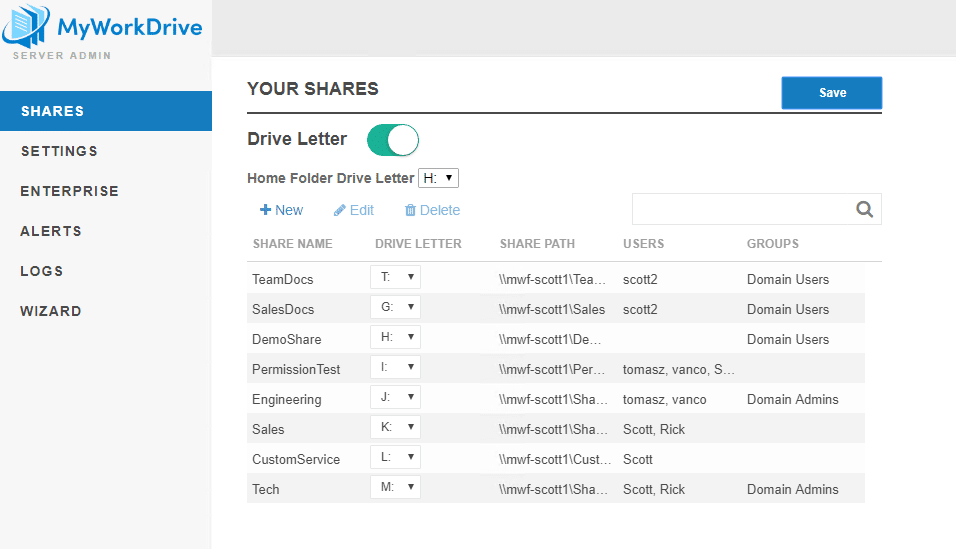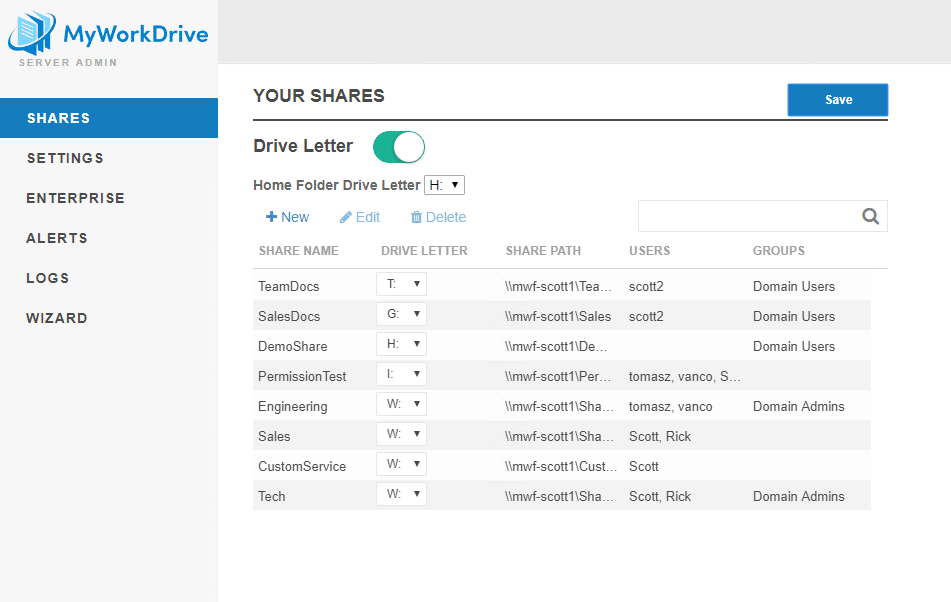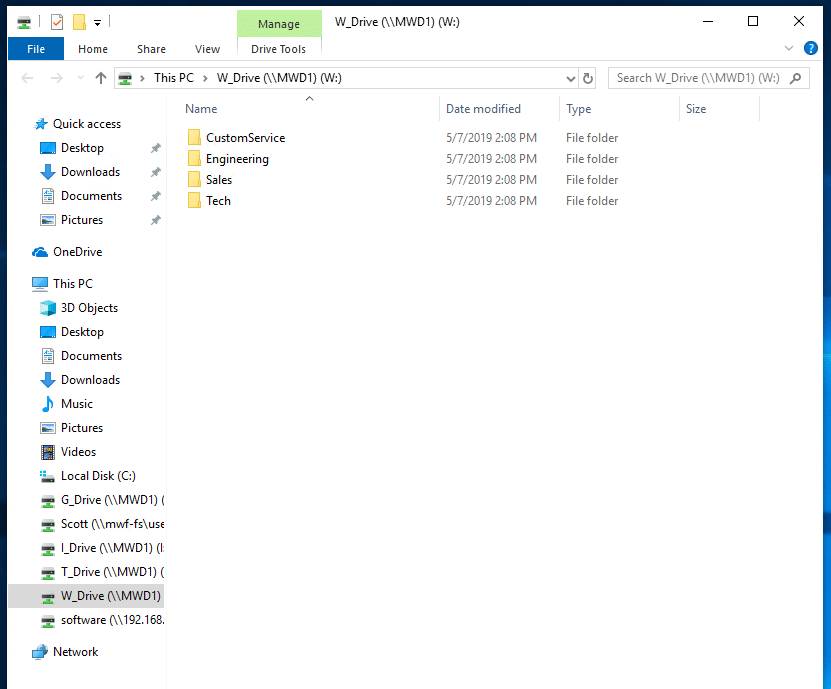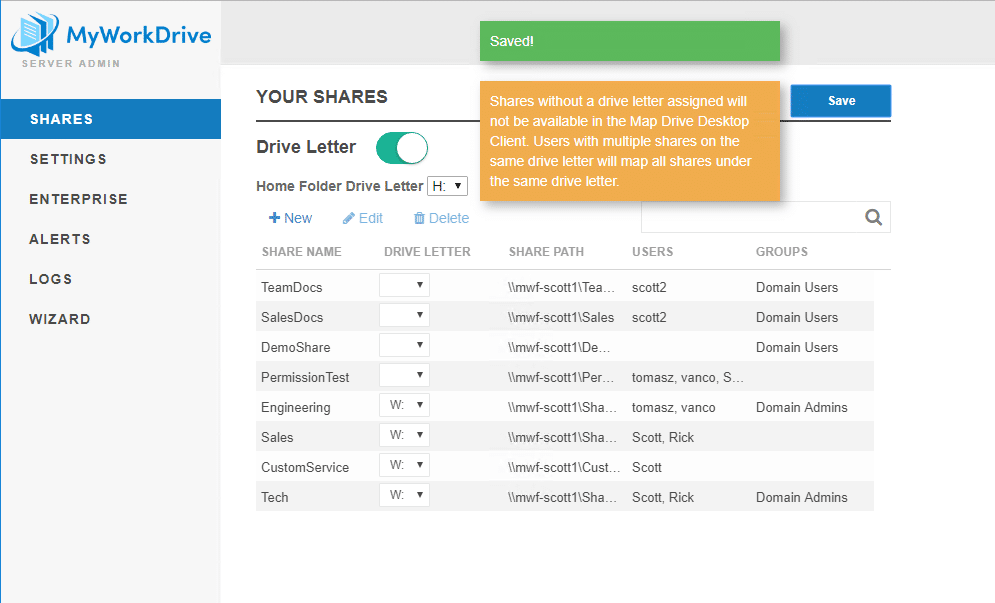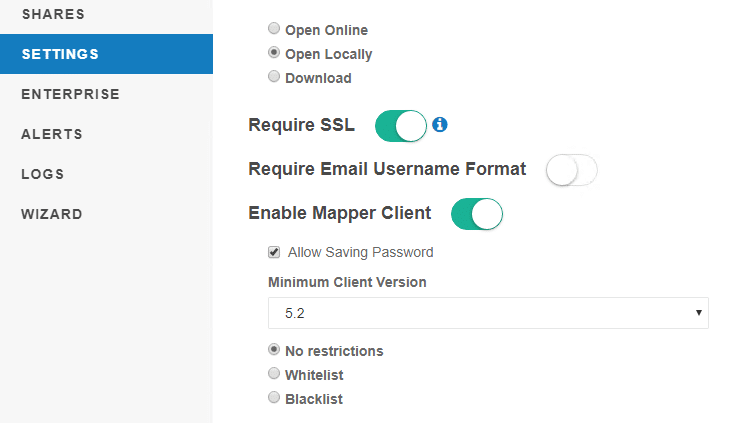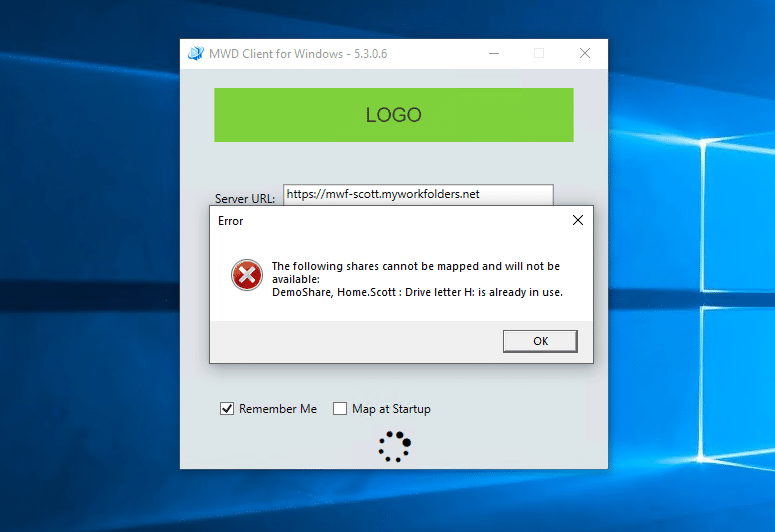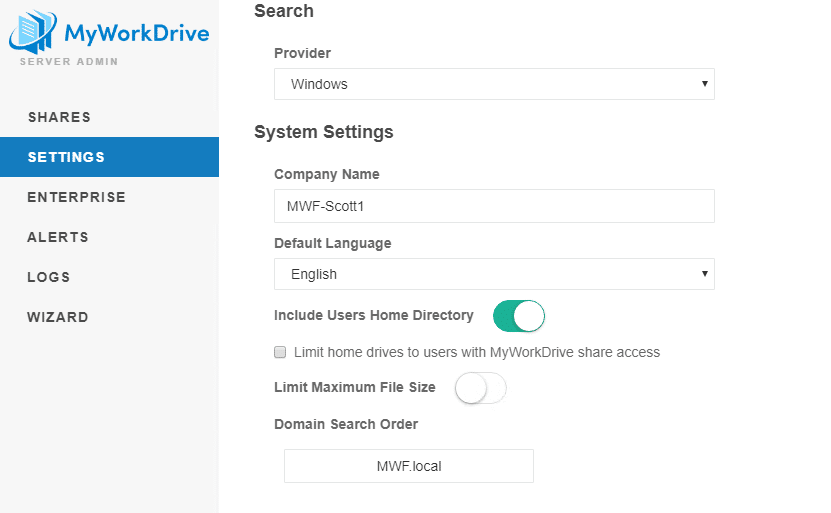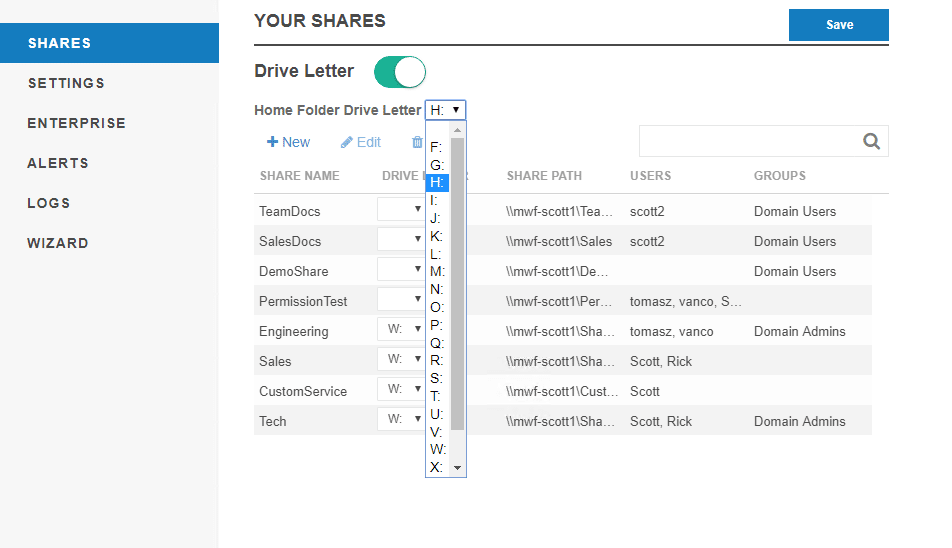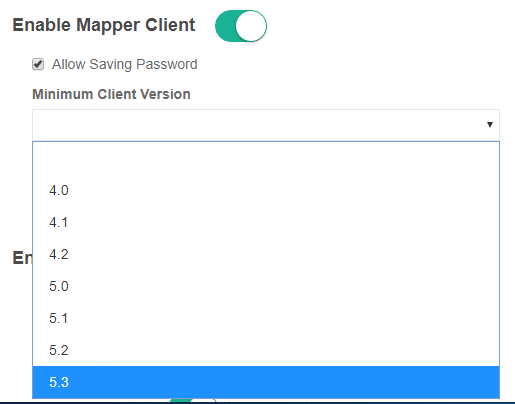How can we help you today?
Multiple Map Drive for Windows Client Server Guide
Multiple Map Drive Server Setup Guide
MyWorkDrive server 5.3 and above features the ability to define and push drive letters from the server.
This feature is not available for server or client versions prior to 5.3
For each share (and the home drive if enabled), you can define a drive letter which Windows client version 5.3 and above will map on login.
Key Considerations
- Optional feature. When not enabled on server, permits client to select their own drive letter for all shares (current functionality)
- Same drive letter can be assigned to multiple shares on the server.
- Client supports multiple shares with the same drive letter
- Shares without drive letters assigned are not mapped on the map drive (do still show up on Mobile/Web clients)
- Client warns if a drive letter is already in use and does not map.
- Drive letter assignment does not impact mac/web/mobile
- Supports home drive feature.
- Requires Windows client 5.3 and above. Prior clients will connect but will not map multiple drives.
- A maximum of 8 drive letters is supported on the client
The availability of shares is still dependent on correct configuration of users on NTFS and share definition in Settings. See our articles for additional details
https://www.myworkdrive.com/support/server-setup-guide/
https://www.myworkdrive.com/file-sharing/windows/
MyWorkDrive Server does not require you to use the Multiple Map drive letter feature. If you do not enable the feature, the client will map all available shares into a single drive letter as subfolders as it has in version 5.2 and below.
Additionally, windows client version 5.2 and below do not support multiple map drives and will map all available shares into a single folder.
If you do not wish to permit users to login with older map drive clients, you may specify the minimum map drive client version in settings.
Multiple Map Drive letters is a feature only available in the Windows install client. It is not a feature used by the Web, osX or Mobile clients.
The Multiple Map Drives feature is available on the Share settings in the Admin panel. Enable the slider for Drive Letter
This will unlock drive letters for your shares, as well as the home folder if you have that enabled in Settings.
Use the down arrow to show drive letters and select them the way you want.
You may use the same drive letter twice for different shares. For example, maybe everyone has a “W” drive for their working documents. Engineering, Customer Service and Sales all have a W that points at a different path.
If you do this, each user will have a different W. However, if the user has access to two different shares under the same drive letter through NTFS permissions or inheritance, the client will map two shares in one drive letter as folders.
In this example this user is a domain admin and is a member of all the department’s shares
If you do not assign a share a drive letter, that share will not be mapped by the map drive client. A note will be displayed on save to remind you of this fact.
This is an intentional feature which allows you to make some shares available via Web and Mobile clients without making them available via the map drive client. When used in conjunction with Data Leak Prevention, you can make some shares available remotely with watermarks without exposing them to off-site downloads or deletion.
Note that client 5.2 and below will still map these shares into a single map drive letter, so if you intentionally use this feature be sure to set a minimum client version in Settings.
If the server assignment specifies a drive letter which is already locally in use, the Map Drive client will display a message about the share in question and will not map it. The user may be able to address the issue (remove the portable storage, unmap the drive) or may need to contact the administrator for assistance (if their login script specifies a conflicting drive mapping, for example).
The Map Drive feature is exclusively for the Windows installed map drive client and has no impact to osX, Mobile install, or Web clients. Those will continue to map all shares that the user is configured for / has permission to.
If you have enabled Home Drives in Settings, then enabling Drive Letters will display the option to map the home folder for the user as well.
Like the other shares, if a drive letter is not specified it will not be available via the map drive but will show in osX/Mobile/web clients
The new Multiple Map Drive requires the map drive client version 5.3 or above. If you are doing a new deployment, this will not impact you if you download the latest from the portal.
If you are upgrading an existing environment, you have several options.
- Upgrade to 5.3 server and wait to enable Map Drive features until all clients have also been updated.
- Upgrade to 5.3 server and enable Map Drive features, older clients will continue to connect as they always have (single drive letter with all available shares as folders) until they are also upgraded.
- Update to 5.3 server and set a minimum client value of 5.3 in Settings.
Older Map Drive clients will no longer be able to connect. Use this in conjunction with an upgrade plan, push via group policy of the updated client or an email notification informing your users to upgrade. The map drive client supports a command line install, see the Map Drive Client administrator’s Guide for details.
The Windows Map Drive client supports a maximum of 8 drive letters. If more than 8 drive letters are available to the logged on user, they will not all be mapped.