How can we help you today?
dtSearch File Share Search Setup
MyWorkDrive supports integration with dtSearch when using Active Directory for user identity. dtSearch is search software that enabled enterprises to search very large file shares. MyWorkDrive integration can be enabled for enterprise licensees under Enterprise Settings on the MWD admin panel where it is pointed to a read only file share of the search server indexes. dtSearch should be installed on a standalone Windows Server with enough CPU, Memory and disk space to hold the search indexes. MyWorkDrive will filter results based on the users NTFS permissions.
dTsearch is not supported with MyWorkDrive using Entra ID for user directory or with non SMB/NTFS File Shares/storage.
Download
Begin by downloading an evaluation of dtSearch desktop search here: https://www.dtsearch.com/evaluation.html Choose to download ”30-Day Evaluation: dtSearch Desktop with Spider” dtSearchEvalXXX.exe
Note – When evaluation expires, the dtSearch Web with Spider product which includes desktop search and can be licensed for multi user Web Server use (as opposed to licensing by user for desktop search) can be purchased here: https://www.dtsearch.com/dtStore.html for approximately $999 for each search server.
Installation
Run dtSearch WinZip Self-Extractor –
Choose Setup Type – Complete – Install using defaults:
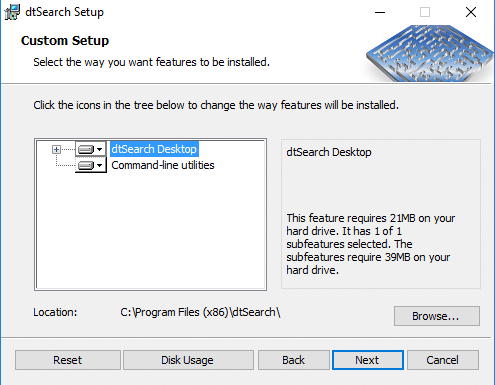
Configure Indexer
Open dtSearch Indexer application – you can use 64-bit
Select and create a dtSearch data folder – for example: e:\dtSearch_Index
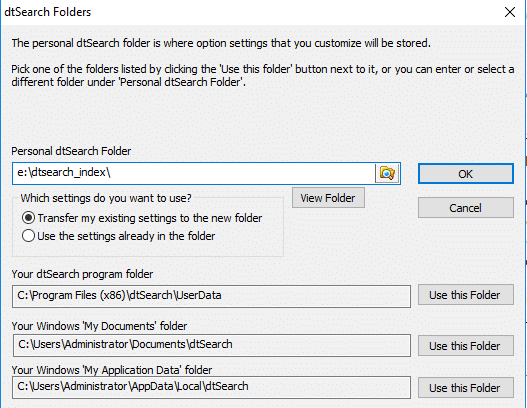
Create new index using option Create Index … – enter an index name and accept location.
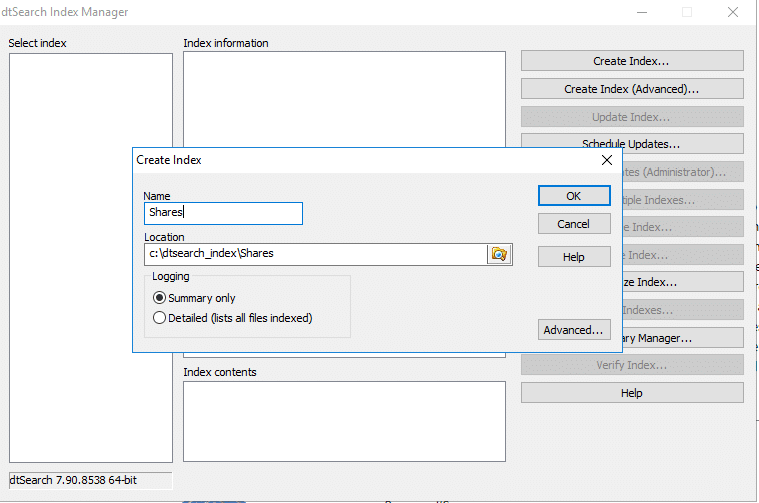
Add the file share locations you want to index using the UNC path by manually typing in the patch for each share. Note these must match the UNC path used by MWD Server Shares:
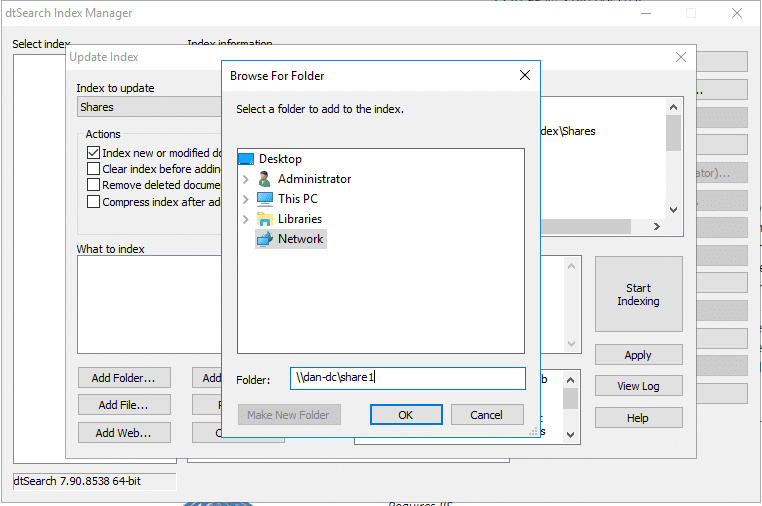
Click Update Index and click on Start Indexing. (MyWorkDrive Share paths specified in MWD Admin panel should also be the network UNC path and match the path specified in dtSearch).
Open dtSearch desktop, Click options, preferences, To include file names in index using dtSearch desktop client set options – “Index filenames as text” and “Include Path Information” check box:
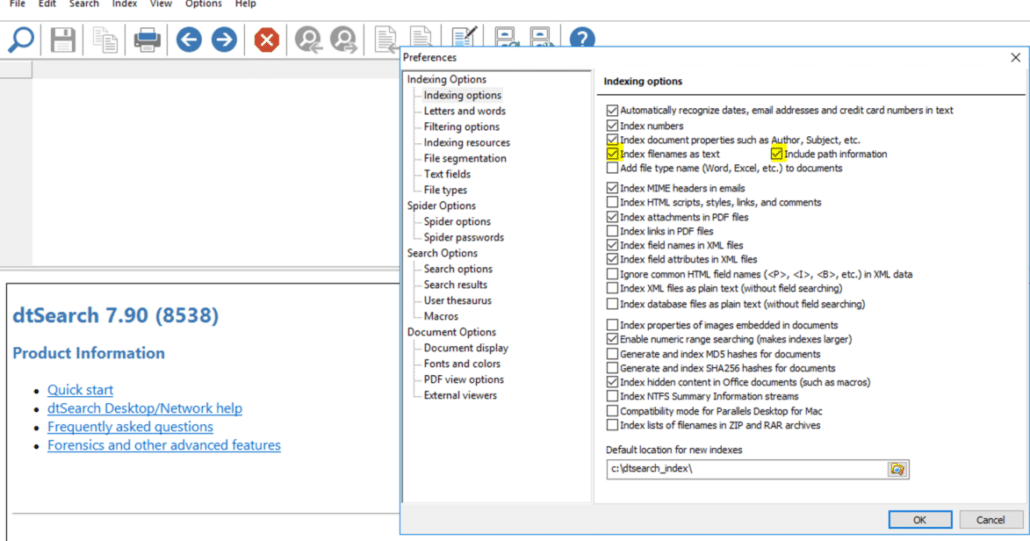
Re-Launch dtSearch Index Manager – Click Update Index to update index with path information.
Click Schedule Updates – Create a new task to update indexes as desired – Create a service account with permissions to the files that will run the scheduled task and set it to run after hours daily or more often as desired.
Test dtSearch
Open dtSearch Desktop application
Under Search menu select Search
In Search pop up enter search term under Search request and click Search
Check if dtSearch is returning expected results for your search term
Share dtSearch Index
Share your previously created dtSearch Index so it can be accessed remotely over a network UNC path.
In Windows Explorer go to index sub-folder and share it. Grant “Everyone” Read permission so it can be accessed by MyWorkDrive. For example e:\dtsearch\index is shared as \\server\index (note this is the sub-folder of the index folder – not the root index folder).
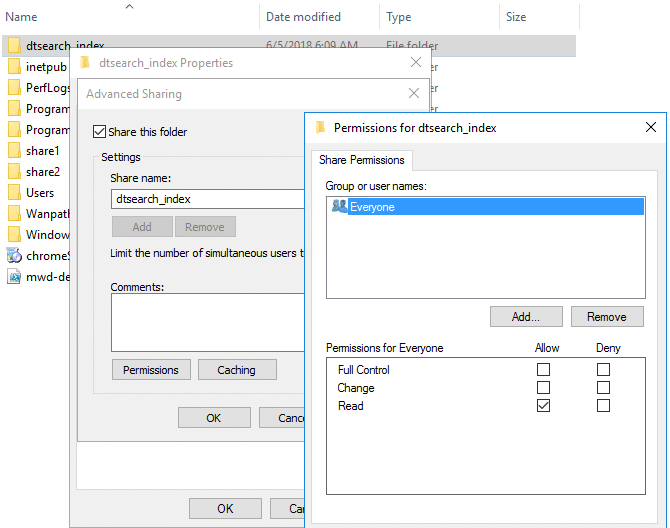
MyWorkDrive Configuration
- Open MyWorkDrive Admin Panel application
- Under Settings tab in Search Section change Search Provider to dtSearch
- Insert dtSearch Index Path – for example: \\dtsearchsrv\dtsearch_index\ and click Save
- Searching using dtSearch in MyWorkDrive web client should be available
Reminder: To be able to search shares using dtSearch from MyWorkDrive please create all your shares using UNC paths in MyWorkDrive server that match the paths specified when creating the dtSearch indexes.
