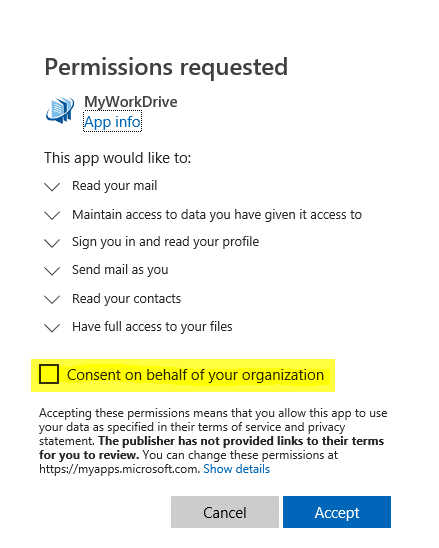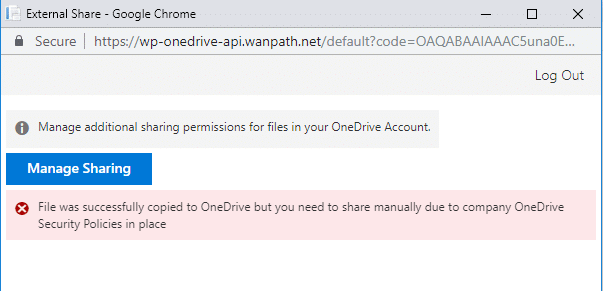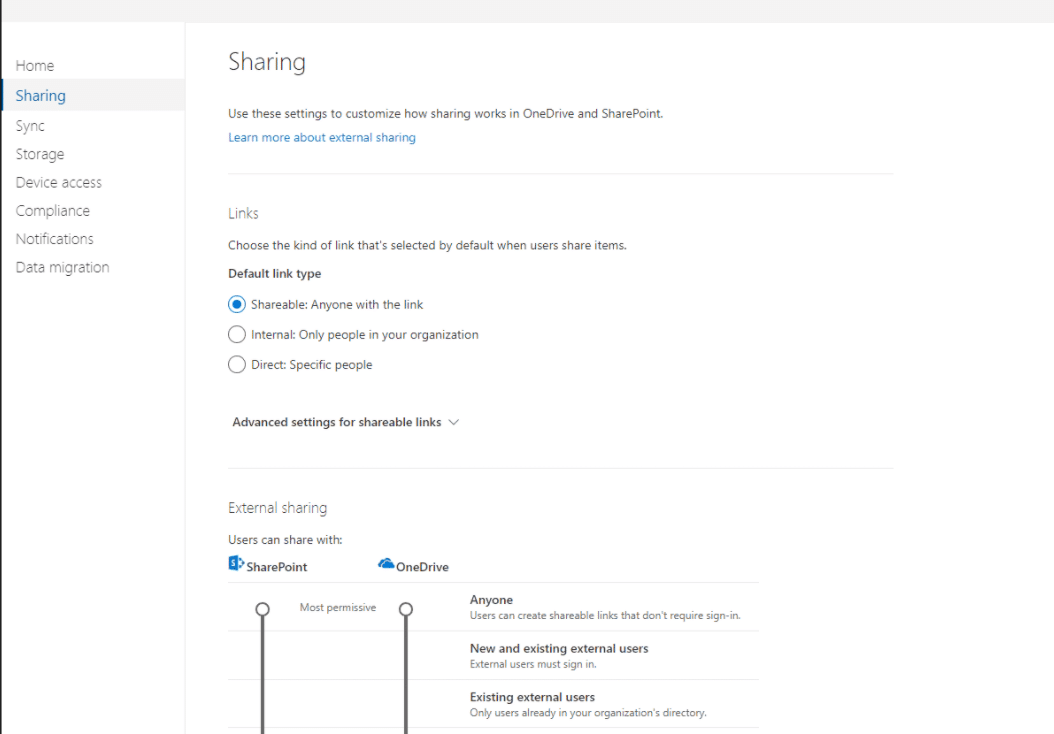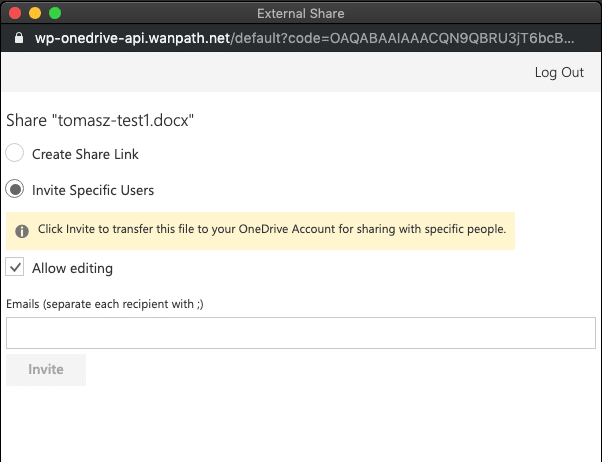How can we help you today?
OneDrive Sharing User Prompts and Enterprise Setting options
Users may encounter two common messages when using OneDrive sharing through MyWorkDrive which are related to enterprise settings.
- Need Admin Approval when sharing externally
- The file share link must be created manually due to company OneDrive security restrictions
Need Admin Approval when sharing externally
When attempting to share files externally using OneDrive, user may be prompted with the following message:

Option 1
Ensure settings in your Office 365 Online account are set to allow users to grant applications permissions: Login to Portal.office.com, update settings to allow integrated apps: go to services and add-ins, integrated accounts, make sure “Let people in your organization decide whether third-party apps can access their office 365 information” is turned “On”
Option 2
Alternatively grant MyWorkDrive OneDrive permissions on behalf of your organization.
- Login to your MyWorkDrive Web Client Site from a browser in-private or incognito.
- Select a file and choose “Share –> External – OneDrive”
- Login to Office Online using an account with Admin Access.
- Consent on behalf of your organization to allow MyWorkDrive Access:
The file share link must be created manually due to company OneDrive security restrictions
When attempting to share files externally using OneDrive, the user may be prompted with the following warning after uploading has completed:
As described, this is due to enterprise security settings in OneDrive. Those settings can be found in O365 tenant – Admin Centers, OneDrive (admin.onedrive.com), Sharing section.
If you have choose entier the Internal or Direct option, a shareable link will not be produced by the OneDrive share. You have two options to alter this.
Option 1
Change the setting to “Shareable: Anyone with the link” in OneDrive admin settings screen shown above.
Option 2
Instruct your users that they are to use the “Invite Specific Users” option in the share panel when using OneDrive sharing.