Migrate file servers to the Cloud with MyWorkDrive
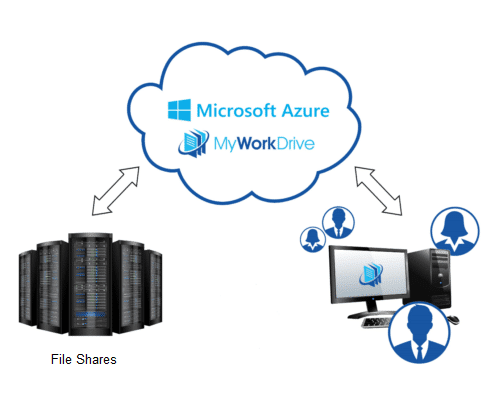
With MyWorkDrive, it’s easy to Migrate File Servers to the Cloud without managing complex file share migrations or retraining of users. With a typical cloud only file service all files must be converted and locked-in to the vendor requiring a complex migration, retraining of users, sync clients and hefty monthly per user fees. Not so with MyWorkDrive – simply sync file shares or move file servers to your preferred Cloud Hosting Service and connect to them using a MyWorkDrive Server.
MyWorkDrive Cloud File Server Benefits
- Keep the same user experience with no training needed
- No vendor Lock-in as files remain in NTFS Format that you control
- Simple, Quick Migration
- No hardware to maintain on-premises
- Unlimited Capacity
- Reduce cost compared to cloud only services
- Maintain Data Privacy, Control of files and storage location
Migration Steps to Move File Shares to the Cloud
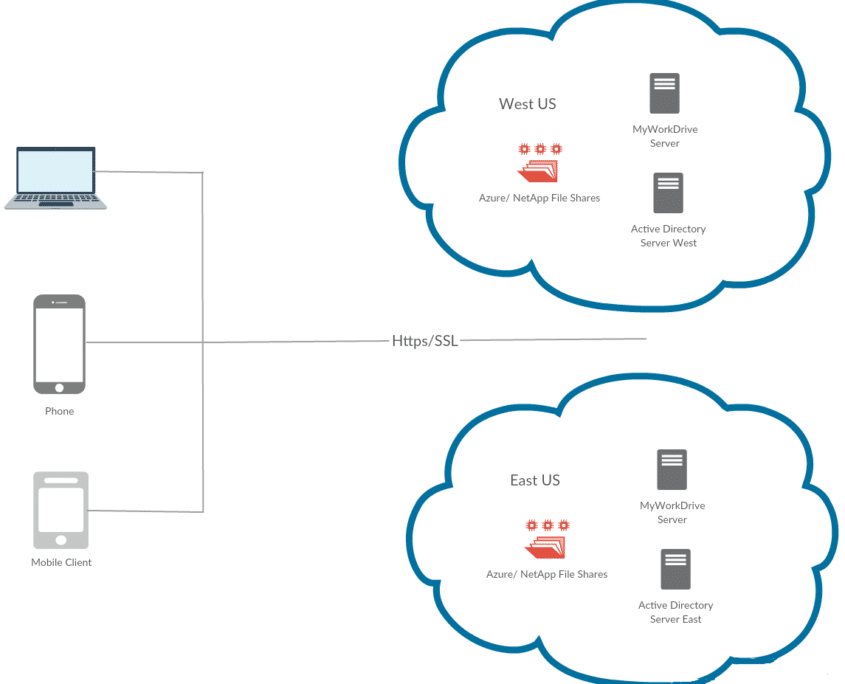
To move file shares to the cloud typically we see companies proceed in the following order.
Setup Active Directory in the Cloud
There are many alternatives to migrate and run existing Active Directories in the Cloud. Azure provides both Azure AD Domain Services which can be synced from Azure AD or virtual machines can be setup with the Active Directory role that are synced from existing Active Directory servers on-premises using a temporary VPN, made primary, then disconnected once Active Directory is migrated to the cloud. AWS also offers multiple Active Directory hosting options or the ability to host Active Directory on virtual machines with the AD Role.
Prepare File Shares/File Servers in the Cloud
NAS Storage Vendors
There are multiple options for hosting file shares in the Cloud including Network Storage Device vendors such as NetApp Files, Nasuni or even distributed NTFS compatible storage providers such as MorroData Cloud NAS. Once Network Storage Appliances are joined to active directory, they are then made available as standard Windows File Shares.
Hosted File Shares
Hosted file shares can also be setup using fully managed services such as AWS FSX File Shares or Azure File Shares. Both services eliminate file server management tasks while presenting themselves as file shares on computer accounts that are joined to active directory. Some services such as Windows Search, Previous Versions and others may not be available. It’s also important to select the right storage tier to ensure performance requirements meet organizational demands.
Virtual File Server Machines
File Shares can also be migrated to virtual machines in the Cloud. Running file shares on virtual machines under Windows provides the maximum hosting flexibility and compatibility with existing services such as DFS, Windows Previous Versions, Windows Search, Access Based Enumeration and more. The cost can be comparable or less than fully managed cloud file share services or NAS Storage appliance vendors. Additionally, you’ll have no re-training or new management needs for your IT staff – Windows File Shares work the same in your cloud environment as they do on premises, so support costs are retained without increase.
Migrate Files with NTFS Permissions to the Cloud based file server shares
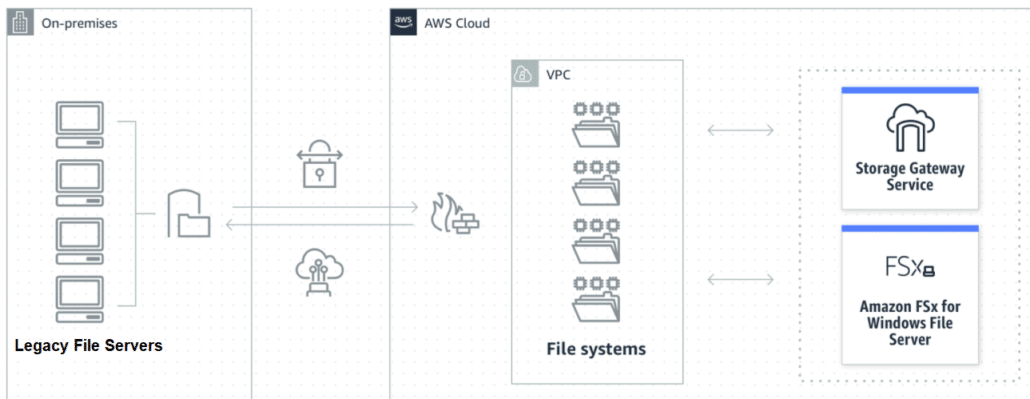
With the Cloud based file shares in place and joined to Active Directory, the next step is the migrate the files to the Cloud. There are several methods available to migrate file shares while retaining the existing file directory structure, metadata and NTFS permissions.
For NAS Storage vendors or Virtual machine-based File Servers, a VPN with a simple robocopy script can be used to sync files to the network file servers. For larger migrations, vendors provide a disk shipping and loading service which can be used to pre-stage files.
Both AWS and Azure have file sync services that can be used to migrate files to cloud based file shares with NTFS permission ACL’s intact. Amazon FSX File Gateway provides the ability to access files stored in the cloud on-premises, but it can also be used to sync files from on-premises to AWS FSX file shares. Azure provides a similar service called Azure File Share Sync that can also be used to sync and migrate file shares to Azure file shares. In both cases, once sync is completed, the service can be removed leaving file shares 100% cloud only.
Setup MyWorkDrive Server to connect to file shares remotely
The final step is to setup a Cloud based virtual Machine, join it to Active Directory and setup MyWorkDrive Software – using the same process as you would on-premises. There’s nothing new to learn. Making it even easier, MyWorkDrive provides virtual machine images for both Azure and AWS with the MyWorkDrive Server software pre-loaded that can be setup in minutes.
With the MyWorkDrive server in place, users can be setup to access files using the MyWorkDrive Web Browser based File Manager, Mapped Drive clients for PC or Mac and Mobile Apps with no VPN required.
If you’re migrating an existing installation, simply change your DNS to point to the new cloud instance of MyWorkDrive with no migration or retraining for users, or reconfiguration of their workstations.
Need help planning your File Server Cloud Migration? Book a call and we’ll be happy to assist you in planning your migration or connecting you with resources that can manage it for you.
