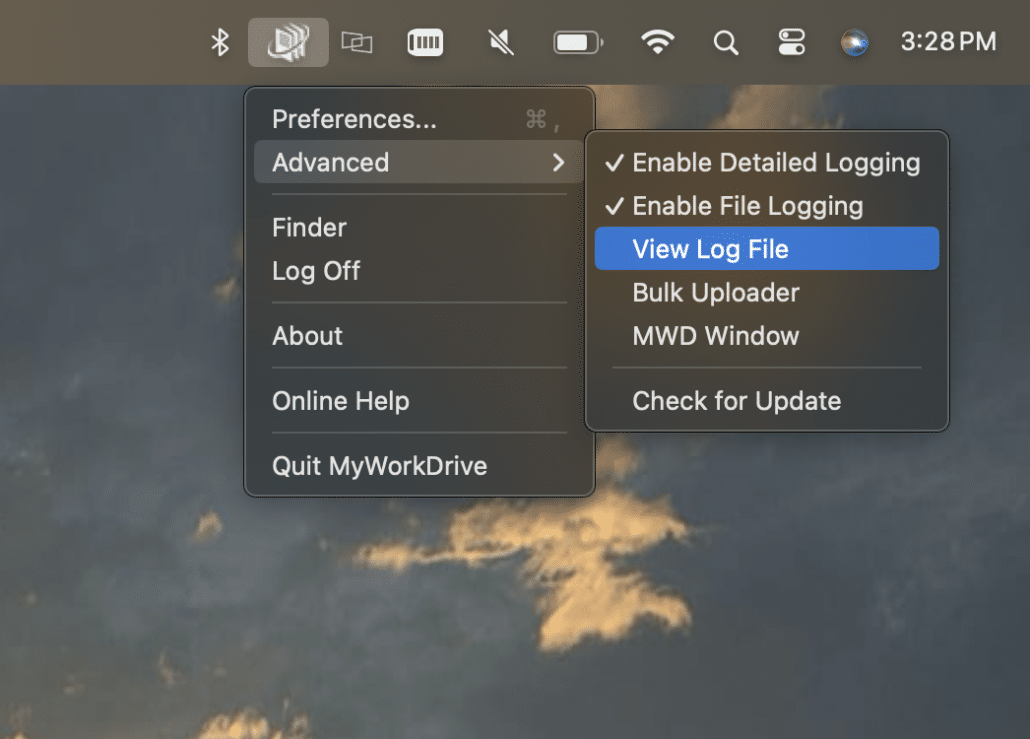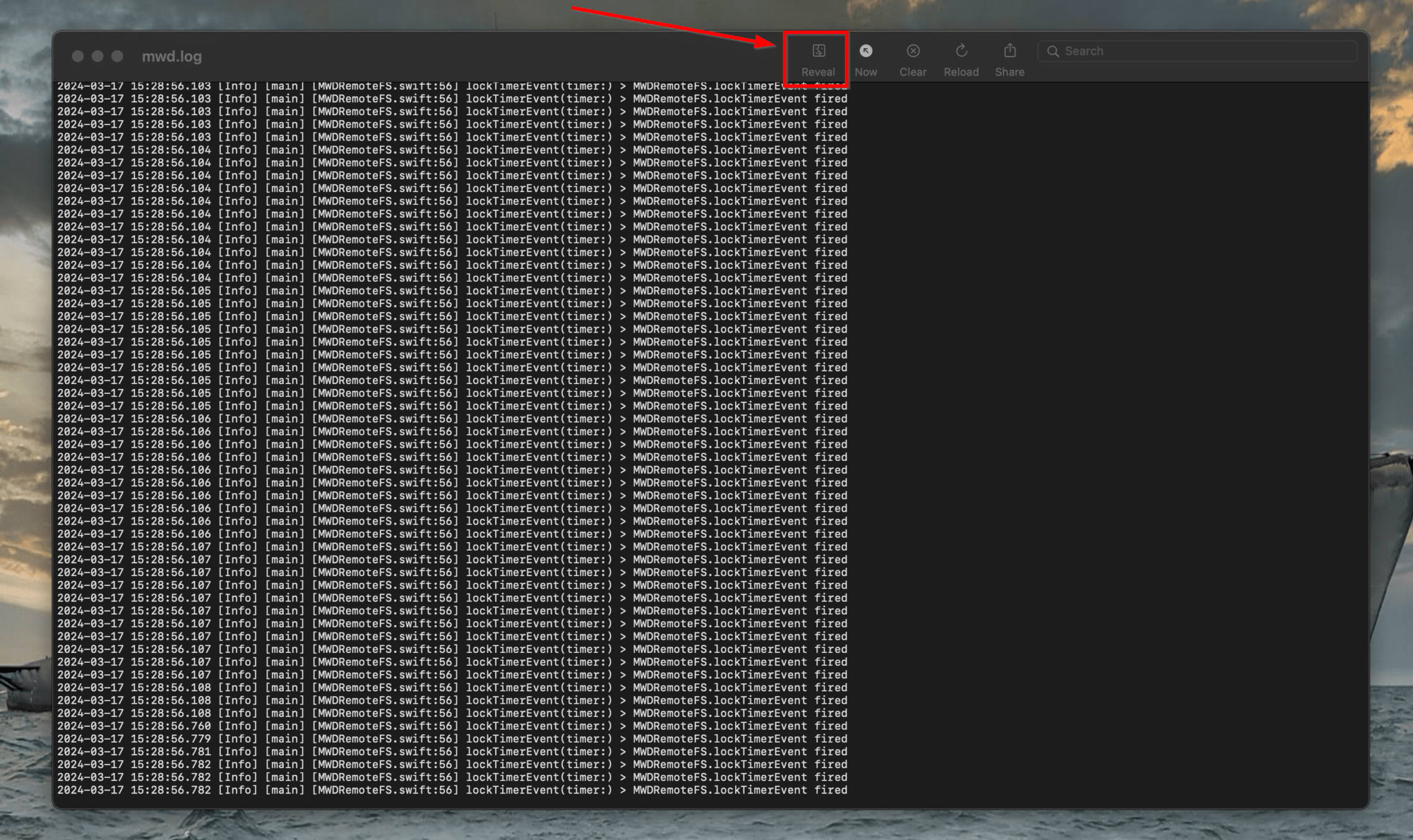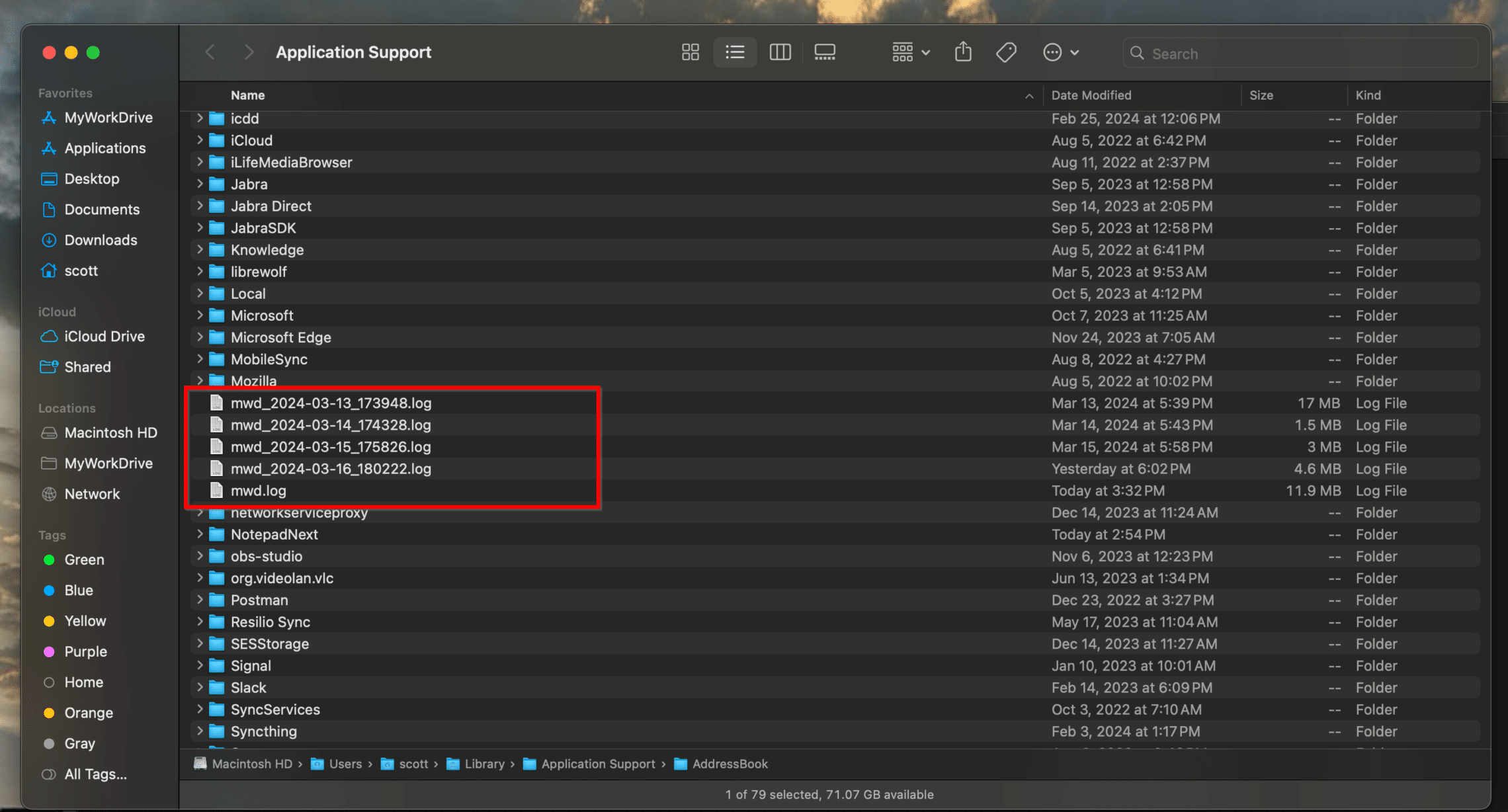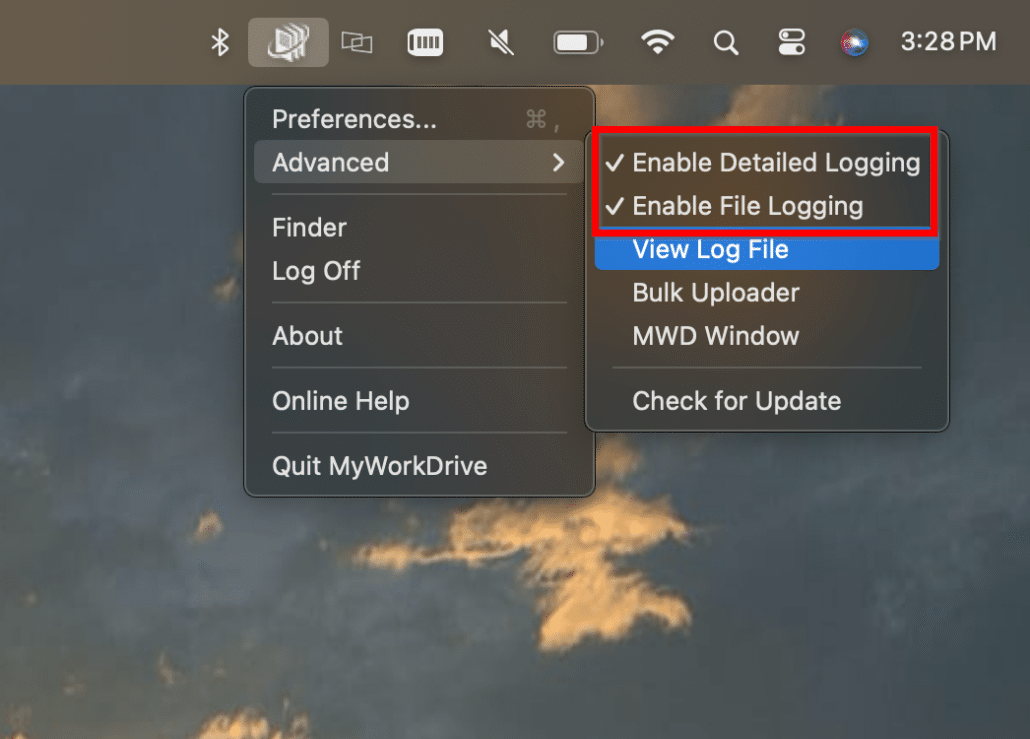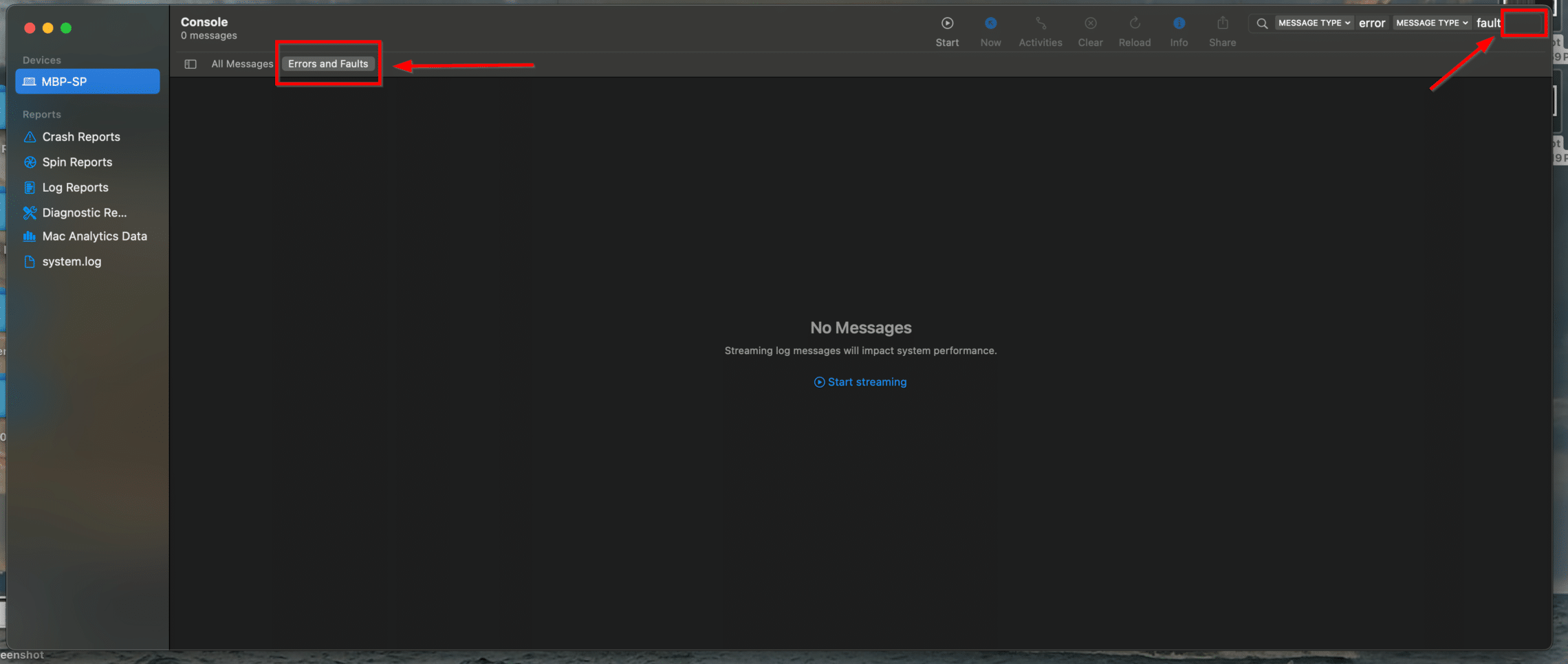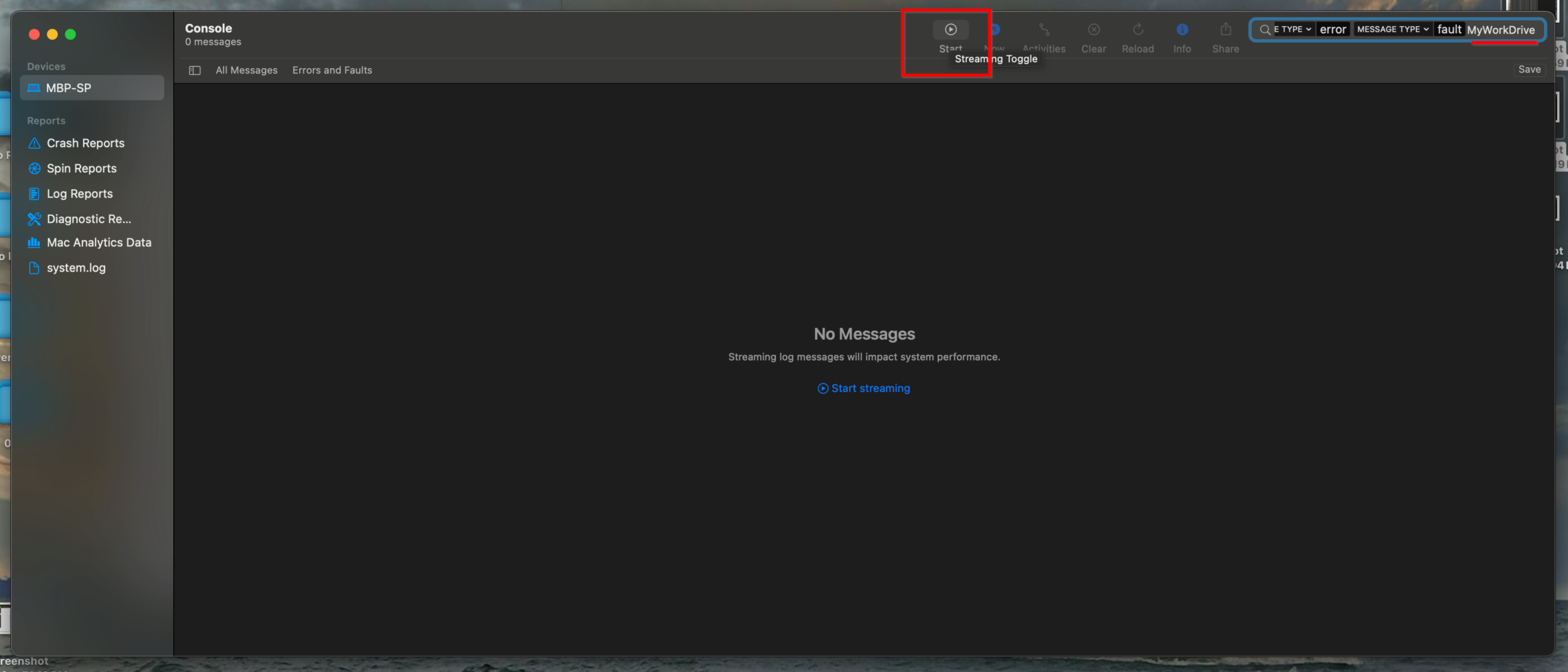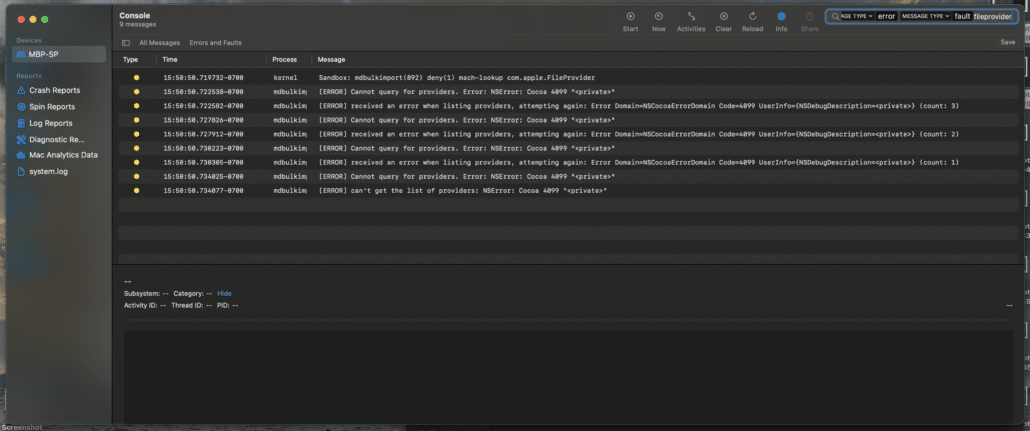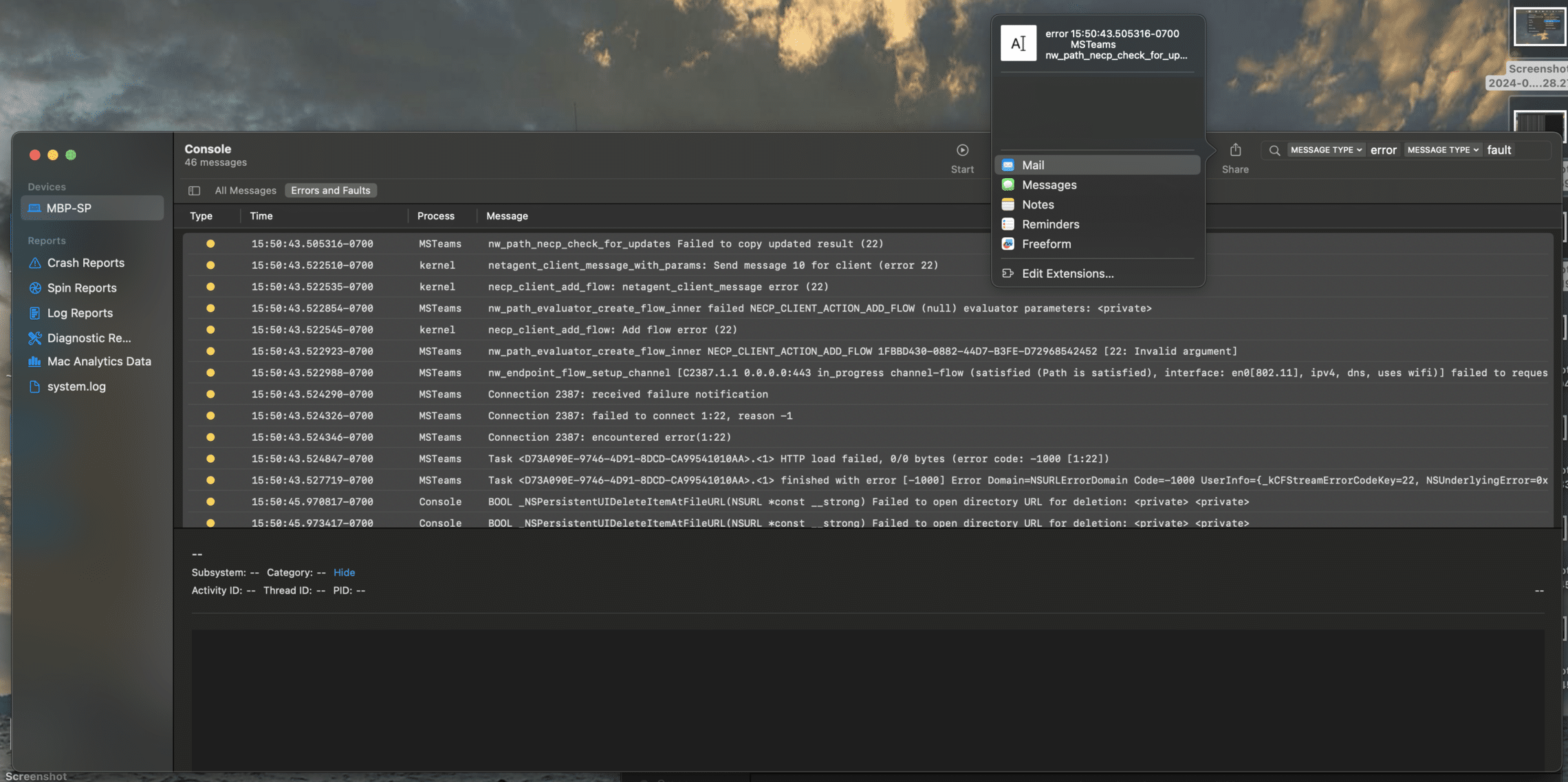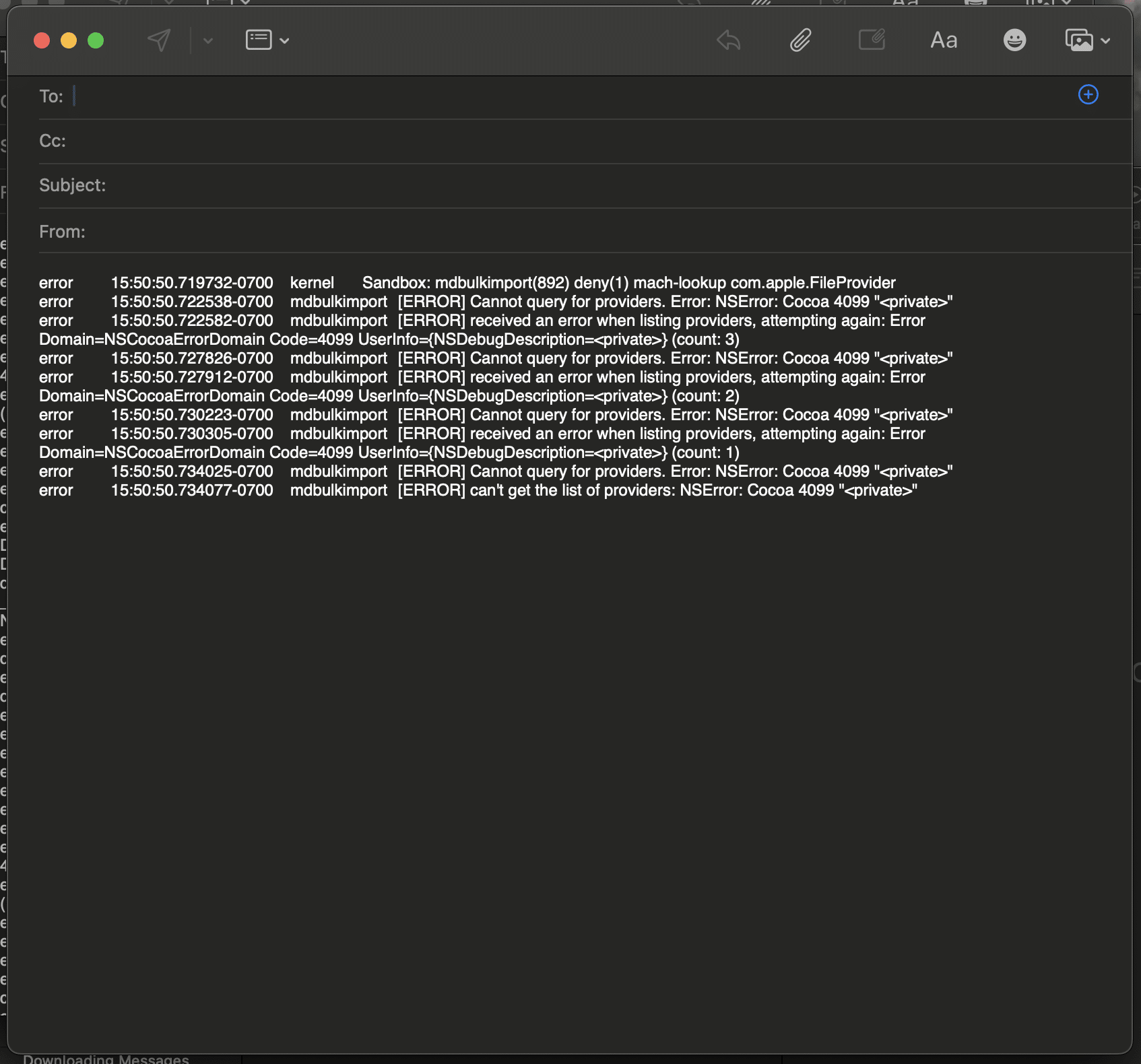There are two logging features which collect helpful information in macOS.
- MyWorkDrive diagnostic log
- Console in macOS
MyWorkDrive log
The MyWorkDrive logs are files stored on disk. The easiest way to access them is to right click on the MyWorkDrive icon in the menu extras section near the clock.
Select Advanced and then View Log File
This will open the most recent file. Click the Reveal button in the file menu to open a finder window and show you the available log files.
Exit MyWorkDrive (right click on the menu extra and select exit) to flush all pending log entries to the files, then you can open or share the appropriate files with our support team. We may just want today's file, or we may want past days files as well, if we are looking at older events or patterns.
Also note, if you are working with MyWorkDrive to investigate an issue, we would advise running the client with Detailed Logging and File Logging enabled. These features are enabled from the Advanced Menu of the Menu Extra. Please enable those, exit and re-run the client. Client settings are set on run of the client. After you have re-launched the client and logged back in, repeat the actions which caused the error to capture the log data.
macOS Console
This video walks through the information described below
macOS includes an application called Console which can be used to capture Errors and Faults, and specifically target MyWorkDrive or macOS features like File Provider.
Apple providers a guide which discusses Console https://support.apple.com/guide/console/welcome/mac
Run console from Applications | Utilities | Console or search for Console in Spotlight Search
From the console window, switch to Errors and Faults
In the menu area in the top right, click on the search box in the space to the right of the last entry (typically Message Type Fault). In the space (which may be off screen, but you can still complete your typing) enter "MyWorkDrive" or "mwdfileprovider" (or the value as requested by MyWorkDrive support)
...and then click Start
You will see some entries in the body of the window, if there are any errors which return on your search term.
You'll want to have Console running while you are doing the actions which cause the errors to show up (logging in, browsing directories, opening/saving files, etc). Console only captures events as they happen and does not have any archiving/historical component.
Open console with the appropriate search term, use MyWorkDrive, send the console contents to MyWorkDrive.
Sharing console events with MyWorkDrive
Click into the body of the console window, after you have created/re-created the error(s), and type cmd+a to select all of the files. Then click Share from the menu, then choose a share method like Mail and email the data to MyWorkDrive. You might also choose notes, reminders, messages, etc., and just copy/paste the data from the window to a support case or separate email, as appropriate.
We appreciate your feedback. If you have any questions, comments, or suggestions about this article please contact our support team at support@myworkdrive.com.