How can we help you today?
Office Online Server Setup
Customers who wish to run thier own local Office Online server (the local equivelent to Office 365) can use these guides to assist in the setup of their servers.
Office Online server can be used in conjuction with MyWorkDrive to provide secure web editing of office documents on local storage without the need to migrate them (temporarily or permanently) to proprietary cloud storage solutions, while enabling users to quickly view and edit documents without the need for Office applications to be locally installed on the computer.
Setting up Office Online local server requires
- A domain joined server/vm to host the application. It is strongly advised to deploy a dedicated server for Office Online.
- Knowledge/experience using Powershell and Command line.
- The latest Office Online Server 2019 installer from Microsoft (available from the Volume License Servce Center)
- Appropriate licenses from Microsoft, ref (1) (2)
- Experience configuring and binding SSL/TLS Security certificates
These articles may assist in setup
https://docs.microsoft.com/en-us/officeonlineserver/deploy-office-online-server
Note:
- Special requirements for installing patches on Office Online Server – https://docs.microsoft.com/en-us/officeonlineserver/apply-software-updates-to-office-online-server
- Latest OOS patches required to release locks when browser tab closed in Chrome – https://support.microsoft.com/en-us/kb/5001973
- It is recommended to lock down your Office Online Server to only allowed hosts – e.g. New-OfficeWebAppsHost -domain “myworkdriveserver.yourcompany.com”
Once the Office Online server is available, it needs to be added to MyWorkDrive.
At the top of the settings panel, enable Office 365 Online Edit, the same as you would if you were using Hosted Microsoft 365 services.
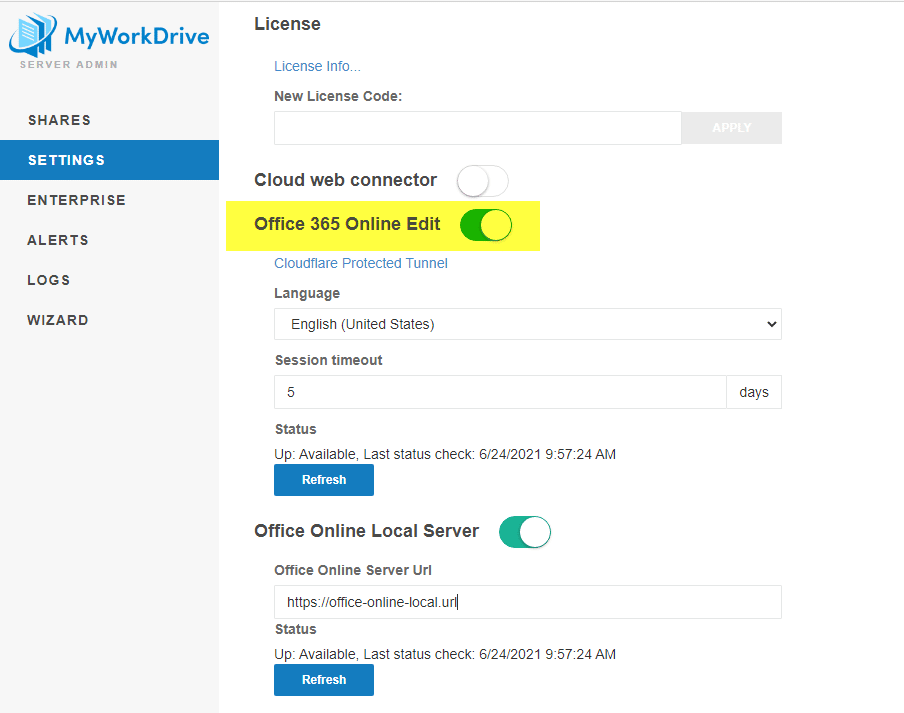
Then enable Office Online Local Server and enter the URL to your new local server.
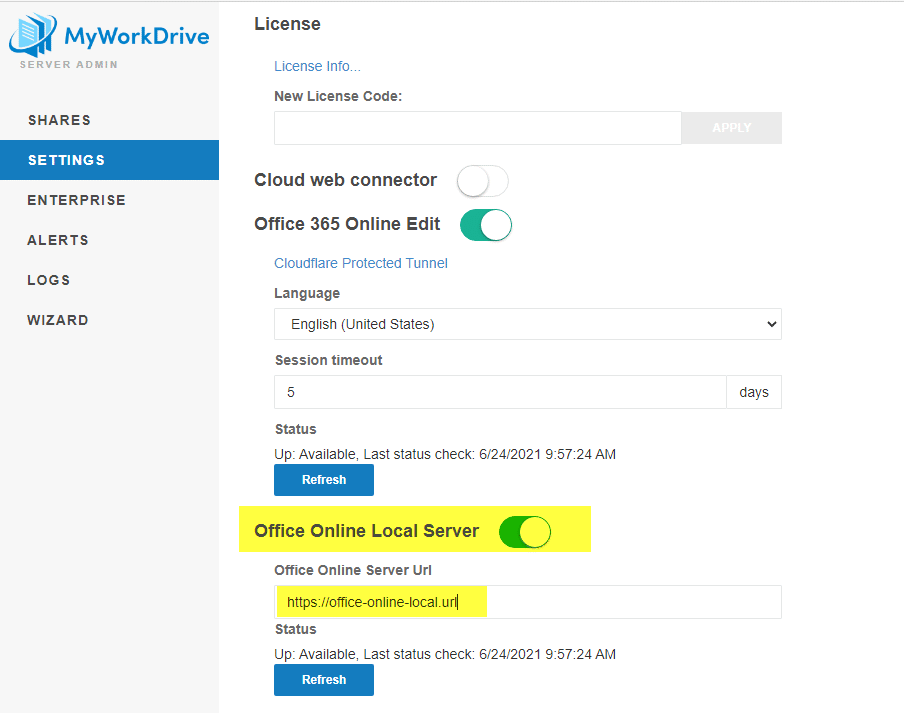
After saving the settings page, your users will now be directed to the local server when editing documents online.
