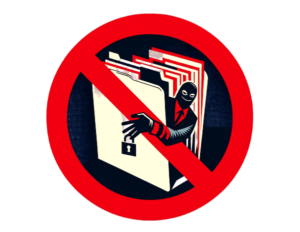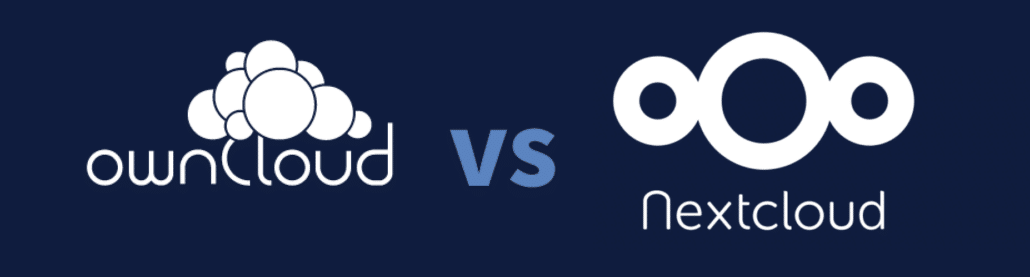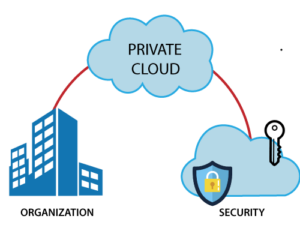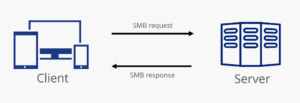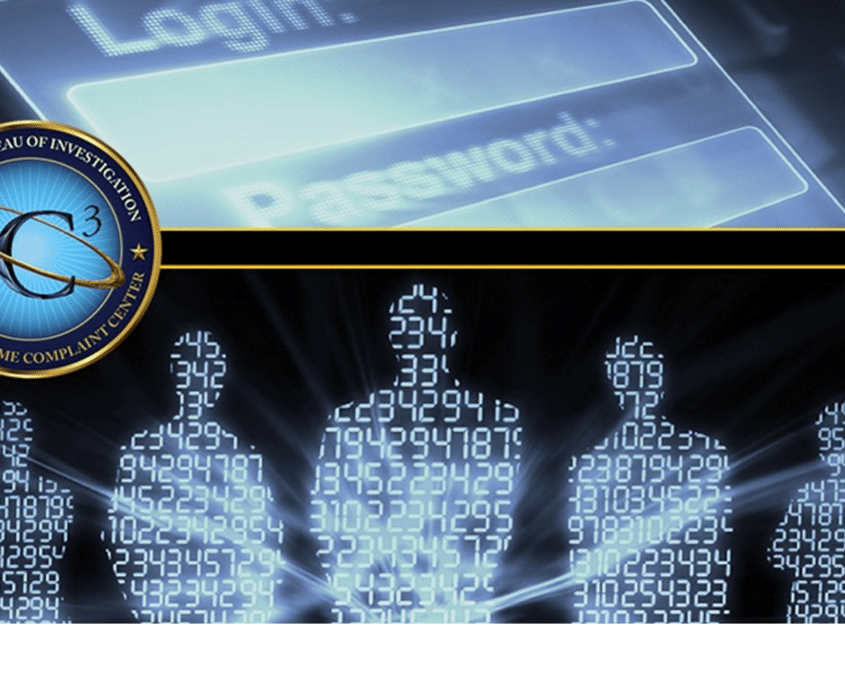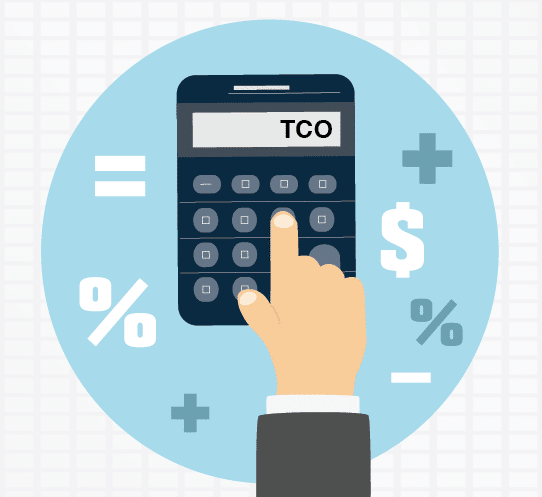Cloud Storage Costs

When cloud computing and storage first hit the scene, it was marketed as a cost-effective solution. One that would save businesses money compared to operating their own data centers. The low upfront costs and pay-as-you-go pricing models made cloud services incredibly attractive, especially for startups and smaller firms.
However, as businesses have become more reliant on the cloud over the past decade, those initial cost savings are being offset by skyrocketing storage fees from the major cloud providers. What was pitched as an affordable, flexible solution is now locking organizations into expensive, rigid contracts that punish them for trying to leave.
The Steep Price of Cloud Vendor Lock-In
One of the key selling points of cloud storage was the ability to avoid expensive capital investments in hardware, real estate, and operations personnel to run on-premises data centers. By renting storage, computing, and other services from the cloud hyperscalers like AWS, Microsoft Azure, and Google Cloud, businesses could treat IT as an operating expense.
This appealed to startups and younger companies that could get off the ground quickly without huge upfront infrastructure costs. It also attracted established enterprises looking to shift CapEx spending to OpEx to improve cash flow and financial flexibility.
The cloud model worked well initially as businesses could smoothly scale usage and spending up or down as needed. Providers offered free introductory tiers and attractive discounts on committed spending to pull customers in. But as data volumes have grown over time and companies built more core services on top of these providers, their costs and reliance on a single vendor increased in parallel.
Due to a lack of easy data portability between clouds and expensive egress fees for transferring out data, it has become extremely difficult and costly to switch providers or repatriate data back on-premises once you’re locked into a platform. Cloud storage vendors know this, which is why they’ve been steadily raising prices year after year, safe in the knowledge that most customers are now hostages.
Major Price Hikes from Cloud Storage Giants
Recently, the biggest providers have jacked up prices significantly increasing cloud storage costs:
- Beginning on February 1, 2024, AWS started charging for the use of public IPv4 addresses, which were previously free.
- Some Microsoft customers will see an increase of 20% for both cloud and on-prem wares, effective April 1, 2024
- Microsoft is ending free, unlimited cloud storage, instead offering pooled storage and per-user allotments, effective August 1st, 2024
- Google has raised its Workspace Enterprise fee by up to 38% in some cases.
- IBM is set to increase its cloud services costs by up to 29% from January 2024.
These steep increases are a blow to any business that has come to rely on the cloud, as the bill shocks have arrived out of the blue. According to Wasabi Technologies, 92% of businesses allocate more than half of their cloud storage budgets to fees, rather than storage capacity. In 2021, public cloud spending rose to $383.6 billion, up from $307.7 billion in 2020, which includes cloud infrastructure and application services. Cloud spending currently represents approximately 30% of overall IT budgets, and will exceed $1.3 trillion by 2025.
The Cloud Storage Repatriation Movement
Faced with rapidly rising and unpredictable cloud bills, a growing number of companies are now pursuing cloud storage repatriation — bringing data and workloads back in-house to on-premises or colocation data centers they control. Third-party research indicates over 60% of SMEs in the UK plan to reduce cloud usage by the end of 2023 in response to price hikes.
The challenges of repatriating data from the public cloud are significant. Aside from supplier lock-in through egress fees and lagging data portability, businesses need to weigh costs of purchasing new hardware, software licenses, data center space, hiring IT talent to manage on-prem infrastructure, and implementing robust security.
However, the potential long-term savings of owning and controlling data can outweigh those upfront costs for firms whose cloud bills keep ballooning. Many businesses find they hit an inflection point where repatriating select workloads from the cloud becomes more cost efficient than continuing to rent resources from a cloud provider that keeps jacking up prices.
Regulatory Pressures Encourage Cloud Portability
Enterprise complaints over cloud storage costs and vendor lock-in aren’t being ignored by policymakers and regulators. The European Union has led the charge by recently passing the EU Data Act, which will require cloud service providers operating in Europe to remove technical, contractual, and commercial barriers that make it difficult for customers to switch to competitors.
Among other provisions aimed at enabling cloud portability, the act bans predatory practices like hefty egress fees for customers trying to move their data out of a cloud environment. It will also mandate providers assist businesses with the complexities of application migration and data transfer.
While well-intentioned, the Data Act has prompted criticism that facilitating seamless cloud portability is an oversimplification of the technical challenges involved in moving production data and apps between different providers’ platforms and APIs.
Nevertheless, the regulatory pressure reflects the EU’s stance that cloud vendor lock-in poses anti-competitive risks that must be addressed to foster choice and fairness in the market.
In the meantime, enterprises shouldn’t have to wait for legislation to solve issues of escalating cloud storage costs and lock-in. Solutions like MyWorkDrive exist today as an affordable, secure bridge between any cloud storage and end users.
The MyWorkDrive Solution for Cloud Storage Cost Control
The MyWorkDrive platform gives organizations full control over their data while providing seamless, secure access for employees to the files they need regardless of where that data resides. Rather than being locked into a single vendor’s cloud, MyWorkDrive allows companies to leverage any type of storage:
Private cloud set ups like on-prem or colocation data centers
Public cloud services like AWS or Azure
Hybrid and multi-cloud scenarios
Being storage agnostic, MyWorkDrive enables true data portability without the technical hurdles of trying to migrate data between different cloud environments. Because MyWorkDrive fully separates data access from the physical storage, companies can freely move terabytes between storage locations with ease, and anytime they wish to avoid egress fees or renegotiate their cloud contracts.
With full flexibility over where data lives, MyWorkDrive customers maintain leverage over their cloud providers to push back on unreasonable price increases or shift to lower cost alternatives. They can minimize exposure to runaway cloud storage costs while still realizing many of the operational benefits that drew them to the cloud in the first place.
Lower TCO & Predictable Costs
Besides severing cloud dependency through storage freedom, MyWorkDrive provides hard dollar savings to organizations weary of paying premium prices from name-brand providers. Its predictable and straightforward pricing be approximately half the cost when compared to other enterprise cloud file sharing platforms.
Compared to cloud storage providers, MyWorkDrive provides a cost-efficient path to secure file access for employees while keeping total cost of ownership low for the organization. With the flexibility of storage choice, it eliminates the costly pitfalls of vendor lock-in.
Robust Security and Compliance
On top of the economic advantages, MyWorkDrive was architected from the ground up around stringent security principles that protect data no matter where it lives. All data transfers occur over encrypted tunnels and never pass through MyWorkDrive servers, so no third party can access those files. Customers maintain full custody of their encryption keys.
This level of security meets the most rigorous data handling standards for industries like finance, healthcare, legal, and government where data privacy and compliance are paramount. With MyWorkDrive, businesses can confidently adopt a secure hybrid cloud posture and avoid the trade-off of public cloud convenience over control and data sovereignty.
For organizations getting burned by the escalating costs of cloud storage, MyWorkDrive provides a timely escape hatch from vendor dependency. Its unique storage-agnostic approach gives customers the flexibility to optimize their storage mix and leverage the most cost-effective locations for their data. They regain control over their IT roadmap and expenses, allowing them to avoid surprises and run their operation transparently.

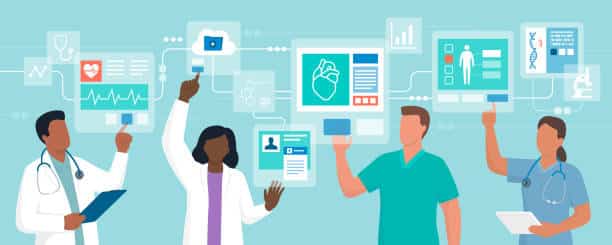
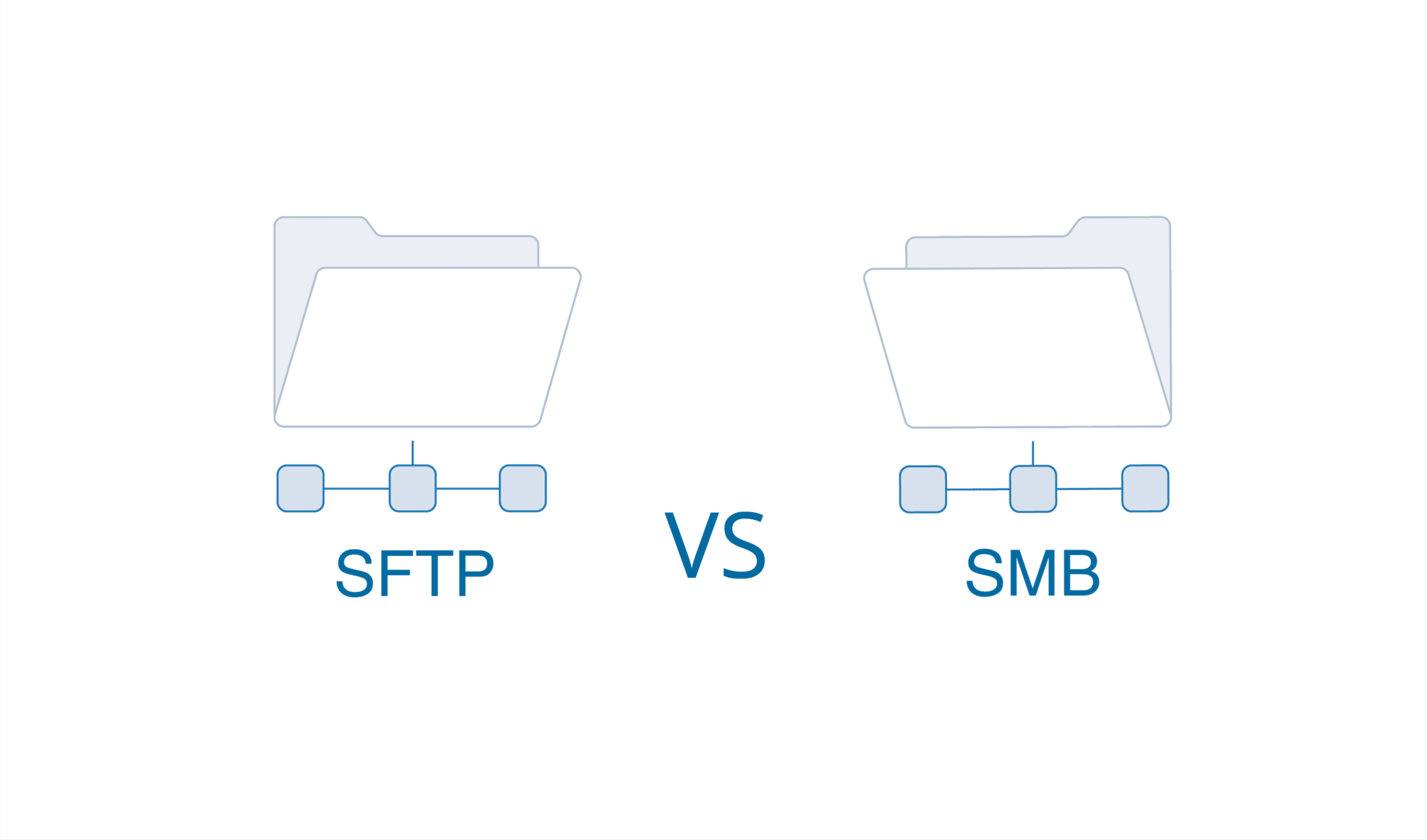 Need to securely access files stored on a remote server or share files between devices on a network? The two main options are SFTP (Secure File Transfer Protocol) and SMB (Server Message Block). But what’s the difference between SFTP vs SMB and when should you use each protocol?
Need to securely access files stored on a remote server or share files between devices on a network? The two main options are SFTP (Secure File Transfer Protocol) and SMB (Server Message Block). But what’s the difference between SFTP vs SMB and when should you use each protocol?