Overview
MyWorkDrive Server supports online editing of documents in the browser in Office 365 Online*, ONLYOFFICE, and Local Office Online Servers.
MyWorkDrive allows users to edit Office documents in a browser while saving changes back automatically to on-premise file servers.
Comparison Grid
A comparison grid of the Office file online editing options is available on our support site here.
Office Online OneDrive/SharePoint
The Office 365 Online editing works by using either the user's OneDrive or SharePoint dedicated site, placing a lock on the file through MyWorkDrive to the Windows File Share, monitoring the file for edits and coedits, and finally removing it once editing is completed.
Note: An Office 365 Business account is required to edit Office documents online in real-time (View capability does not require an Office 365 Online Business Account) when using SharePoint or OneDrive online editing.
Full details are provided in our support articles here:
- OneDrive Office 365 Online Cache Edit Support Article
- SharePoint Office 365 Online Cache Edit Support Article
Local Office Online Server
MyWorkDrive also supports pointing to a local Office Online Server. To use a local office online server, deploy a server using Microsoft's deployment guide located here. Once your Office Online local server is completed and made available on the internet using an SSL Certificate, Host Name, and available over port 443, simply point the admin interface to your local Office Online Server URL.
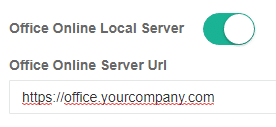
ONLYOFFICE Docs Server
We have integrated editing of Office files using the open-source solution ONLYOFFICE Docs Server. With this option, customers have the ability to run their own Only Office Docs server that provides the same browser-based editing functionality as Office Online without the need for Office 365 licenses
Usage Notes
All changes are saved back to the local MyWorkDrive server continuously - there is no save button.
To co-edit a file, multiple users can open the file in Office 365 Online using the browser or via our "Share" option through a link. Note: All users must have rights to the file internally; this does not provide public access.
Important Note: Microsoft limits file sizes for Excel documents. See their article here for more details: Excel online limits.
Security & Deployment Options
Enabling Office Online Editing creates a secure, encrypted tunnel from your server through our MyWorkDrive network infrastructure using our Cloudflare integration to make customer files available securely for editing and co-editing documents.
Security notes
MyWorkDrive software does not store any files. All files remain on-premises on your own servers, and all authentication is done locally by your own Active Directory. Our staff has no access to any logins, back doors, or authentication mechanisms to your MyWorkDrive server or files. If you do choose to enable our Office Online Edit feature or Cloud Connector relays (optional on your part), then and only then will any data traverse our network, which is in an encrypted TLS 1.2 data stream. Access to this data is locked down to your hosts and is available only during that Office file edit session. Any files edited in Office Online are stored temporarily on the user's organizational OneDrive account, our company's dedicated SharePoint Online site, or your own Office Online or ONLYOFFICE servers and are removed when file editing is complete.
Frequently Asked Questions
When I choose Office 365 Online OneDrive or SharePoint edit, What are the advantages of using our own Azure AD App Registration instead of using the MyWorkDrive Azure AD App?
To work with the users' files, our Azure AD App needs permissions through the MS Graph API to view/edit users' files and read their information in OneDrive or SharePoint. While this is locked down in MyWorkDrive to only use the user's session to access it and locked down customer or MyWorkDrive uniquely assigned URLs, some customers may want to only grant these permissions to an Azure AD App that they manage and control.
Note that even with the shared MyWorkDrive Azure AD App registration, we do provide the option to allow customers to set it to only be accessed for their server to their locked-down tenant IDs.
The shared MyWorkDrive Azure AD App also has the advantage that it gets and maintains its configuration automatically. If customers use their own Azure AD app registration, it will need to be maintained, and the app secret will need to be regenerated at least every 2 years.
What options do I have for editing office files online with MyWorkDrive?
If you want to be able to edit office files online in a web browser using MyWorkDrive, you have 4 options.
- Office Online Server - you can run and license your own Office Online Server.
- You can use our Azure Graph API integration, where we put the file in the user's Office 365 Online OneDrive during editing.
- You can use our Azure Graph API integration, where we put the file in a dedicated, locked-down SharePoint 365 Online site during editing.
- Only Office - you can run and license your own Only Office Server.
Why would I choose SharePoint over OneDrive?
OneDrive is easier as it requires no site to be set up in SharePoint Online, and it works with no configuration needed. This is the default option when enabling Office Online editing using MyWorkDrive.
SharePoint is more suitable for larger companies. With a dedicated SharePoint online site, it has the advantage of allowing external sharing to be disabled at the site level (with OneDrive, external sharing can only be disabled at the Organizational level).
The SharePoint dedicated site option also has the advantage of a centralized recycle bin and file store, so that in the event of a file needing to be restored or cleaned out automatically, that can be performed by the site owner or using Power Automate scripting type tools.
Unlike our OneDrive option, the SharePoint Editing option centralizes temporary files to a single site instead of placing them on each user’s OneDrive folder and does not require any user permissions on the SharePoint site.
With the SharePoint Office Editing option, customers will need to specify a SharePoint Site to store temporary documents and secure it with permissions to only the SharePoint Site Owners and the dedicated Azure AD Application. By locking it down to only SharePoint Site Owners and their own Azure AD App registration, administrators are ensuring the highest level of security.
I am worried about users downloading, sharing files to OneDrive - how can we limit that?
If the user has been granted download permissions in MyWorkDrive, there is nothing preventing them from downloading files to other programs, their desktop or OneDrive. Our Office Online Editing does not grant more permissions than they already have - it simply automates that process while performing housekeeping functions after the user completes their editing to place the file back on the company file share and remove it from the user's OneDrive account.
If customers wish to prevent file downloading or external sharing, we recommend they investigate enabling our Data Leak Prevention option by Share, Group, or User within each MyWorkDrive Share. With our DLP option, files can be restricted for view-only access with watermarks while preventing clipboard access, download, or printing.
*MyWorkDrive Office Online Editing is not affiliated, associated, authorized, endorsed by, or in any way officially connected with Microsoft Office 365. All product and company names are trademarks™ or registered® trademarks of their respective holders. Use of them does not imply any affiliation with or endorsement by them.
We appreciate your feedback. If you have any questions, comments, or suggestions about this article please contact our support team at support@myworkdrive.com.