Overview
Starting with version 6.4.1.34 of the MyWorkDrive mapped drive client for Windows, support for Windows Quick Launch shortcuts is now available on Windows 10 and 11.
A MyWorkDrive icon and menu item will be shown in Windows Explorer when the shortcut is enabled and the user is signed in to MyWorkDrive.
Much like the familiar "W: Drive", shares available to the user on the MyWorkDrive shortcut, so users will have the option of browsing by drive letter or by the shortcut.
Below is the MyWorkDrive Quick Launch shortcut in Windows Explorer. Clicking the shortcut (on the left) shows all of the shares available to the user in the body (on the right).
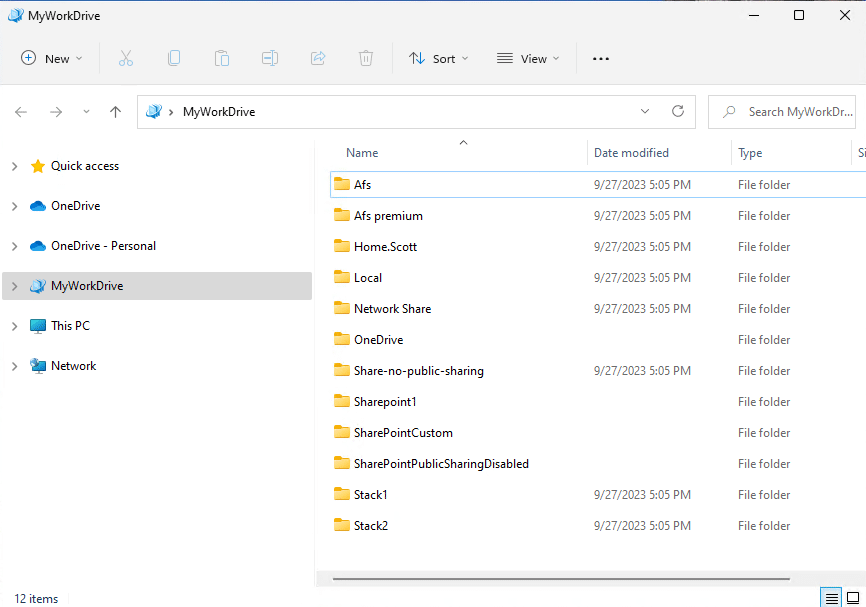
Clicking to expand the Shortcut (on the left) shows all the available shares in a list (on the left).
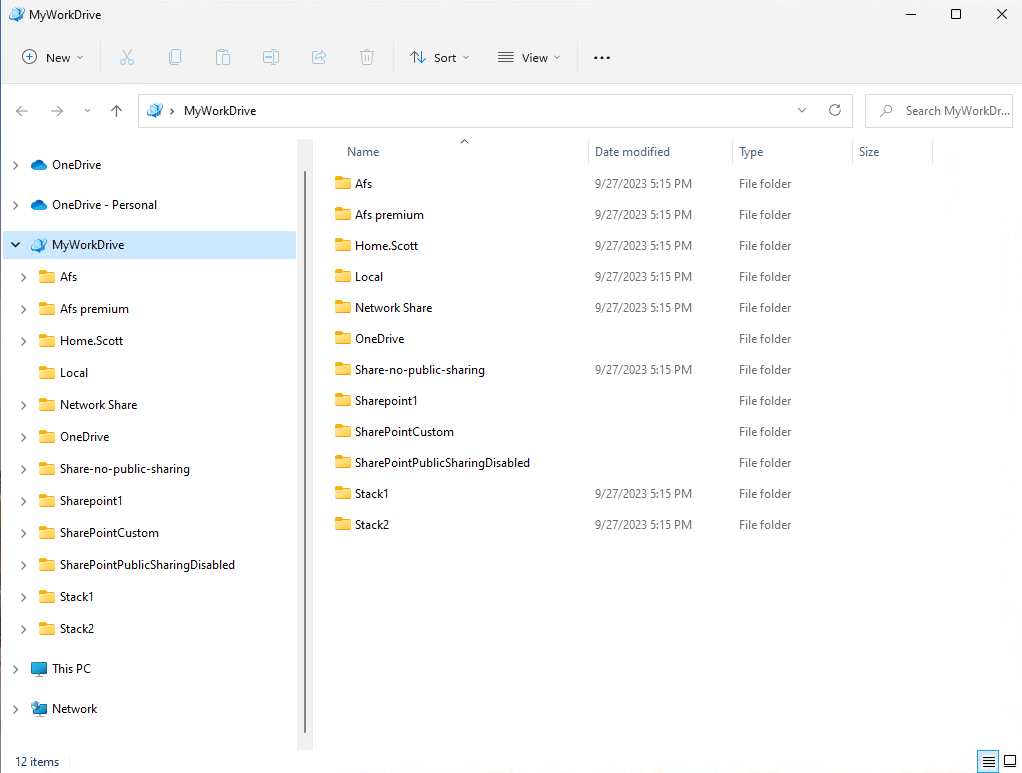
Shares and Folders can also be expanded on the left. Below is the Network Share expanded, showing the files available in the folder.
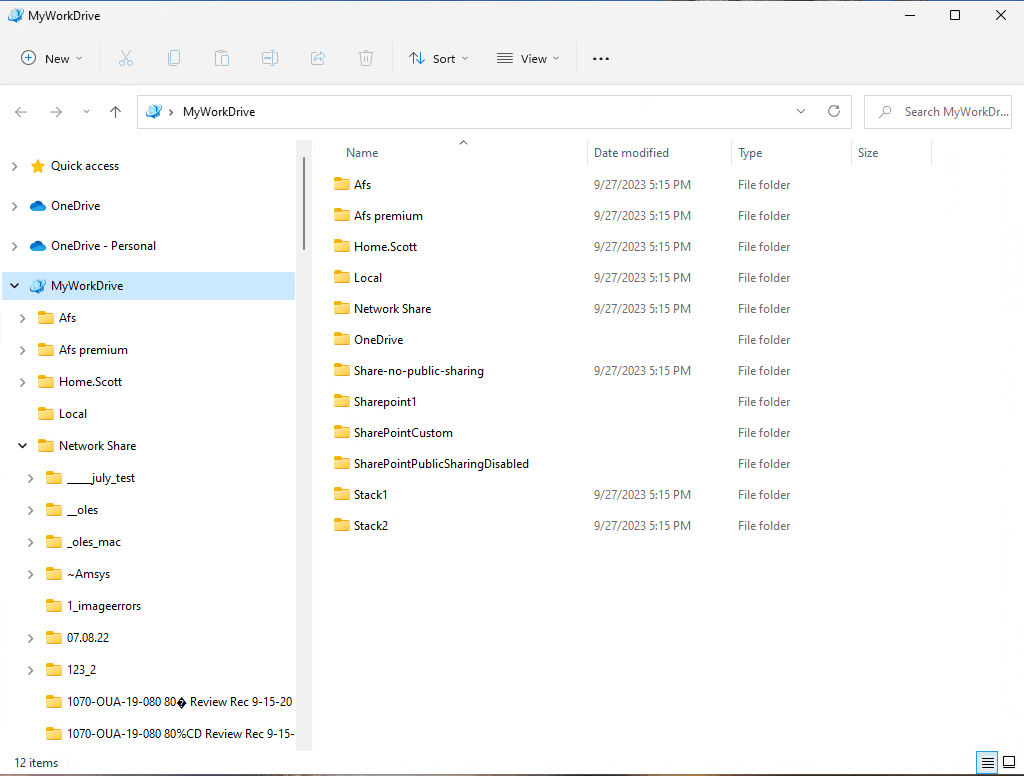
Install/Enable
The Quick Launch shortcut will be automatically enabled when the map drive client is installed for the first time on a workstation. The shortcut can be enabled manually for users who are upgrading by adjusting the setting on the client settings menu. (right click on the MyWorkDrive icon in the systray and choose Settings, then check the box for Add Windows Explorer Shortcut.)
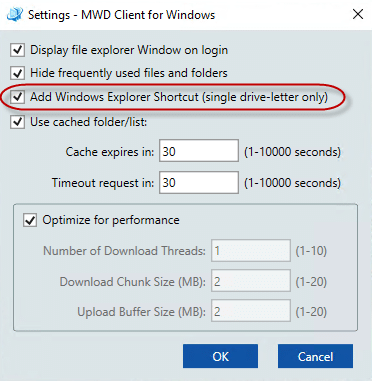
Known Issues/Limitations
- The Quick Launch Shortcut is only supported when drive letters are not enabled on the server. If drive letters are enabled on the server, no quick launch shortcut will be shown, even if manually enabled.
- The title of the shortcut in Windows Explorer cannot be edited.
- The enabling/disabling of the shortcut cannot be set using command line installation.
- No server-side configuration of the Quick Launch shortcut is available.
We anticipate improving this feature in future major releases with additional configuration options
We appreciate your feedback. If you have any questions, comments, or suggestions about this article please contact our support team at support@myworkdrive.com.