SharePoint Storage Limitations
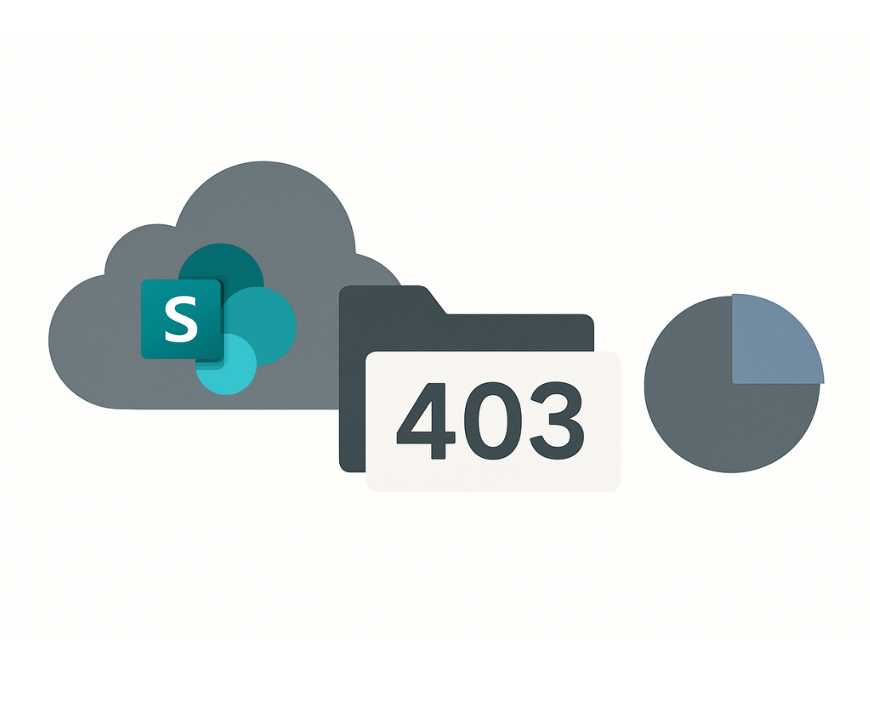
Organizations migrating to SharePoint Online often discover storage limitations the hard way—when critical sites suddenly enter read-only mode or users can’t upload essential files. This article serves as a comprehensive resource addressing SharePoint storage limitations, similar to technical guides that detail storage limits, file size restrictions, and synchronization solutions. Understanding SharePoint storage limitations isn’t just about knowing the numbers; it’s about preventing costly disruptions to your business operations and implementing effective governance before problems arise.
SharePoint storage management involves navigating complex calculations, file size restrictions, and administrative controls that can significantly impact your organization’s productivity. Whether you’re planning a migration, scaling your current deployment, or troubleshooting storage issues, this comprehensive guide will help you understand the platform’s constraints and implement strategies to manage them effectively.
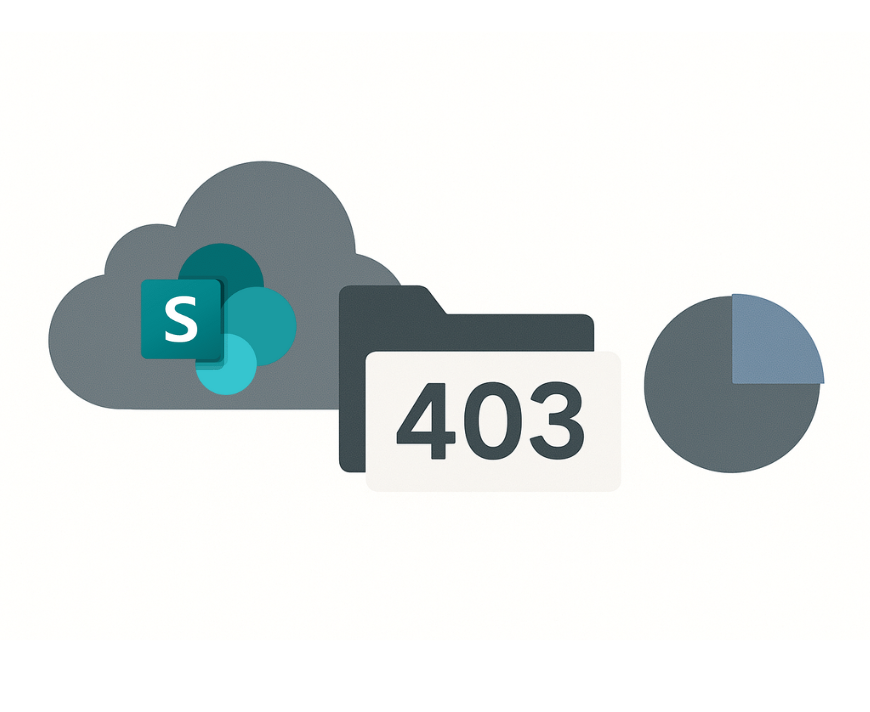
Understanding SharePoint Storage Limits
SharePoint Online operates on a pooled storage model that combines base allocations with per-user increments. The total storage is calculated using a specific formula based on your organization's Microsoft 365 subscription plan: every SharePoint tenant receives a foundation of 1 TB, plus an additional 10 GB for each licensed user. For example, this calculation means an organization with 750 eligible licenses under its subscription would have 1 TB base plus 7.5 TB (750 x 10 GB), totaling 8.5 TB of SharePoint space available across all sites.
Default SharePoint Storage Calculation
The default storage limit calculation follows a straightforward formula, but several important nuances affect the total storage available to your organization:
-
Base allocation: Every tenant receives 1 TB regardless of user count
-
Per-user increment: Each qualifying license adds 10 GB to the pool
-
License restrictions: Front-line worker licenses don’t contribute additional storage
-
OneDrive allocation: Most users receive 1 TB personal storage, extendable to 5 TB with SharePoint Plan 2
However, not all Microsoft licenses contribute equally to your storage pool. Front-line worker (F) licenses provide access to SharePoint but don’t add the standard 10 GB increment to your tenant’s total storage. Additionally, these users receive only 2 GB of OneDrive space rather than the standard 1 TB allocation.
Maximum Site Storage Limit
Individual SharePoint sites face a hard ceiling of 25 TB (25,600 GB) per site collection. This represents the absolute maximum any single site can contain, regardless of your tenant’s total storage allocation. When a site approaches this limit, administrators receive warnings, and exceeding it triggers automatic read-only mode.
Storage measurements use binary gigabytes where 1 GB equals 2³⁰ bytes (approximately 1.07 billion bytes), which differs slightly from decimal gigabyte calculations used in some contexts. This distinction becomes important when calculating precise storage requirements for large deployments.
Storage Space Distribution
The pooled storage model means your total storage can be distributed flexibly across sites based on business needs. Site owners don’t need to worry about individual allocations unless administrators implement manual quotas for granular control over specific SharePoint sites.
File Size and Upload Limitations
Beyond total storage considerations, SharePoint imposes specific restrictions on individual files and bulk operations that can impact daily workflows. Understanding these limitations helps prevent workflow disruptions and guides content strategy decisions.
Maximum File Upload Size
SharePoint Online supports individual files up to 250 GB, accommodating most business documents, presentations, and media files. This generous limit handles everything from detailed CAD drawings to high-resolution video content without requiring file splitting or compression.
However, cross-geo operations face more restrictive limits. Moving or copying files between different geographic locations or tenants caps individual file size at 15 GB per operation. Organizations with multi-geo deployments must plan accordingly when relocating content across regions.
Bulk Operations Limited to Specific Thresholds
Bulk upload and move operations encounter two simultaneous limits: 30,000 files maximum or 100 GB total data, whichever threshold is reached first. This constraint affects migration projects and large content reorganization efforts, requiring these activities to be planned in manageable chunks.
OneDrive Sync Recommendation for Optimal Performance
Microsoft strongly recommends that individual document libraries or OneDrive folders contain no more than 300,000 files for optimal sync performance. Exceeding this threshold can degrade sync client reliability, and Microsoft support may defer troubleshooting assistance if libraries contain more files than recommended.
Large organizations often encounter this limitation when consolidating legacy file shares or importing historical archives. Breaking large collections into multiple libraries or implementing archive strategies becomes essential for maintaining platform functionality.
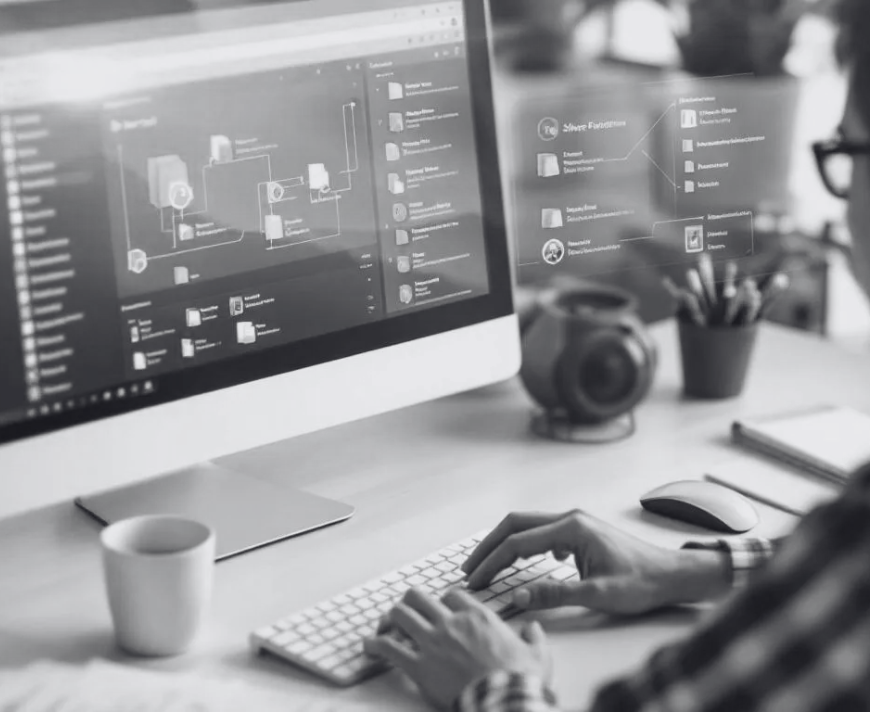
Storage Management Options
SharePoint administrators can choose between two primary storage management approaches: automatic pooled storage or manual quota assignments. Each approach offers distinct advantages depending on organizational governance requirements and resource allocation strategies.
Organizations can also automate storage management tasks in thecloud using tools like PowerShell, which helps reduce manual effort and improve efficiency.
Automatic Pooled Storage
The default automatic mode allows SharePoint sites to draw from the tenant’s shared storage pool as needed, subject to the 25 TB per-site maximum. This approach minimizes administrative overhead while providing flexibility for growing sites and changing business requirements.
Automatic storage management works well for organizations with trust-based governance models where site owners can manage their own content lifecycle. The system automatically allocates space based on actual usage rather than predetermined quotas.
Manual Storage Limits for Granular Control
Manual quotas provide administrators with precise control over individual site allocations. This approach enables resource prioritization, ensuring critical business sites receive adequate space while limiting less important projects or abandoned sites.
When switching a site from manual to automatic management, SharePoint automatically sets the site limit to the full 25 TB ceiling. This transition requires careful consideration, as it effectively removes previous storage constraints.
Email Notifications and Threshold Management
SharePoint provides notification mechanisms through admin-set thresholds that trigger email alerts when sites approach their allocated storage quota. These proactive warnings enable site owners and administrators to address storage issues before they impact user access.
Storage usage data may lag 24-48 hours behind actual usage, particularly in large or highly dynamic environments. This temporal delay complicates real-time troubleshooting and requires administrators to build buffer space into their planning.
Version Control Impact on Storage
Document libraries retain previous versions of files by default, creating comprehensive change tracking but potentially consuming significant storage space. Each time a user saves a new version, it can quickly consume additional storage, especially with large files or frequent edits. Understanding version control’s storage implications helps organizations balance collaboration benefits with cost management.
Organizations should also assess the value of stored data and versions to determine whether to retain, delete, or archive them, optimizing storage and maintaining site performance.
Default Document Libraries Store 500 Versions
SharePoint’s default configuration preserves 500 versions per file, enabling robust collaboration and recovery capabilities. While this provides excellent data protection, it can rapidly multiply storage consumption, especially for large files that undergo frequent changes.
Consider a 2 GB video file that gets updated ten times during a project. The total storage consumption reaches 22 GB (original plus ten versions), demonstrating how quickly version history can impact available space.
Sites Enter Read-Only Mode When Storage Quota Exceeded
When a SharePoint site exceeds its allocated storage quota, the platform automatically enters read-only mode. Users can access existing content but cannot upload new files, edit documents, or modify any content until storage space is freed or additional capacity is purchased.
This protection mechanism prevents data loss but can severely disrupt business operations if storage monitoring isn’t proactive. Organizations must implement monitoring procedures to prevent unexpected read-only transitions.
Version History Settings Can Be Customized
Administrators can modify version retention settings at the document library level to reduce storage consumption. Customizing these settings based on content type and business requirements helps balance collaboration needs with storage efficiency.
Media files and video content typically drive the highest storage consumption due to their size and version multiplication effects. These content types often benefit from reduced version retention or specialized handling procedures.

Purchasing Additional Storage
When organizations approach their tenant storage limits, Microsoft offers additional SharePoint storage through the “Microsoft 365 Extra File Storage” SKU. As storage needs grow, organizations can request or purchase more storage to ensure continued access and performance. Understanding the purchase process and cost structure helps with budget planning and capacity management.
Extra Storage Available in 1 GB Increments
Additional SharePoint storage can be purchased in 1 GB increments, providing flexibility for organizations with varying capacity needs. The global average cost approximates $0.20 USD per GB per month, though actual pricing varies by region and enterprise contract terms.
This granular purchasing model allows organizations to buy exactly the capacity they need rather than committing to large storage blocks that may remain unused.
Additional Storage Applies to Entire Tenant
Purchased storage increases the tenant-wide pool rather than allocating to specific sites. This approach maintains the flexibility of the pooled model while providing the additional capacity needed for organizational growth.
Only users with Global Administrator permissions can complete storage purchases, ensuring centralized oversight and budget control over capacity expansions.
Storage Purchases Help Avoid Reaching Organizational Limits
Proactive storage purchasing prevents the disruptions associated with reaching capacity limits. Organizations should monitor usage trends and purchase additional space before approaching critical thresholds rather than reacting to storage emergencies.
Best Practices for Storage Management
Effective SharePoint storage management requires establishing governance frameworks, implementing monitoring procedures, and maintaining proactive cleanup processes. Security is a critical aspect of storage management, including robust access controls and comprehensive data protection measures. Best practices should also account for file access and collaboration needs across remote, hybrid, and office environments to ensure seamless workflows. These practices help organizations avoid storage crises while optimizing costs and performance.
Establish Governance Committee for Storage Quotas
Creating a dedicated governance committee helps define storage policies and site-specific quotas based on business needs and projected growth. This committee should include representatives from IT, business units, and finance to ensure balanced decision-making.
The governance committee should establish clear criteria for storage allocation, including justification requirements for high-capacity sites and procedures for reviewing and adjusting quotas as business needs evolve.
Implement Proper Provisioning Procedures
Robust provisioning procedures require business units to justify storage needs based on expected user growth and content types. This upfront planning helps prevent over-allocation while ensuring adequate capacity for legitimate business requirements.
Provisioning procedures should capture information about anticipated file types, collaboration patterns, and archive requirements to inform appropriate initial storage allocations and ongoing management strategies.
Choose Manual Storage Limits for Granular Control
Manual storage quotas enable administrators to prioritize resources based on business criticality. Mission-critical sites can receive generous allocations while experimental or temporary projects operate within restricted limits.
This approach requires more administrative overhead but provides better cost control and resource optimization for organizations with diverse site requirements and clear business priorities.
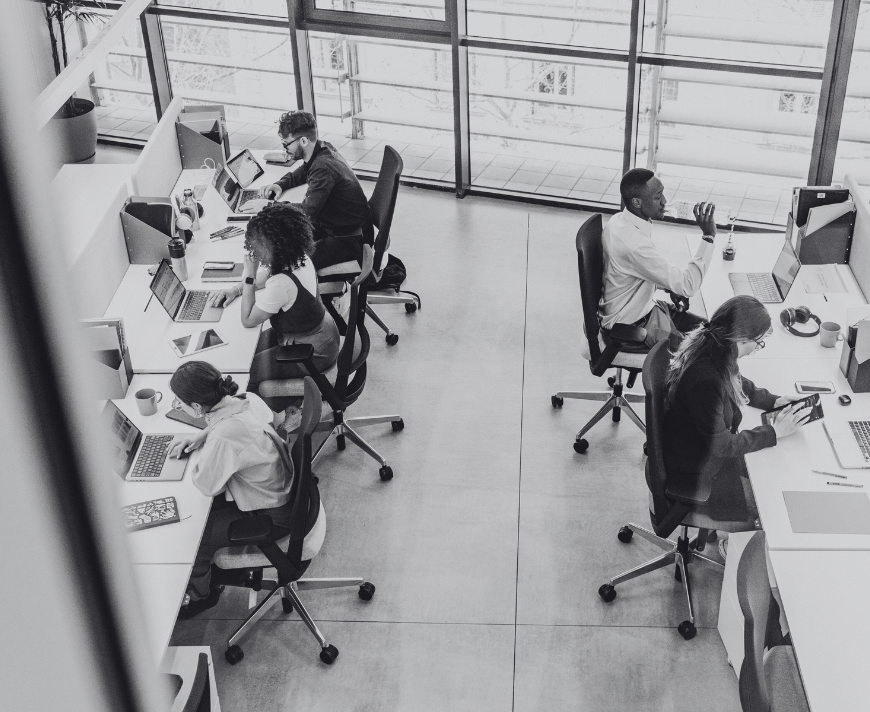
Monitor Sites Approaching Storage Quotas
Regular monitoring helps identify sites nearing capacity limits before they impact operations. This monitoring should include both automated alerts and periodic manual reviews to catch trends and anomalies.
Organizations should establish escalation procedures for sites approaching the 25 TB service limit, as this represents a hard boundary that cannot be exceeded regardless of tenant capacity.
Create Versioning Policies for File Version Retention
Implementing versioning policies based on content type and business requirements helps control storage consumption without sacrificing necessary collaboration features. Different document types may warrant different retention periods based on their change frequency and compliance requirements.
Versioning policies should consider the storage impact of large files, particularly media content that can quickly consume available space when multiple versions are retained.
Develop Off-boarding Policies for Orphaned OneDrive Data
When users leave the organization, their OneDrive content is retained for a default of 30 days before automatic deletion. Custom retention policies may be required for regulated industries or organizations with specific compliance requirements.
Off-boarding procedures should include provisions for transferring important business content to appropriate team sites and ensuring compliance with data retention obligations.
Utilize Microsoft 365 Archive Features
Microsoft 365 Archive capabilities enable organizations to move inactive content from active storage to more economical long-term archiving. This approach frees operational space while maintaining compliance and access requirements.
Archive strategies should consider access frequency, compliance requirements, and cost optimization to determine appropriate content for archival storage.
Monitoring and Troubleshooting Storage Issues
Comprehensive storage monitoring requires multiple approaches, from built-in administrative tools to automated scripting solutions. Administrators can further enhance monitoring by connecting SharePoint to external data sources or storage systems, which allows for improved data access and synchronization. Effective monitoring enables proactive management and rapid response to storage issues.
To access storage metrics, navigate to the SharePoint admin center and click on the appropriate link for the site you want to review. In the site settings menu, select site, information to view detailed storage and configuration data. You can also select View to customize how storage metrics or site details are displayed.
Within site settings, detailed site information is available for administrators to review storage usage, configuration details, and permissions. This helps ensure that storage limits are managed effectively and that any issues can be addressed promptly.
Access Storage Metrics via Site Collection Administration
Storage information for individual sites is available through site settings under site collection administration. This interface provides detailed breakdowns of content consumption, including document libraries, lists, and recycle bin contents.
Site owners can use these metrics to understand their storage consumption patterns and identify opportunities for cleanup or optimization without requiring administrative intervention.
Use SharePoint Online PowerShell for Automated Monitoring
PowerShell automation enables scheduled data collection, quota enforcement, and alerting for large or complex SharePoint deployments. Scripts can monitor multiple sites simultaneously and generate reports for administrative review.
Automated monitoring becomes essential for organizations with hundreds or thousands of sites where manual monitoring would be impractical.
Check Storage Usage in SharePoint Admin Center
The sharepoint admin center provides comprehensive storage visibility through the Active Sites dashboard. This centralized view shows tenant-wide consumption, individual site usage, and trending information for capacity planning.
Administrators can quickly identify high-consumption sites, monitor quota utilization, and track storage trends across the entire organization from this unified interface.
Review Storage by Geographic Location
Organizations using Multi-Geo capabilities can view storage consumption by region, supporting compliance with data residency requirements and facilitating capacity planning for multinational deployments.
Geographic monitoring helps ensure compliance obligations are met while optimizing storage allocation across different regions based on user distribution and business requirements.

Implement Procedures to Detect Exponential Storage Growth
Monitoring procedures should include algorithms or manual checks to detect sites experiencing abnormal growth patterns. Exponential growth often indicates bulk data uploads, automated processes, or poorly managed content repositories that require intervention.
Early detection of unusual growth patterns prevents small issues from becoming major capacity problems that could affect organizational operations.
Set Up Alerts for Sites Nearing Storage Limits
Proactive alerting systems notify administrators and site owners when storage usage crosses critical thresholds. These alerts should provide sufficient lead time for cleanup or capacity expansion before sites enter read only mode.
Alert thresholds should account for the 24-48 hour lag in storage reporting to ensure adequate response time for addressing capacity issues.
Common Storage Cleanup Strategies
Regular storage maintenance prevents capacity crises and optimizes platform performance. Effective cleanup strategies target the highest-impact areas while minimizing disruption to ongoing business operations.
For more advanced techniques, check out our post on advanced SharePoint cleanup strategies. For detailed information on storage cleanup and retention policies, refer to the official Microsoft documentation.
Delete Duplicate Files and Outdated Content Regularly
Systematic identification and removal of duplicate files can free significant storage space, particularly in organizations with multiple collaboration channels or frequent file sharing. Automated tools can help identify potential duplicates for administrative review.
Content lifecycle policies should define retention periods for different document types, ensuring outdated materials are removed systematically rather than accumulating indefinitely.
Empty SharePoint Recycle Bin
SharePoint’s recycle bin provides a safety net for deleted content, but items remain in the bin for 30 days by default, continuing to consume storage space. Regular recycle bin maintenance, either manual or automated, helps free space that appears deleted to users but continues counting against quotas.
Organizations should establish procedures for reviewing recycle bin contents before permanent deletion to ensure important content isn’t inadvertently lost during cleanup activities.
Remove Old File Versions That Are No Longer Needed
Version cleanup provides one of the most effective storage optimization opportunities, particularly for sites with large files or frequent content updates. Administrators can customize version retention policies to balance collaboration needs with storage efficiency.
Cleanup procedures should prioritize large files with extensive version histories, as these provide the greatest storage recovery potential with minimal impact on user functionality.
Archive Rarely Accessed Files
Moving infrequently accessed content to archive storage or dedicated archival libraries reduces active storage consumption while maintaining content availability. Archive strategies should consider access patterns, compliance requirements, and cost optimization.
Effective archival requires clear policies for determining archive eligibility and procedures for retrieving archived content when needed.
Use SharePoint Usage Reports to Identify High-Consumption Areas
Built-in usage reports and third-party analytics tools help identify the primary drivers of storage consumption. This data-driven approach enables targeted cleanup efforts that provide maximum storage recovery with minimal effort.
Regular analysis of usage patterns helps organizations understand their content lifecycle and optimize storage allocation based on actual business requirements rather than assumptions.
Understanding SharePoint storage limitations and implementing effective management strategies prevents costly disruptions while optimizing platform performance. Organizations that invest in proactive governance, monitoring, and cleanup procedures will maximize their SharePoint investment while avoiding the operational impacts of storage constraints.
The key to successful SharePoint storage management lies in understanding the technical constraints, implementing appropriate governance frameworks, and maintaining proactive monitoring and cleanup procedures. By following these best practices, organizations can scale their SharePoint deployments confidently while maintaining cost control and operational efficiency.