Windows WebDAV Client
Requirements
A Windows version of 7-10 is required.
The Microsoft WebDAV client is called WebDAV Mini Redirector. With the built-in WebDAV client for Windows, you can map a drive letter to your MyWorkDrive server shares with optional Windows WebDAV server functionality enabled.
Note: Due to security concerns with WebDAV and limitations with the built-in WebDAV client for Windows, we recommend using the MyWorkDrive drive mapping client or if you must use WebDAV, the commercial software Webdrive WebDAV client.
When mapping a WebDAV share in Windows, performance may be reduced if the Automatically detect settings option in Internet Explorer is enabled.
To disable it, go to Internet Explorer* > Tools > Internet Options > Connections tab > LAN Settings > uncheck Automatically detect settings.
Windows WebDAV Limitations
- Windows prompts for a password to open and save every time the mapped drive is accessed.
- Slowness when using Auto proxy settings.
- WebDAV does not support Two Factor or SAML Single Sign-On.
- Timeout on large file transfers.
- Hangs if the user does not have access to read and/or write to a file or directory, or if there are file size limits set in the MyWorkDrive server settings.
- Please note the Web Folders service needs to be running to map a WebDAV drive in Windows, and those components are not installed on the Windows server by default (desktop experience feature ).
Mapping a Drive
- Right-click on My Computer and select Map Network Drive.
- In the Folder entry field, enter your MyWorkDrive URL.
For the URL/Address, enter the address provided for your MyWorkDrive web connection when you signed up (Typically https://yourcompany.myworkdrive.net/dav) or your own site if you’re self-hosted and using your own domain name and SSL Certificate –https://share.yourcompany.com/dav.
If you would like to map to a specific share instead of the root of your WebDAV site, append the share name you created after /dav, for example: /dav/shared.
Click Connect using different credentials. Enter the username and password that you use to log in to your Windows Domain. Enter your username and password in the authentication box that appears.
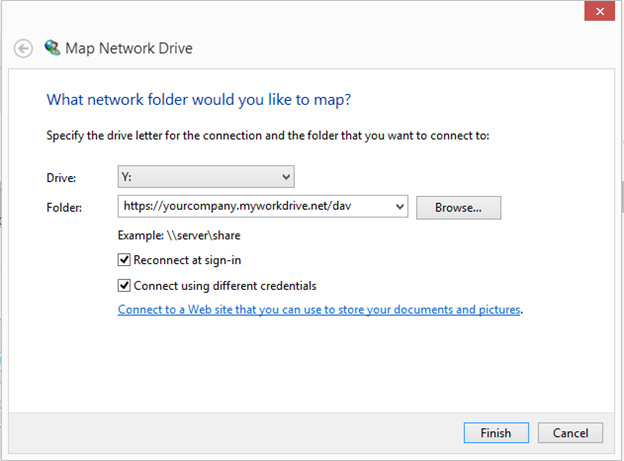
We appreciate your feedback. If you have any questions, comments, or suggestions about this article please contact our support team at support@myworkdrive.com.