Overview
Starting with version 6.4, MyWorkDrive includes a new feature, Public Sharing, which allows users to securely collaborate with people outside their organization, such as business partners, vendors, clients, or customers, without requiring them to have a MyWorkDrive account. Users are able to generate a publicly accessible link to share via email, chat, etc.
Administrators can control which shares and users are permitted to use Public Sharing through the MyWorkdrive granular permission system on share configuration. Additionally, administrator restrictions on public links include download permissions, password requirements, and expiration requirements. Administrators also have access to Public Sharing links users have created, with the ability to change/delete them as required.
Public Sharing links are able to be created from the web, Windows, and macOS clients, with a link management tool for users included in the Web client.
Link recipients have access to shared files and folders via a web client in a browser (no install components are required for link recipients).
Public Sharing is a feature that was added in addition to existing sharing options in MyWorkDrive, including Share Internal, OneDrive/Outlook Sharing, and Guest User Access.
Some Use Cases for Public Sharing May Include
- A salesperson sharing contract documents with a potential customer.
- An art director exchanging marketing art and media files with an independent contractor.
- A support representative shares a folder link with a client to collect files from them regarding a support incident.
MyWorkDrive Public Sharing for Users
Public Sharing in MyWorkDrive means that you can securely collaborate with people outside your organization, such as your business partners, vendors, clients, or customers, without requiring them to have a MyWorkDrive account. You can share files or folders with them by creating a link that you can send via email or other methods. You can also control who can view or edit your files and set an expiration date and a password for your link.
Creating a Sharing Link
Web Client
Sign in to MyWorkDrive via your designated URL.
Browse to the file or folder you want to share.
Right-click on the file or folder, and from the sharing menu, choose Share Publicly.
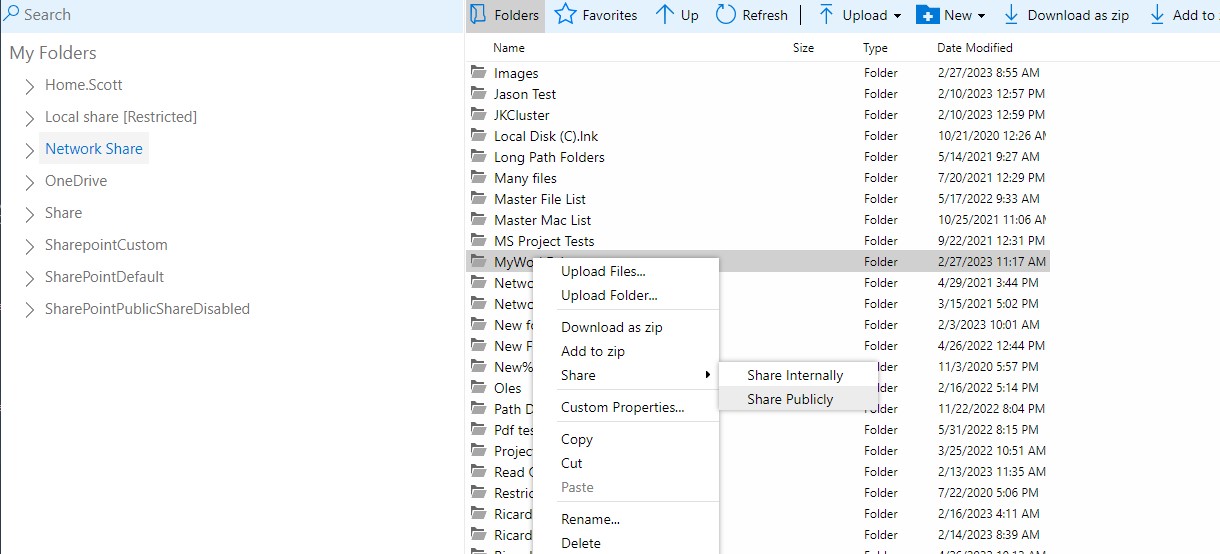
Choose the appropriate options for download, editing, expiration, and password for your link.
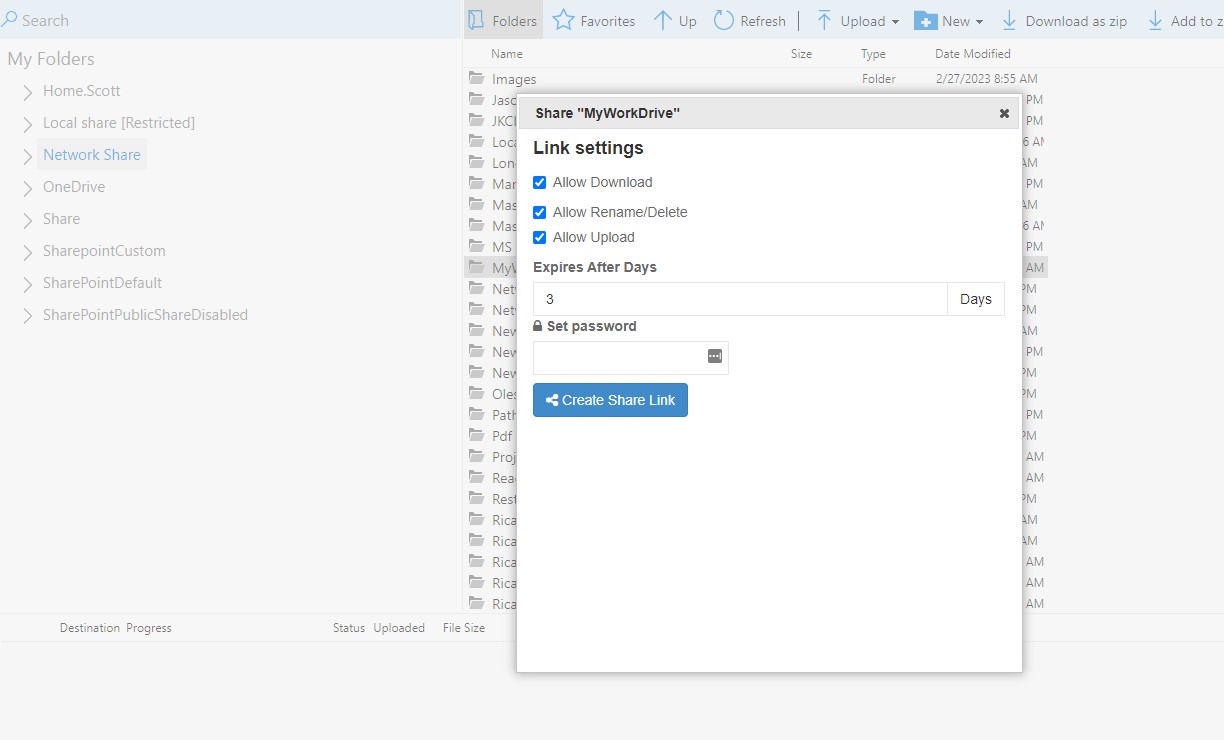
Click Create Link to generate a unique sharing link.
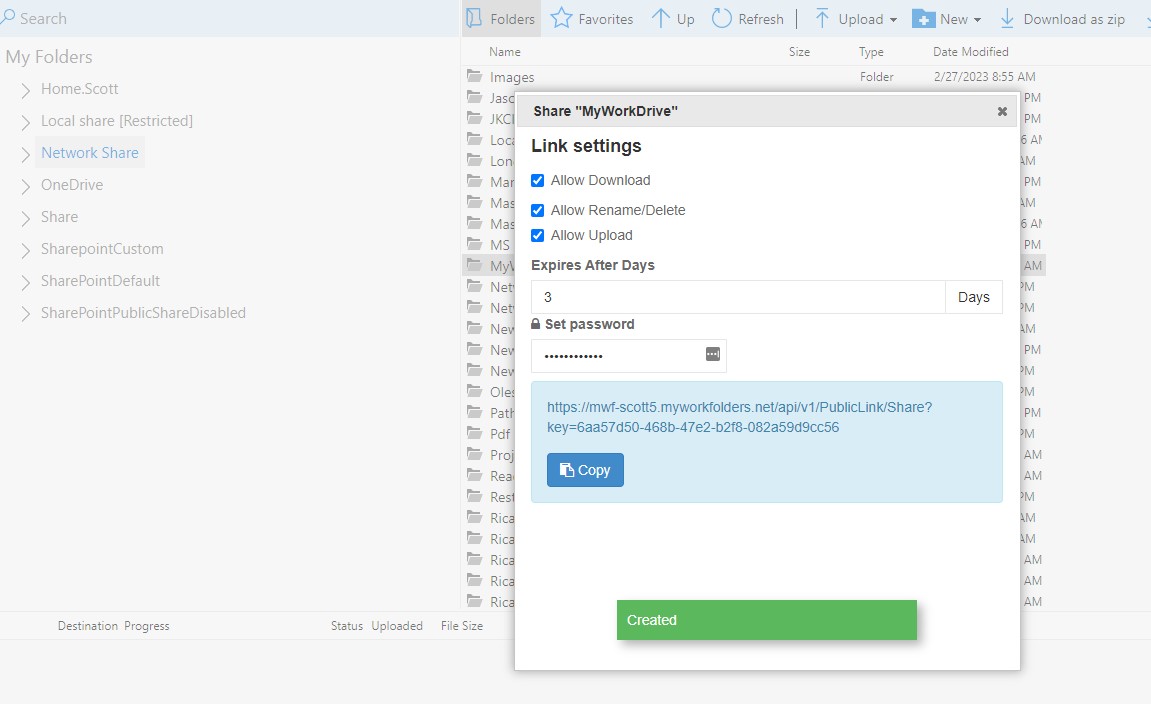
Paste the link in an email message or wherever else you want to share it.
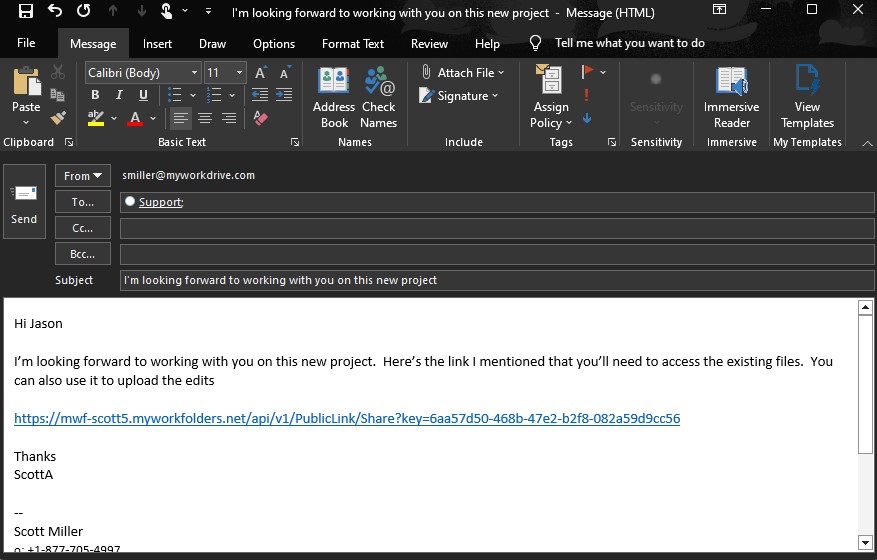
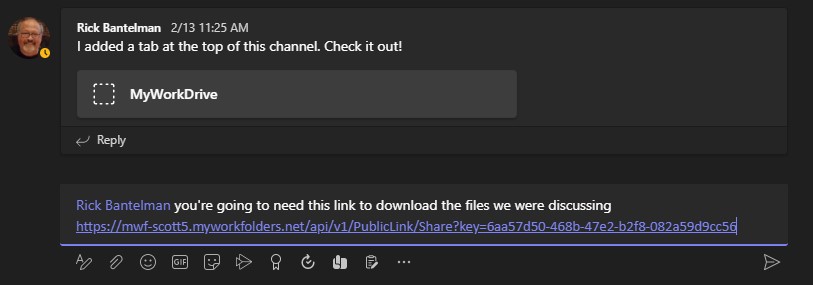
Windows Mapped Drive Client
You can also create shares the same way from the mapped drive client.
Browse to the file/folder you wish to share, right click, and from the MyWorkDrive menu choose Share Publicly.
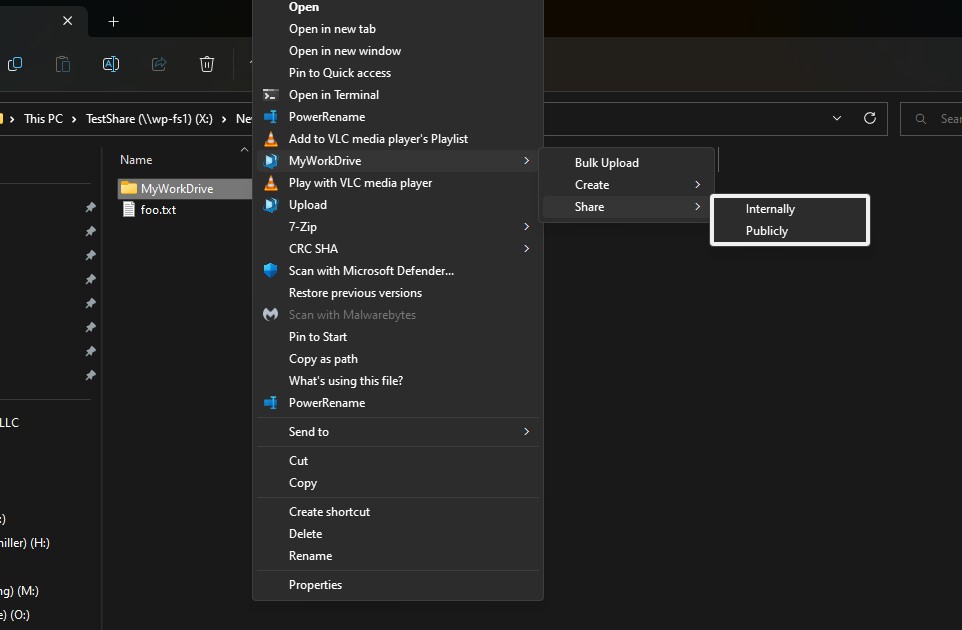
Configure you're settings and click Create Share Link.
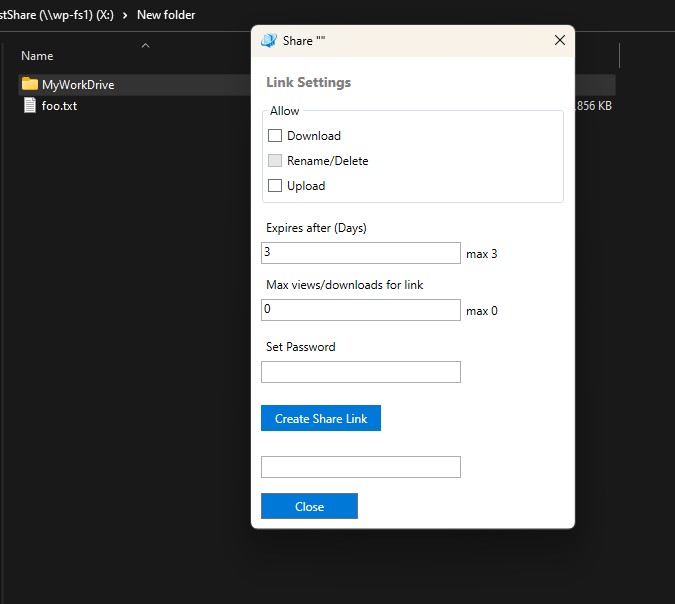
MacOS Mapped Drive Client
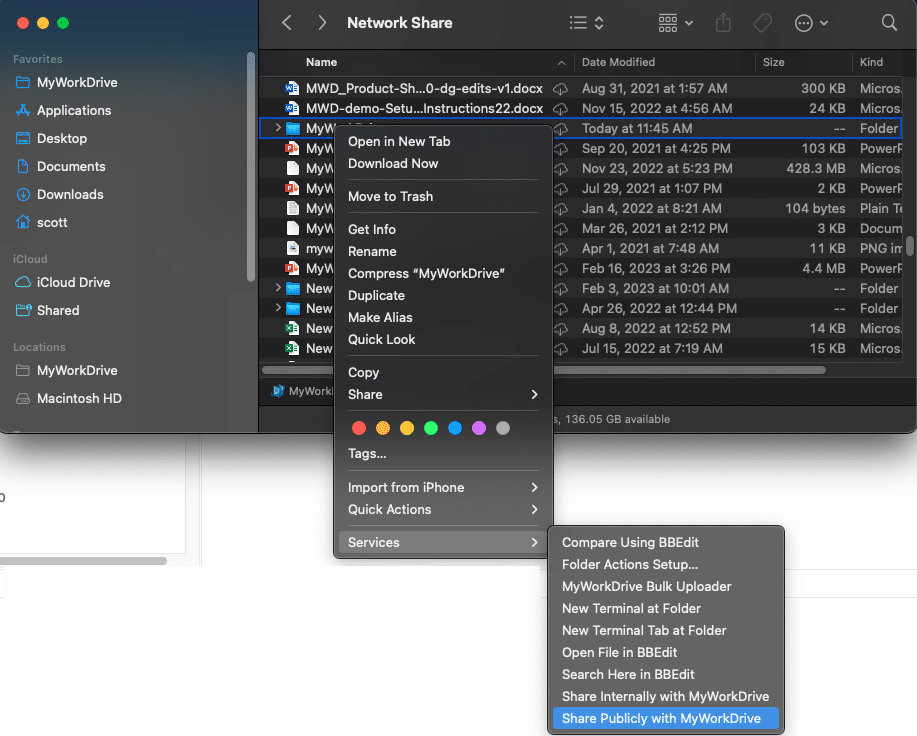
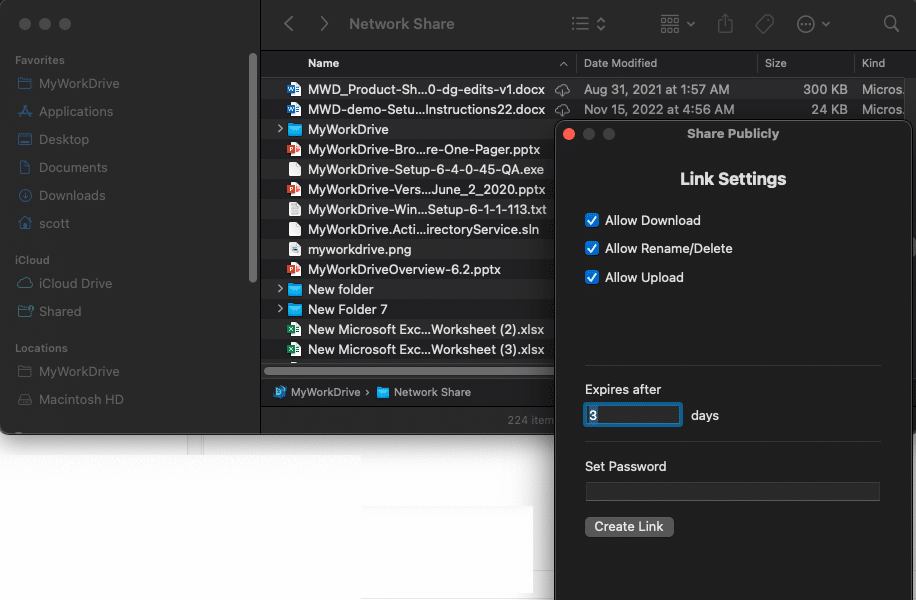
Link Recipient View
The recipient will click the link and load the folder on the web in a browser. No download or plugin is required. No MyWorkDrive account is required, either, but they will have to enter a password if the share is configured to require one. The options shown in the menu will vary based on the security settings.
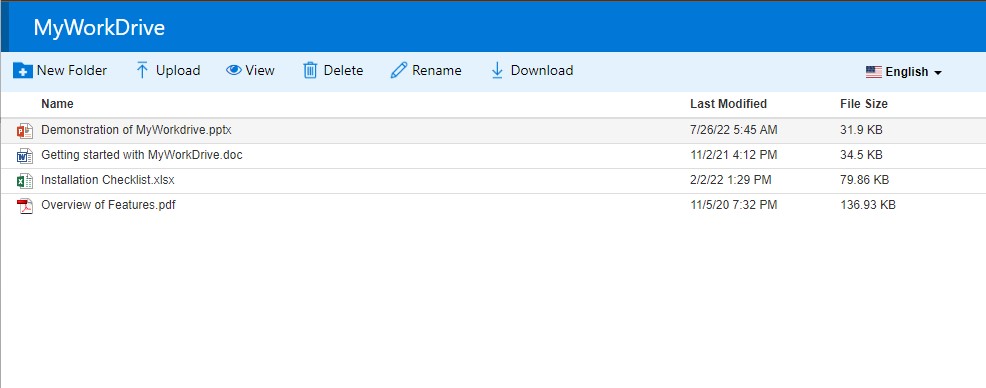
If required, the password prompt will be shown before the file or folder is loaded.

If the share is a single file, the file will open directly in the viewer.
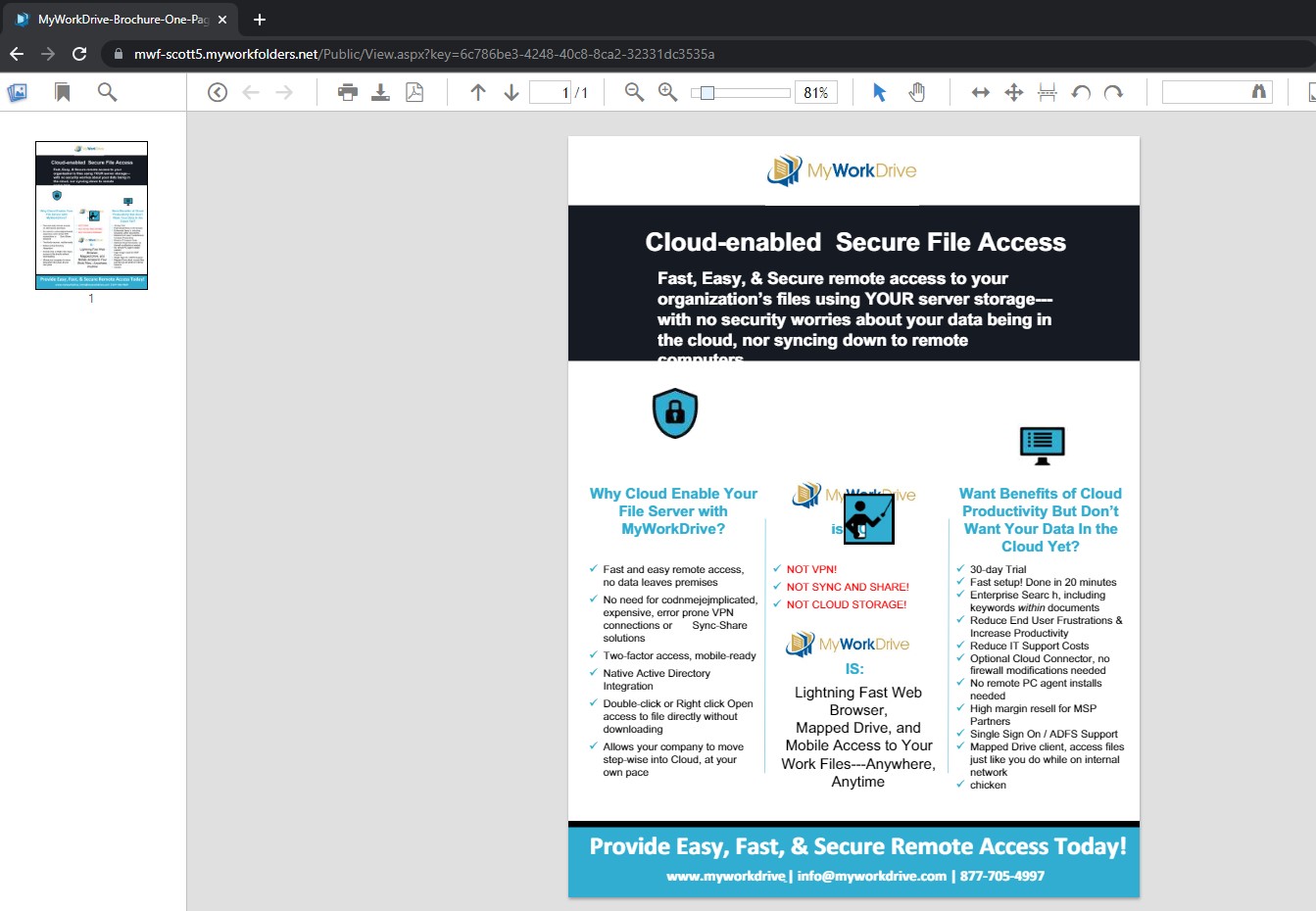
Managing Sharing Links
You can view and manage any links you've created, including making changes, re-enabling them, or copying the URL to share.
Managing and editing are currently only available from the web client.
Log in to the web client, then click on settings, and then My shared links.
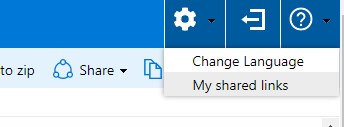
From the list of shares, use the menu on the right to copy or edit a link. Use the select boxes and delete button on the left to remove links.
Note that a link will be automatically removed after the expiration date.
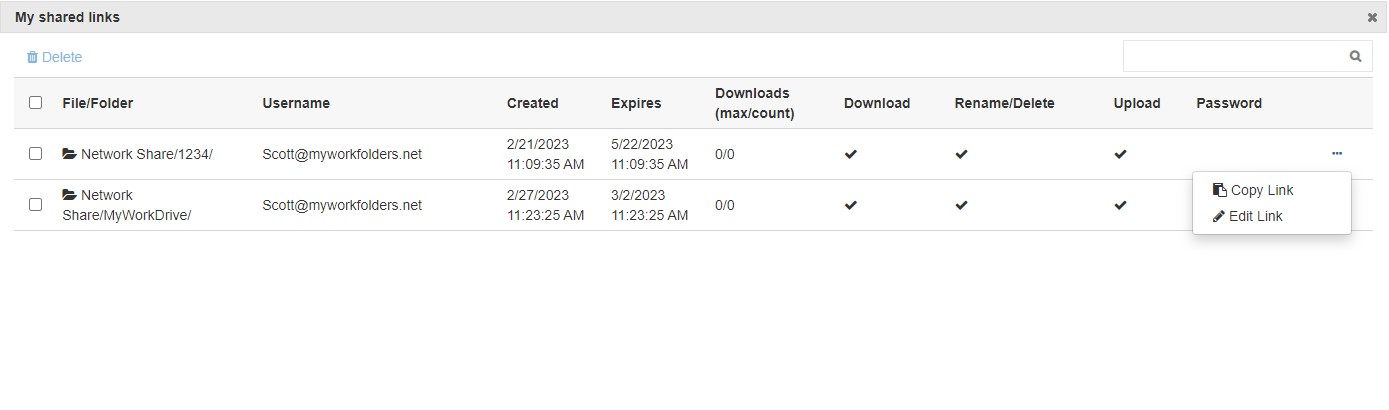
MyWorkDrive Public Sharing Administration
Enabling Public Sharing
Enabling Public Link Sharing for users requires three steps.
Turn on Public Sharing in the admin panel's Public Sharing section. Optionally configure required settings for organizational security restriction preferences.
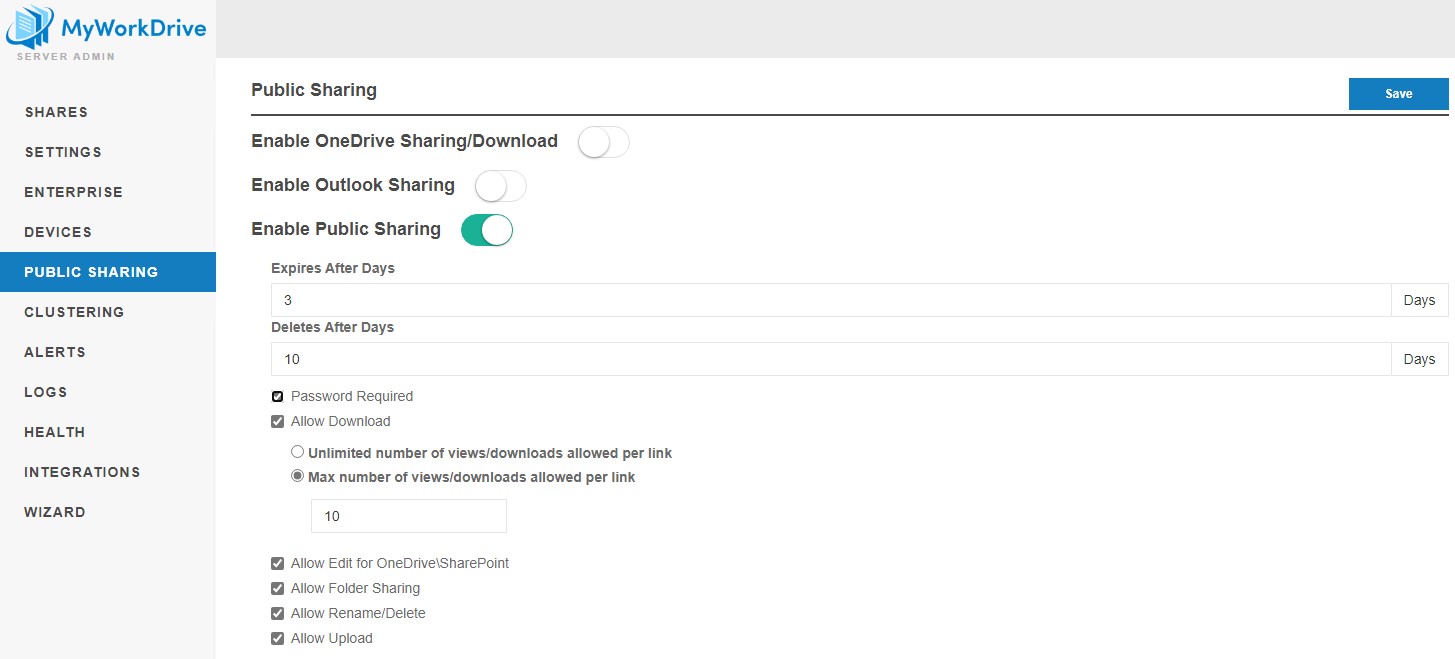
Enable Public Sharing on appropriate shares in Shares and define users who should have permission.
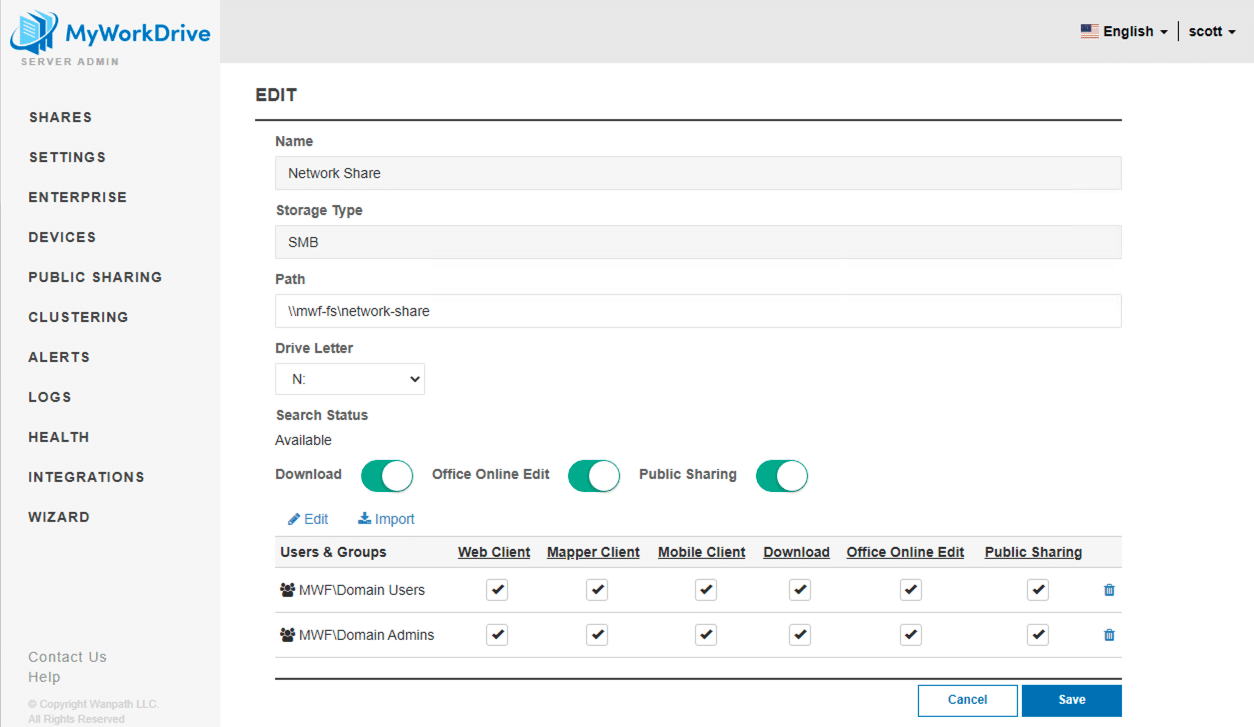
Enable delegation for SMB shares where Public Link Sharing is turned on. Access to 3rd parties via the public Link is granted under the context of the user who shared the file using impersonation, which requires the MyWorkDrive server to be granted delegation permissions.
See our article on delegation for details.
Note that enabling delegation is not immediate; propagation on Active Directory will take 15 minutes to one hour, depending on the size of the directory. Public links will fail until propagation of delegation changes is complete.
Optional Settings
Values You Can Specifically Set as the Administrator
Expires After Days - This is the maximum number of days the user can choose to allow a link to be active before it expires.
Delete After Days - This is the maximum number of days a link will be retained before being deleted. It is longer than the chosen expiration, as a user may choose to re-activate a link when it expires. Users are provided a list of Public Share links and the ability to manage them from the web client.
Password Required - This specifies whether users must create a password when generating a Public Share link. If the requirement is disabled, users may still optionally add a password themselves. Passwords must be at least 10 characters long.
Allow Download - This specifies whether downloading is permitted. If unchecked, the users will be unable to create public share links that allow downloading (files will be read-only browser links).
Number of Views/Downloads - An admin can set this amount to be unlimited or set a maximum number. If set at unlimited, the user may still choose their own limit (or a limit lower than set in Administration).
Allow Edit for OneDrive\SharePoint - If this is unchecked, links to files on OneDrive/SharePoint will be read-only.
Allow Folder Sharing - If this option is unchecked, a user will be restricted to sharing individual files and not entire folders.
Allow Rename/Delete - If this option is unchecked, a user will be restricted to editing files only. Renaming or removing will not be allowed.
Allow Upload - If this option is unchecked, a user will not be allowed to upload files via the public sharing link.
Limitations
-
Public Link Sharing is not intended to be or replace a CDN for frequent and/or sustained large file transfers. It's intended to share and exchange typical files used in day-to-day business operations. Office files, PDFs, etc. The ability to share files greater than 1 GB with users will be dependent upon the performance of your network - speed of file shares, connection of file shares to the MyWorkDrive server, resources assigned to the MyWorkDrive server (disk iops, memory, CPU cores), etc. If you need to optimize for frequent large file transfers, please contact us for additional considerations.
-
When Clustering is enabled and MyWorkDrive is deployed in a multi-node cluster, a sessions and locks database is required for Public Sharing. Without this database, Public Share Links will not be recognized across the cluster, leading to errors for both users and link recipients.
We appreciate your feedback. If you have any questions, comments, or suggestions about this article please contact our support team at support@myworkdrive.com.