MyWorkDrive WebDrive Client Settings
We have tested WebDrive – www.webdrive.com for users who need a continuously mapped drive letter on Windows using WebDAV.
Note: We only support our own mapped drive client, which provides greater functionality when used with our server product, including loading speed, two-factor authentication, and single sign-on (SAML) options for a true web drive letter experience without WebDAV.
The following instructions are provided only as a reference for special use cases.
To begin, download and install WebDrive here.
Using Site Wizard, choose Secure WebDAV.
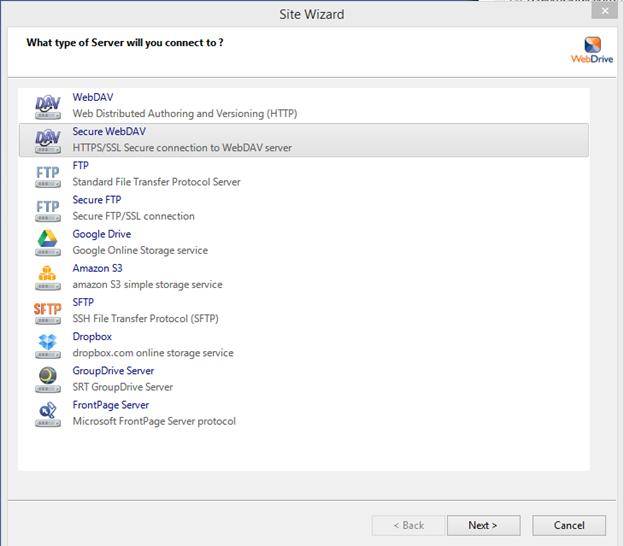
For URL/Address enter the address provided for your MyWorkDrive web connection when you signed up (Typically https://yourcompany.myworkdrive.net/dav) or your own site if you’re self-hosted and using your own domain name and SSL Certificate – https://share.yourcompany.com/dav
Please note: /dav is case sensitive, /DAV will not work. (This has been resolved in version 2.1.39 of the MyWorkDrive.com server software.)*
If you would like to map to a specific share instead of the root of your WebDAV site, append the share name you created after /dav, for example: /dav/shared
Enter the username and password that you use to log in to your Windows Domain.
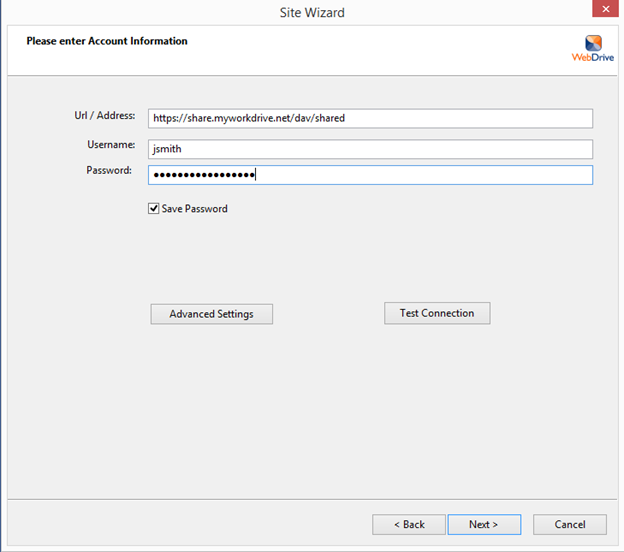
Custom Settings
Click Advanced Settings.
Click Connection Settings.
If you are already mapping to drive "W," choose a new unused drive letter.
Since we use strict security for your hosted server setup, you will need to select TLS 1.2 Security only.
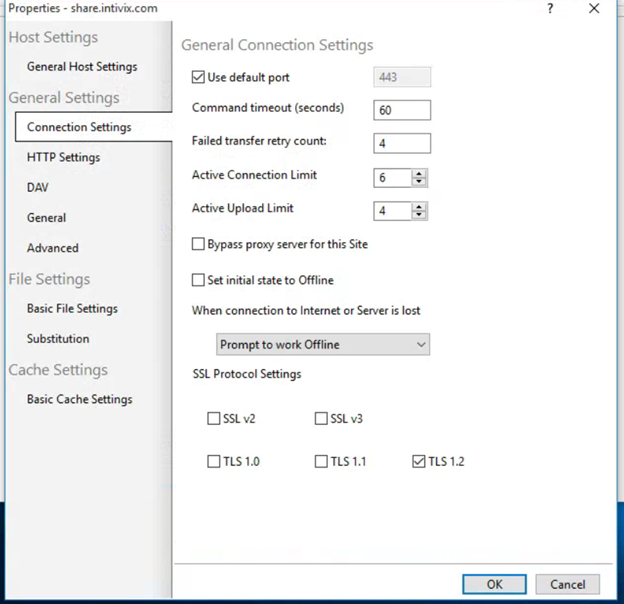
Disable Quota Processing under Basic File Settings.

Cache Settings
You must disable caching. Go to Cache Settings* > Basic Cache Settings. Uncheck Inherit global cache settings, then select None – download files from server on each access by an application.

DAV Settings
To provide locking and proper timeout settings for shared documents: Click DAV, then click Enable Auto DAV locking and set DAV Lock timeout to your preferred setting, e.g., 15 minutes.
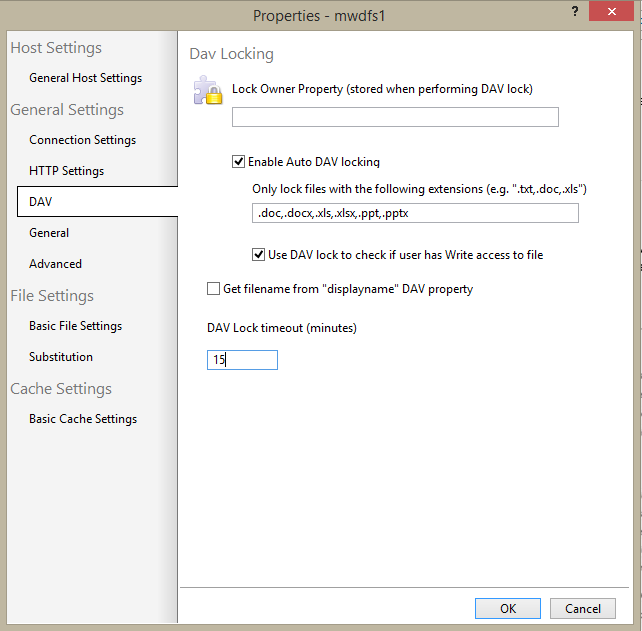
Click Next, select the desired drive letter, and if desired, connect at login/startup.
In WebDrive, click the connect button for your newly configured site to map the selected Windows drive letter to your MyWorkDrive Windows server.
We appreciate your feedback. If you have any questions, comments, or suggestions about this article please contact our support team at support@myworkdrive.com.