MyWorkDrive Enterprise licensees have the option of enabling our data leak prevention feature to assist them in their compliance requirements. Data leak prevention (DLP) in MyWorkDrive additionally allows the system administrator to prevent downloading and public sharing of files on a Global, Share, Group or User basis. Files can still be edited or viewed online but cannot be downloaded, shared or attached to emails via Outlook online in our web file manager client. In addition to allowing encrypted viewing a custom watermark and user details can be placed on the files to prevent screen printing or capture.
Shares made available in MyWorkDrive with Data Leak Prevention enabled prevents external sharing of all file types while still allowing viewing of all file types and optionally allows office documents to be edited in Office Online. All files remain securely stored on company servers.
<iframe width="560" height="315" src="https://www.youtube.com/embed/PXdVGpQbRZw?si=Wm-48wofwNO4ysVP" title="YouTube video player" frameborder="0" allow="accelerometer; autoplay; clipboard-write; encrypted-media; gyroscope; picture-in-picture; web-share" referrerpolicy="strict-origin-when-cross-origin" allowfullscreen>
Starting with MyWorkDrive Server 6.1 the DLP view is available in our mapped drive clients:
<iframe width="560" height="315" src="https://www.youtube.com/embed/UJShlSHb3io?si=0F9kFOsB_Yo2kAOp" title="YouTube video player" frameborder="0" allow="accelerometer; autoplay; clipboard-write; encrypted-media; gyroscope; picture-in-picture; web-share" referrerpolicy="strict-origin-when-cross-origin" allowfullscreen>
To enable data leak prevention, activate the feature under Advanced Settings:
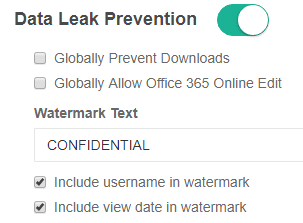
To Globally Prevent Downloads after enabling the feature, check the "Globally Prevent Downloads" box.
To Globally Allow Office 365 Online Editing in the browser click the "Globally Allow Office 365 Online Edit" box.
To prevent downloads at the share level edit an existing or create a new share and uncheck "enable download".
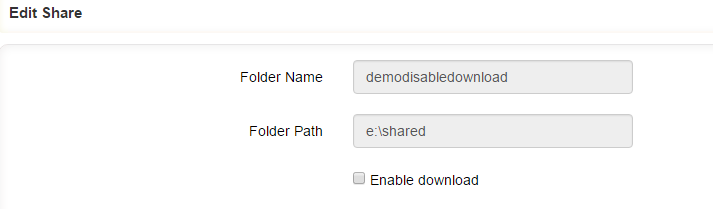
To prevent downloads at the user or group level (requires share is enabled for download at the Global or Share level), Remove or Add user to the Enable Download Box:
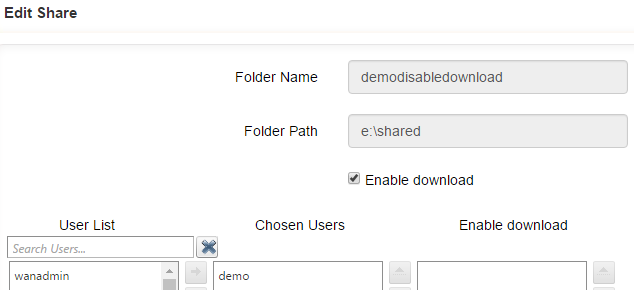
To allow a user to download even though they are prevented at the group level on a share add the user to the share and enable download. Any user specific permissions will take precedence over group permissions.
In the example below user "demo" is enabled download even though download is disabled at the group level (demo user is a member of the domain users group):
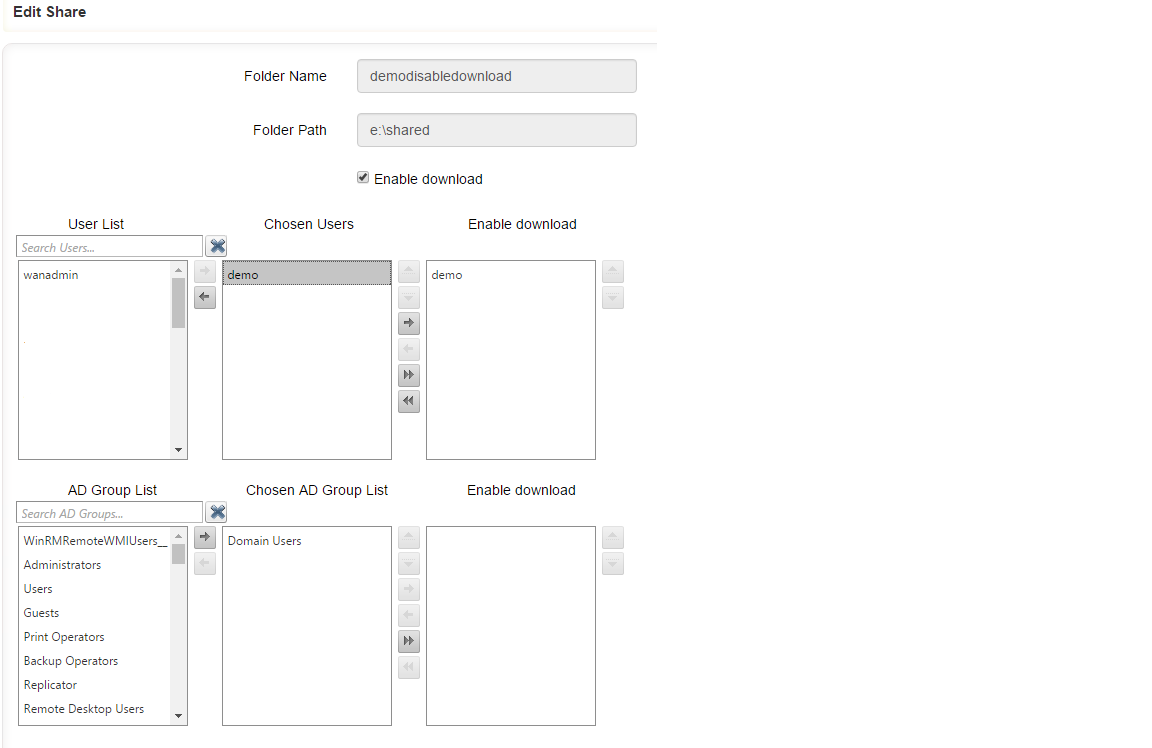
All supported files can be viewed in the online viewer when using Data Leak Protection. When viewing a Data Leak Protection restricted share, copying, downloading, and printing are disabled, and a watermark is displayed to discourage screen captures.
Optionally, you can enable Office 365 Online editing for files that cannot be downloaded. This allows users to edit documents directly in the browser without downloading them. However, when Office 365 editing is enabled, printing and clipboard access become available.
Enable Office 365 editing only if it aligns with your organization’s security and compliance requirements.
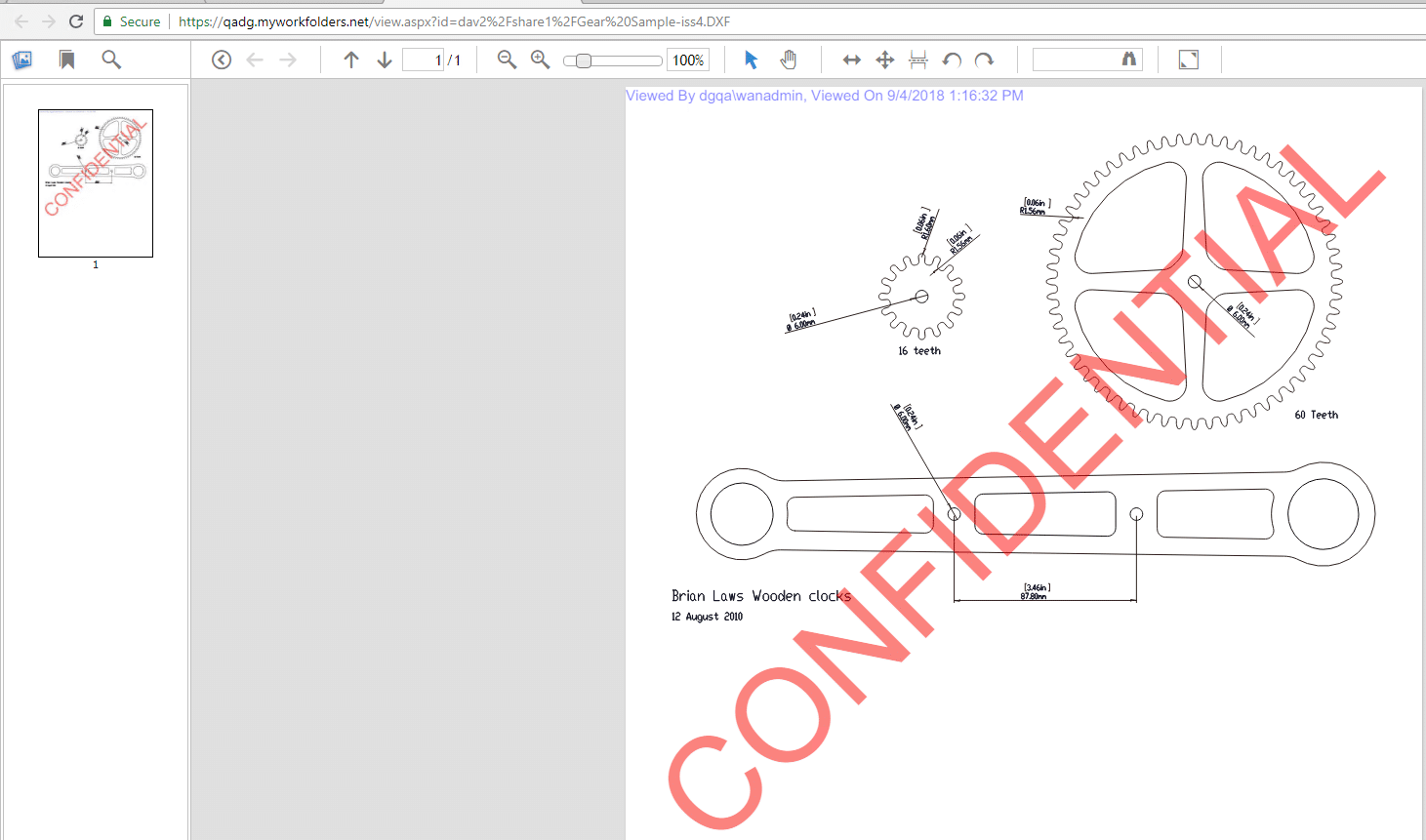
We appreciate your feedback. If you have any questions, comments, or suggestions about this article please contact our support team at support@myworkdrive.com.