Map Network Drive Clients without VPN

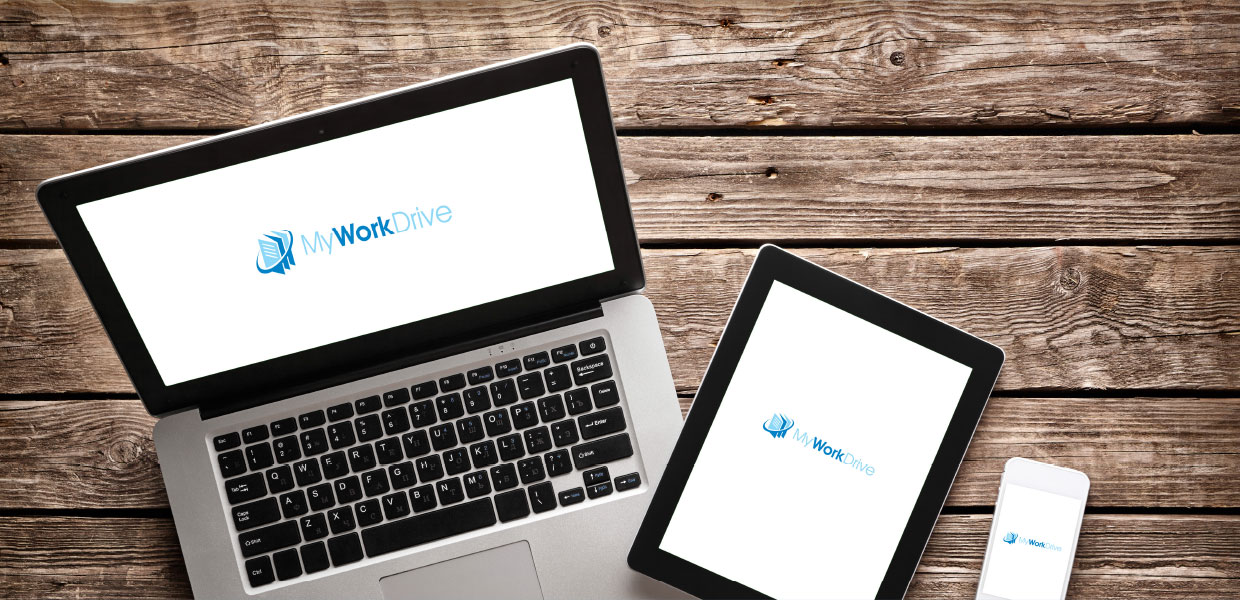
How it Works
MyWorkDrive delivers mapped network drives over HTTPS 443 without VPN clients or login scripts. Point the MyWorkDrive Server at your existing SMB shares, Azure Files/Azure Blob, OneDrive, or SharePoint. The server imports Active Directory users and group ACLs, detects user home directories or OneDrive, and centrally assigns drive letters that reconnect at each sign-in to match the in-office experience. Users authenticate to your MyWorkDrive web URL using Active Directory credentials, Entra ID, or SAML/SSO. All assigned mapped drives appear automatically in Windows Explorer and macOS Finder. No SMB 445 exposure to the internet.
<iframe width="560" height="315" src="https://www.youtube.com/embed/nzCN1OxIusQ?si=j7RoWzp3TEW0yGsU" title="YouTube video player" frameborder="0" allow="accelerometer; autoplay; clipboard-write; encrypted-media; gyroscope; picture-in-picture; web-share" referrerpolicy="strict-origin-when-cross-origin" allowfullscreen>
<iframe width="560" height="315" src="https://www.youtube.com/embed/nE99TRyq_Sc?si=BWBuIgenj8SWrlaX" title="YouTube video player" frameborder="0" allow="accelerometer; autoplay; clipboard-write; encrypted-media; gyroscope; picture-in-picture; web-share" referrerpolicy="strict-origin-when-cross-origin" allowfullscreen>
MyWorkDrive Mapped Drive Features
Windows and macOS clients add application-level controls not possible with VPN-based drives, while enforcing NTFS and AD group permissions:
-
Drive letters pushed from server to mirror office mappings and auto-reconnect.
-
Connect to cloud storage: Azure Files, Azure Blob, OneDrive, and SharePoint.
-
File-type blocking.
-
File-size limiting.
-
SAML/Single-Sign-On.
-
Data Leak Prevention for view-only with download/copy/print restrictions.
-
Active Directory NTFS permissions secured by default.
-
Open Office Documents in Office 365 online without local Office apps.
-
Uses HTTPS 443 instead of SMB port 445, which ISPs commonly block.
DLP-protected Mapped Drives
End users work in native file explorer views while DLP policies remain enforced from the server:
-
View and edit files online from the mapped-drive client while downloads are restricted by policy.
-
Prevent file and folder downloads while still presenting a traditional mapped-drive interface.
-
Allow online view or edit while blocking download, clipboard, printing, upload, or renaming.
-
Apply watermarks and log user details on all viewed files.
Device Approval
Block unapproved endpoints from remote access. Require admin approval per device, and audit usage, last login, and OS details. Learn More.. This enables a mapped-drive experience for remote workers without VPN support overhead or network exposure.
Why MyWorkDrive Mapped Drive
Remote work has increased demand for seamless map network drive access to Windows file shares tenfold. Traditional VPN approaches create heavy help-desk load, security risk from broad network access, and user friction.
MyWorkDrive removes those issues by publishing mapped drives over HTTPS with no direct VPN access to internal networks or file servers. Only port 443 to the MyWorkDrive Server is required.
On Windows 10, manual mapping for remote users typically requires a VPN and command-line steps that are often lost on reboot or when a new user signs in. Example commands:
``` Net use /del Net use m: \servername\share\folder
```
Each additional drive letter requires repeating the command per share and per server, and login scripts do not run reliably without a direct server connection at logon. On macOS, the process is even more cumbersome since Finder mounts volumes rather than using drive letters.
MyWorkDrive standardizes this with centrally managed mappings, automatic reconnection, enforced AD/NTFS permissions, and optional DLP and device approval—delivering the office experience to remote users without VPN.