Configurazione di SFTP sicuro in IIS su Windows: una guida rapida
È necessario trasferire i file in modo sicuro utilizzando IIS sul tuo server Windows? Questa guida ti mostrerà passo dopo passo come configurare SFTP in IIS. Seguendo queste istruzioni, garantirai la sicurezza dei tuoi trasferimenti di file e la protezione dei tuoi dati.
Punti chiave
- SFTP migliora la sicurezza del trasferimento dei file utilizzando connessioni crittografate e autenticazione basata su chiave SSH, riducendo la dipendenza da password vulnerabili.
- Per stabilire un server SFTP in IIS su Windows, gli utenti devono installare IIS e OpenSSH, configurare le chiavi SSH per l'accesso sicuro e impostare gli account utente con le autorizzazioni appropriate.
- Una corretta configurazione del firewall è essenziale per consentire il traffico SFTP; inoltre, test approfonditi del server con vari client aiutano a garantirne funzionalità e sicurezza.
Contenuti
- Punti chiave
- Comprendere SFTP e la sua importanza
- Requisiti di sistema e prerequisiti per il server SFTP
- Opzioni e strumenti software del server SFTP
- Installazione di IIS su Windows Server
- Aggiunta del server OpenSSH per il supporto SFTP
- Configurazione delle chiavi SSH per l'accesso sicuro
- Impostazione degli account utente per SFTP
- Configurazione del firewall per SFTP
- Configurazione e impostazioni avanzate del server SFTP
- Test del server SFTP
- Monitoraggio e manutenzione della sicurezza del server SFTP
- Risoluzione dei problemi comuni di SFTP
- Riepilogo
- Domande frequenti
- Qual è la differenza principale tra SFTP e FTPS?
- Come posso generare le chiavi SSH per SFTP?
- Cosa devo fare se riscontro errori di connessione con il mio server SFTP?
- Come posso garantire che solo gli utenti autorizzati possano accedere al mio server SFTP?
- Quali impostazioni del firewall sono necessarie per SFTP?
Comprendere SFTP e la sua importanza

SFTP, o SSH File Transfer Protocol, è un protocollo di trasferimento file sicuro che opera tramite il protocollo SSH (Secure Shell). A differenza del tradizionale FTP, noto per la sua scarsa sicurezza, SFTP garantisce che tutti i trasferimenti di dati siano crittografati fin dall'inizio, fornendo un metodo sicuro per il trasferimento di file in rete. Questo è fondamentale per proteggere i dati sensibili da accessi non autorizzati e garantire la conformità alle normative di settore. Una connessione FTP è essenziale per il trasferimento sicuro dei file.
Nel campo dei trasferimenti sicuri di file, SFTP si distingue per diversi motivi:
- Sia SFTP che FTPS (FTP Secure) sono progettati per proteggere i trasferimenti di file, ma lo fanno in modi diversi.
- FTPS utilizza SSL/TLS per la crittografia.
- SFTP si basa sul protocollo SSH.
- SFTP semplifica il processo di configurazione.
- SFTP aumenta la sicurezza utilizzando coppie di chiavi crittografiche per l'autenticazione.
- In questo modo si riduce la dipendenza dalle password, che possono essere soggette ad attacchi.
Una delle caratteristiche più importanti di SFTP è l'utilizzo di chiavi SSH per l'autenticazione. Le chiavi SSH offrono un metodo di autenticazione più sicuro rispetto alle password tradizionali. I vantaggi dell'utilizzo delle chiavi SSH includono:
- La generazione di una coppia di chiavi pubblica-privata consente agli utenti di autenticarsi senza password.
- Ciò riduce significativamente il rischio di attacchi di forza bruta.
- Il metodo non è solo sicuro ma anche comodo.
- Gli utenti non devono ricordare password complesse.
L'adozione di SFTP è essenziale per qualsiasi organizzazione che dia importanza alla sicurezza dei dati. Garantendo che tutti i trasferimenti di file siano crittografati e autenticati con metodi sicuri, SFTP protegge le informazioni sensibili da accessi non autorizzati e minacce informatiche.
Questa guida ti guiderà attraverso i passaggi necessari per impostare e configurare un server SFTP utilizzando IIS su Windows, offrendoti una soluzione sicura per le tue esigenze di trasferimento file.
Requisiti di sistema e prerequisiti per il server SFTP
Prima di iniziare a configurare un server FTP sicuro su Windows utilizzando IIS, è importante verificare che il sistema soddisfi i requisiti necessari. Assicurarsi che l'ambiente sia adeguatamente preparato aiuterà a evitare problemi durante l'installazione e la configurazione.
Per eseguire un server SFTP o FTP su Windows utilizzando IIS, avrai bisogno di:
- Un sistema operativo Windows Server supportato, come Windows Server 2008 o versioni successive. Questo garantisce la compatibilità con le funzionalità di sicurezza e gli aggiornamenti più recenti.
- Almeno 2 GB di RAM per gestire le esigenze del server FTP sicuro e delle connessioni multiple.
- Almeno 1 GB di spazio libero sul disco rigido per i file del sistema operativo, IIS e delle funzionalità del server FTP.
- IIS (Internet Information Services) installato e abilitato, in quanto fornisce le funzionalità principali del server Web e del server FTP necessarie per ospitare il server FTP su Windows.
- La funzionalità del server FTP abilitata in IIS consente di creare e gestire siti FTP e SFTP.
- Un certificato SSL/TLS per proteggere i trasferimenti dei file e i dati sensibili durante la trasmissione.
- Un indirizzo IP statico o un nome di dominio completo (FQDN) per il tuo server, che lo renda accessibile ai client FTP e garantisca connessioni affidabili.
- Privilegi amministrativi sul tuo server Windows per installare software, configurare impostazioni e gestire la sicurezza.
Dopo aver confermato questi prerequisiti, sarai pronto per procedere con l'installazione e la configurazione del tuo server FTP sicuro su Windows tramite IIS.
Opzioni e strumenti software del server SFTP
Sebbene IIS offra una funzionalità server FTP integrata per Windows, sono disponibili diverse altre opzioni e strumenti software per server FTP, adatti a diverse esigenze e ambienti. Scegliere il software server FTP giusto può migliorare le capacità del server e semplificarne la gestione.
Ecco alcune soluzioni e strumenti popolari per server SFTP:
- Server FileZilla: Un server FTP open source ampiamente utilizzato per Windows che supporta i protocolli FTP, FTPS e SFTP. È noto per la sua facilità d'uso e il suo robusto set di funzionalità.
- WinSCP: WinSCP è principalmente un client SFTP, ma offre anche le funzionalità base di un server SFTP per Windows, il che lo rende uno strumento versatile per i trasferimenti di file e la gestione dei server.
- JSCAPE: Una soluzione commerciale e indipendente dalla piattaforma per il trasferimento gestito di file (MFT) che supporta SFTP, FTPS e altri protocolli, ideale per le organizzazioni con requisiti complessi di trasferimento di file.
- SolarWinds Serv-U: Un software per server FTP commerciale che fornisce funzionalità avanzate per server SFTP, tra cui gestione degli utenti, automazione e registrazione dettagliata.
- Certifica il Web: Uno strumento progettato per semplificare la creazione e la gestione dei certificati SSL/TLS, aiutandoti a proteggere le connessioni al tuo server FTP e al server SFTP.
Ognuna di queste opzioni software per server FTP offre caratteristiche e vantaggi unici, quindi tieni in considerazione le esigenze della tua organizzazione quando selezioni il miglior server FTP per il tuo ambiente.
Installazione di IIS su Windows Server
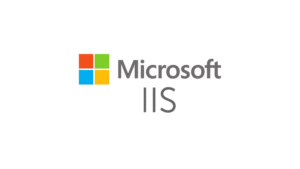
Prima di poter configurare un server SFTP, dobbiamo installare IIS (Internet Information Services) sul tuo server Windows. Questi passaggi vengono eseguiti specificamente sui server Windows. IIS è un server web flessibile, sicuro e gestibile, ideale per ospitare qualsiasi contenuto sul Web. Inizia configurando il server su Windows utilizzando Gestore del server e seleziona "Aggiungi ruoli e funzionalità" per avviare il processo di installazione per il ruolo di server web. Durante l'installazione di IIS, l'abilitazione delle funzionalità del server FTP è essenziale per la funzionalità FTP/SFTP. La procedura guidata ti guiderà attraverso i passaggi di installazione per il ruolo di server FTP e il server FTP IIS utilizzando Gestione IIS.
Durante la procedura guidata di installazione:
- Seleziona l'opzione "Server Web (IIS)" durante la selezione del ruolo. In questo modo verranno installati i componenti essenziali necessari per eseguire IIS sul tuo server.
- Dopo aver selezionato i ruoli del server, procedere alla pagina "Seleziona funzionalità" e fare clic su "Avanti" senza modificare alcuna impostazione.
- Nella pagina "Seleziona servizi ruolo", seleziona funzionalità facoltative come ASP.NET per migliorare la funzionalità di IIS.
Una volta completata l'installazione, è possibile verificarne il corretto funzionamento accedendo alla pagina di benvenuto predefinita di IIS tramite lo strumento della console di gestione IIS. È sufficiente accedere a "http://localhost" in un browser web e visualizzare la pagina di benvenuto di IIS. Questo indica che la console di gestione IIS è installata e funziona correttamente sul server.
Ora che IIS è attivo e funzionante, possiamo passare ad aggiungere OpenSSH Server per il supporto SFTP.
Aggiunta del server OpenSSH per il supporto SFTP

Con IIS installato, il passo successivo è aggiungere il server OpenSSH per supportare SFTP. OpenSSH fornisce una suite di utility di rete sicure basate sul protocollo SSH, necessarie per la configurazione SFTP. Accedi alle impostazioni "Funzionalità opzionali" sul tuo server Windows per aggiungere l'opzione del server OpenSSH.
Per le versioni di Windows precedenti alla 1803, scaricare manualmente i file binari di OpenSSH e installarli eseguendo uno script di PowerShell. Dopo l'installazione, il file di configurazione per OpenSSH e le chiavi host si trovano nella directory %ProgramData%\ssh. La directory contiene tutti i file necessari per configurare e gestire il server OpenSSH.
Per garantire che il servizio OpenSSH Server SSH si avvii automaticamente, è possibile modificarne il tipo di avvio nella console degli strumenti di gestione dei servizi. In questo modo, il servizio SFTP sarà sempre disponibile ogni volta che il server è in esecuzione.
Una volta installato e configurato OpenSSH Server, possiamo concentrarci sulla protezione dell'accesso al nostro server SFTP tramite chiavi SSH.
Configurazione delle chiavi SSH per l'accesso sicuro
L'autenticazione basata su chiave SSH è un componente fondamentale per la protezione del server SFTP. L'utilizzo di chiavi SSH migliora la sicurezza e garantisce che solo gli utenti autorizzati possano accedere al server. Questo metodo di autenticazione elimina la necessità di password, che possono essere vulnerabili a diversi attacchi.
Le seguenti sottosezioni ti guideranno nella generazione delle chiavi SSH e nella loro configurazione in OpenSSH per limitare l'accesso in modo efficace.
Generazione di chiavi SSH
Diversi strumenti semplificano la generazione di chiavi SSH. PuTTYgen è uno strumento popolare che consente agli utenti di generare una coppia di chiavi pubblica-privata selezionando il tipo di chiave e muovendo il mouse per creare casualità. Questa casualità è fondamentale per la creazione di chiavi sicure.
Il comando "ssh-keygen" genera anche coppie di chiavi SSH e consente agli utenti di specificare l'algoritmo, come RSA o ECDSA. Una volta generate le chiavi, la chiave pubblica viene condivisa con il server, mentre la chiave privata viene archiviata in modo sicuro sul dispositivo dell'utente.
Proteggere la chiave privata con una passphrase aggiunge un ulteriore livello di sicurezza. Dopo aver generato le chiavi SSH, configurale in OpenSSH.
Configurazione delle chiavi SSH in OpenSSH
Per configurare le chiavi SSH in OpenSSH, è necessario aggiungere la chiave pubblica a ~/.ssh/authorized_keys
file sul server. Il file contiene un elenco delle chiavi pubbliche autorizzate ad accedere al server. Per gli utenti amministrativi, le chiavi pubbliche vengono salvate in "administrators_authorized_keys" nella directory ProgramData per una maggiore sicurezza.
La configurazione di liste di controllo degli accessi (ACL) appropriate per i file chiave garantisce che solo gli utenti autorizzati possano modificarli. Seguire questi passaggi aiuta a proteggere l'accesso al server SFTP tramite chiavi SSH.
Impostazione degli account utente per SFTP
Una volta configurate le chiavi SSH, il passaggio successivo consiste nel configurare gli account utente per SFTP. Gli account utente e i gruppi possono essere gestiti utilizzando lo strumento Gestione computer di Windows, che consente di creare e organizzare utenti e gruppi di sicurezza per l'accesso FTP. Ciò comporta la creazione di account utente locali sul server Windows e la specifica delle relative directory home. Queste directory fungono da cartelle predefinite in cui i nuovi utenti FTP possono caricare e scaricare file.
L'assegnazione di autorizzazioni specifiche a ciascun account utente controlla l'accesso alle cartelle designate sul server. Questo garantisce che gli utenti possano accedere solo ai file e alle directory per i quali sono autorizzati.
Errori di autorizzazione comuni possono verificarsi se il percorso della cartella non è corretto o se l'utente non dispone dei diritti di accesso necessari sul server SFTP. Una gestione attenta degli account utente e delle autorizzazioni mantiene un ambiente SFTP sicuro e organizzato.
Configurazione del firewall per SFTP
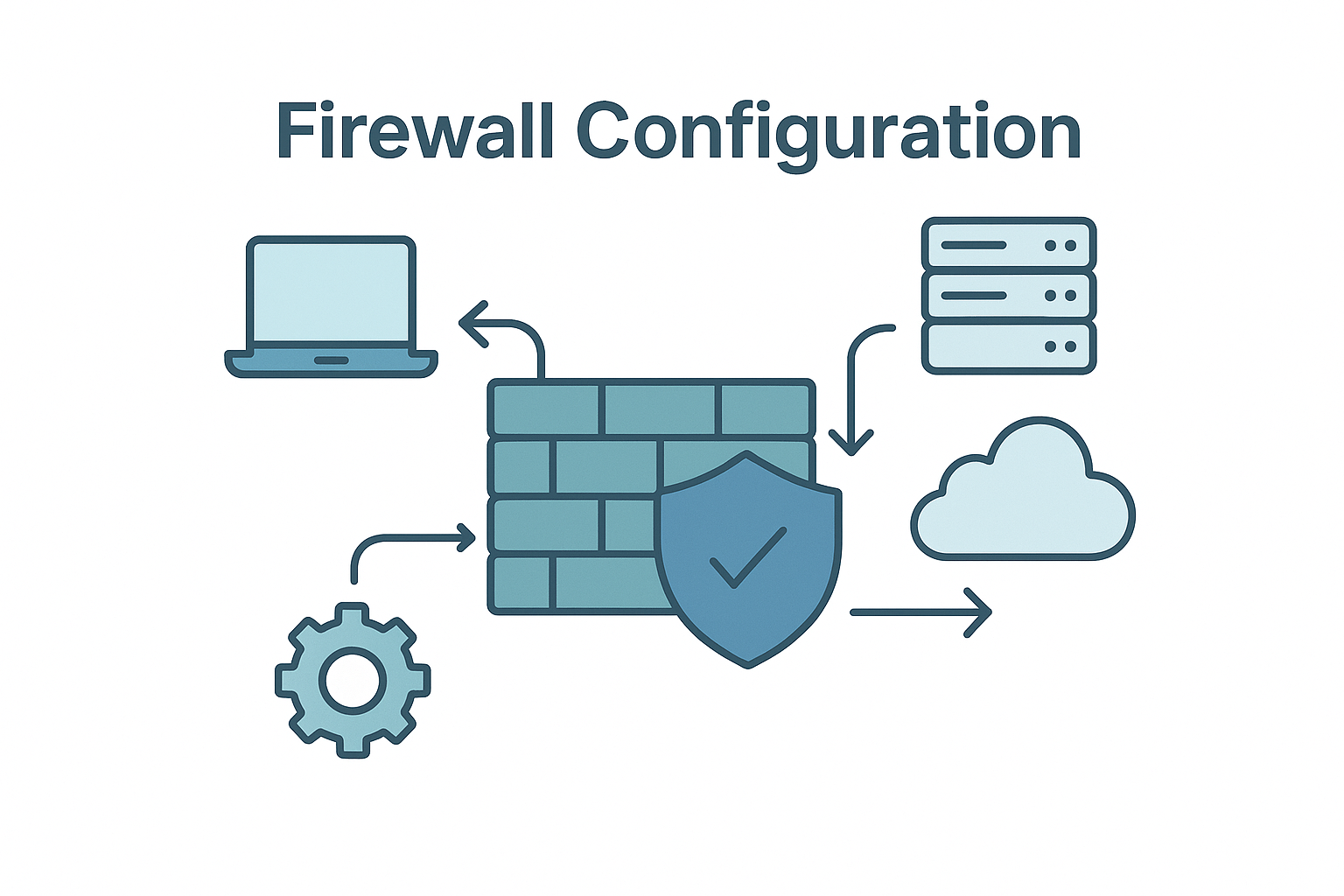
Configurare il firewall per consentire il traffico SFTP è un passaggio essenziale per la configurazione del server SFTP. Crea una regola nel firewall interno di Windows per il server SSH di OpenSSH per consentire il traffico in ingresso sulla porta TCP 22. Questo garantisce che il server SFTP possa accettare connessioni da client remoti.
È possibile utilizzare Windows Defender Firewall per creare e gestire regole specifiche per il traffico SFTP, assicurando che siano consentite solo le connessioni autorizzate.
Consentire agli indirizzi IP utilizzati per le connessioni SFTP di passare attraverso il firewall garantisce che i tentativi di connessione non vengano bloccati. A differenza di FTPS, che si basa su più porte FTP, SFTP richiede un solo intervallo di porte per il canale dati, semplificando la configurazione del firewall.
Una corretta configurazione del firewall garantisce che il server SFTP sia accessibile durante l'installazione di un FTP sicuro e che rimanga un canale sicuro con supporto firewall FTP.
Configurazione e impostazioni avanzate del server SFTP
Una volta installato il server FTP su Windows tramite IIS, è possibile migliorarne ulteriormente la sicurezza e la funzionalità con impostazioni di configurazione avanzate. Una corretta configurazione del server FTP garantisce trasferimenti di file affidabili e sicuri per tutti gli utenti.
I passaggi chiave per la configurazione avanzata includono:
- Installa e abilita la funzionalità del server FTP in IIS: Questo è essenziale per creare e gestire siti FTP e connessioni al server SFTP sul tuo server Windows.
- Crea un certificato SSL/TLS: Utilizza un'autorità di certificazione attendibile o un certificato autofirmato per proteggere il tuo sito FTP e abilitare connessioni crittografate.
- Configurare le impostazioni del sito FTP: Imposta la cartella radice FTP, definisci i metodi di autenticazione e stabilisci le regole di autorizzazione per controllare l'accesso al tuo sito FTP.
- Impostare account utente e autorizzazioni: Creare account utente e assegnare autorizzazioni appropriate per limitare l'accesso alla cartella radice FTP e ad altre risorse.
- Configurare le regole del firewall: Consenti il traffico FTP e SFTP in entrata aprendo le porte necessarie nel tuo firewall, garantendo un accesso sicuro e senza interruzioni.
- Abilita le connessioni in modalità passiva: Specifica l'intervallo di porte del canale dati per la modalità passiva, che consente ai client FTP di connettersi in modo affidabile, soprattutto quando sono dietro firewall o dispositivi NAT.
- Assegna il certificato SSL/TLS al tuo server FTP: Questo passaggio garantisce che tutte le connessioni al tuo sito FTP siano crittografate, proteggendo i dati in transito.
Seguendo questi passaggi di configurazione avanzata, puoi ottimizzare le funzionalità del tuo server FTP su Windows utilizzando IIS per trasferimenti di file sicuri, efficienti e affidabili.
Test del server SFTP
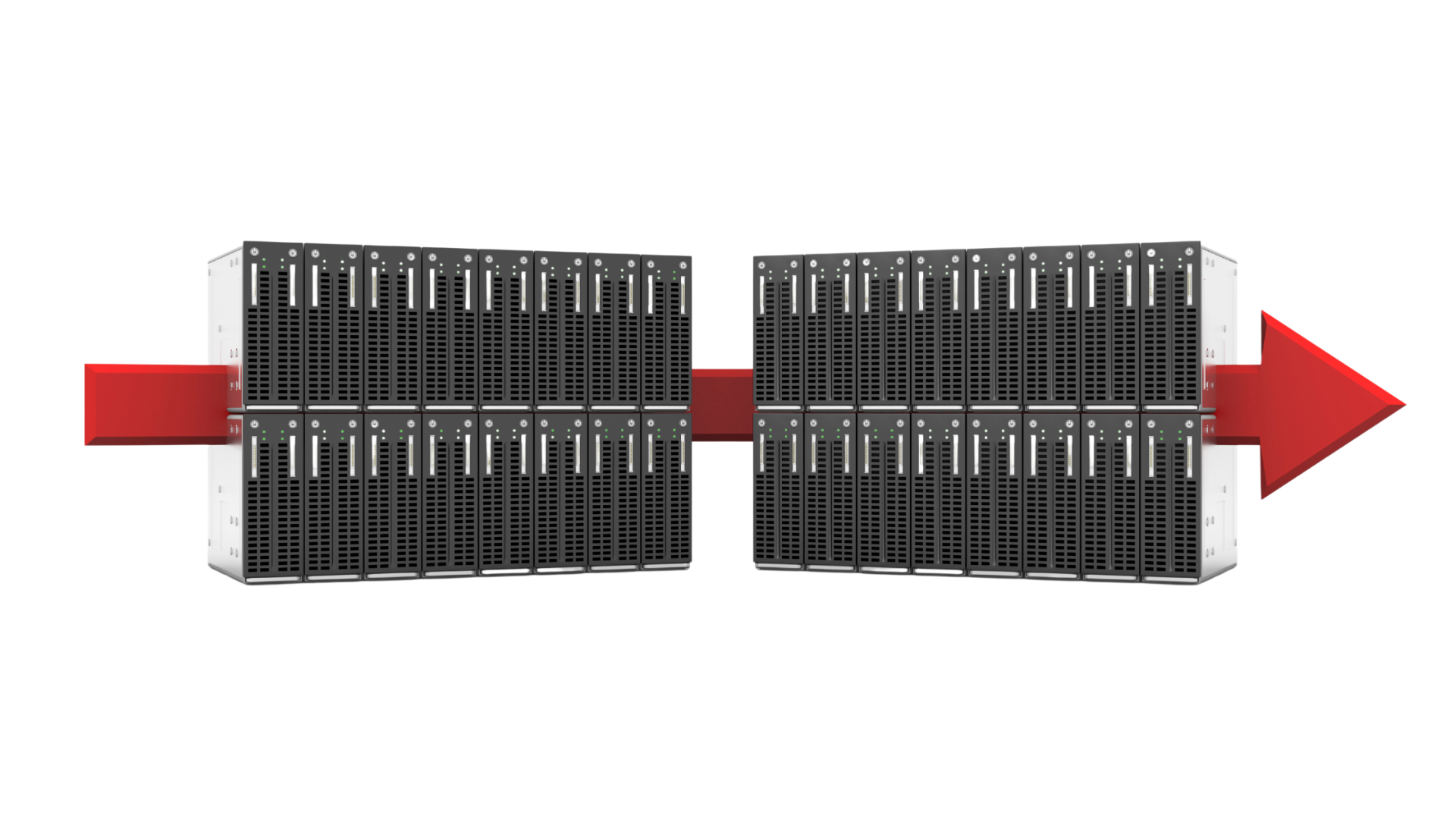
Dopo aver configurato il server SFTP, testarlo per assicurarsi che tutto funzioni correttamente. Per connettersi al server FTP, è possibile utilizzare client FTP come WinSCP e FileZilla. Questi client FTP richiedono informazioni sulla sessione, come il nome host del server, il protocollo supportato e l'inserimento delle informazioni del sito FTP, insieme alle credenziali dell'account per configurare l'autenticazione FTP. Per aggiungere un sito FTP, seguire i passaggi necessari per garantire una connettività adeguata.
Per facilitare la riconnessione, è possibile salvare i dettagli della sessione in WinSCP per accedervi in futuro. Testare le connessioni da diversi client e reti aiuta a identificare potenziali problemi e garantisce che il server SFTP sia accessibile a tutti gli utenti, inclusa la connessione FTP di controllo.
Completamente testare il tuo server SFTP consente di affrontare i problemi prima che abbiano un impatto sugli utenti.
Monitoraggio e manutenzione della sicurezza del server SFTP
Monitoraggio e manutenzione costanti sono fondamentali per garantire la sicurezza del server FTP e del sito FTP. Una gestione proattiva aiuta a rilevare e rispondere alle minacce, garantendo che il software del server FTP rimanga una risorsa affidabile per la vostra organizzazione.
Per mantenere un server SFTP sicuro:
- Aggiorna e applica regolarmente patch al software del server FTP e al sistema operativo Windows per proteggere da vulnerabilità e exploit.
- Monitorare i log del server per attività insolite, tentativi di accesso non riusciti ed errori. Questo ti aiuta a identificare e risolvere rapidamente potenziali problemi di sicurezza.
- Applicare metodi di autenticazione forti come i certificati SSL/TLS e l'autenticazione con chiave pubblica e richiedono password complesse per tutti gli account utente.
- Limitare l'accesso al tuo sito FTP e al server SFTP limitando gli account utente e consentendo solo indirizzi IP attendibili.
- Utilizzare un firewall per bloccare il traffico in entrata non autorizzato e garantire che siano abilitati solo protocolli sicuri come FTPS o SFTP.
- Esegui il backup del tuo sito FTP e della configurazione del server regolarmente per proteggersi dalla perdita di dati e garantire un rapido ripristino in caso di guasti hardware o incidenti di sicurezza.
Implementando queste best practice, puoi garantire che il tuo server FTP e il tuo server SFTP rimangano sicuri, affidabili e conformi alle policy di sicurezza della tua organizzazione.
Risoluzione dei problemi comuni di SFTP
Nonostante un'attenta configurazione, possono verificarsi problemi durante l'utilizzo di un server SFTP. Un problema comune sono gli errori di connessione, che possono verificarsi a causa di informazioni errate sull'host, come un indirizzo o un numero di porta non valido, incluso l'indirizzo IP esterno del server. Controllare i log del server e del client può fornire informazioni preziose sulla causa di questi problemi.
Se hai modificato di recente le impostazioni del firewall o delle porte e le modifiche non sembrano avere effetto, prova a riavviare il servizio FTP. Il riavvio del servizio FTP può aiutare ad applicare nuove configurazioni, soprattutto quando si imposta la modalità passiva o si aprono le porte necessarie dietro firewall esterni o NAT.
La verifica del certificato SSL/crittografia TLS e il test delle connessioni da diversi client e reti aiutano anche a diagnosticare problemi relativi ai certificati server e ai certificati autofirmati. Seguire questi passaggi per la risoluzione dei problemi aiuta a identificare e risolvere rapidamente i problemi SFTP più comuni, garantendo agli utenti un'esperienza di trasferimento file a livello di socket fluida e sicura.
Riepilogo
La configurazione di un server SFTP sicuro richiede diversi passaggi critici, dall'installazione di IIS e OpenSSH Server alla configurazione delle chiavi SSH e degli account utente. Seguendo questa guida, puoi garantire la sicurezza dei tuoi trasferimenti di file, proteggendo i dati sensibili da accessi non autorizzati.
L'importanza di trasferimenti di file sicuri non può essere sopravvalutata. SFTP Offre una soluzione affidabile che combina crittografia e metodi di autenticazione sicuri, rendendola uno strumento essenziale per qualsiasi organizzazione. Ti invitiamo a implementare SFTP sui tuoi server e a sperimentare la tranquillità di sapere che i tuoi dati sono al sicuro.
Domande frequenti
Qual è la differenza principale tra SFTP e FTPS?
La principale differenza tra SFTP e FTPS risiede nei protocolli di base: SFTP utilizza SSH per la sicurezza, mentre FTPS si basa sulla crittografia SSL/TLS. Di conseguenza, SFTP è spesso considerato più facile da configurare e gestire.
Come posso generare le chiavi SSH per SFTP?
Per generare chiavi SSH per SFTP, utilizza strumenti come PuTTYgen o il comando "ssh-keygen" per creare una coppia di chiavi pubblica-privata per un'autenticazione sicura. Questo processo garantisce una connessione più sicura per le tue sessioni SFTP.
Cosa devo fare se riscontro errori di connessione con il mio server SFTP?
Per risolvere gli errori di connessione con il server SFTP, controlla i registri del server e del client per eventuali messaggi di errore, verifica le impostazioni di crittografia SSL/TLS e testa le connessioni da diversi client e reti per una diagnosi più approfondita.
Per garantire che solo gli utenti autorizzati possano accedere al server SFTP, implementate l'autenticazione basata su chiave SSH e configurate le liste di controllo degli accessi (ACL) appropriate per i file delle chiavi. Questo limiterà di fatto l'accesso solo agli utenti in possesso di chiavi valide.
Quali impostazioni del firewall sono necessarie per SFTP?
Per abilitare SFTP, è necessario configurare il firewall in modo da consentire il traffico in entrata sulla porta TCP 22 e assicurarsi che gli indirizzi IP rilevanti per le connessioni SFTP siano autorizzati attraverso il firewall.
