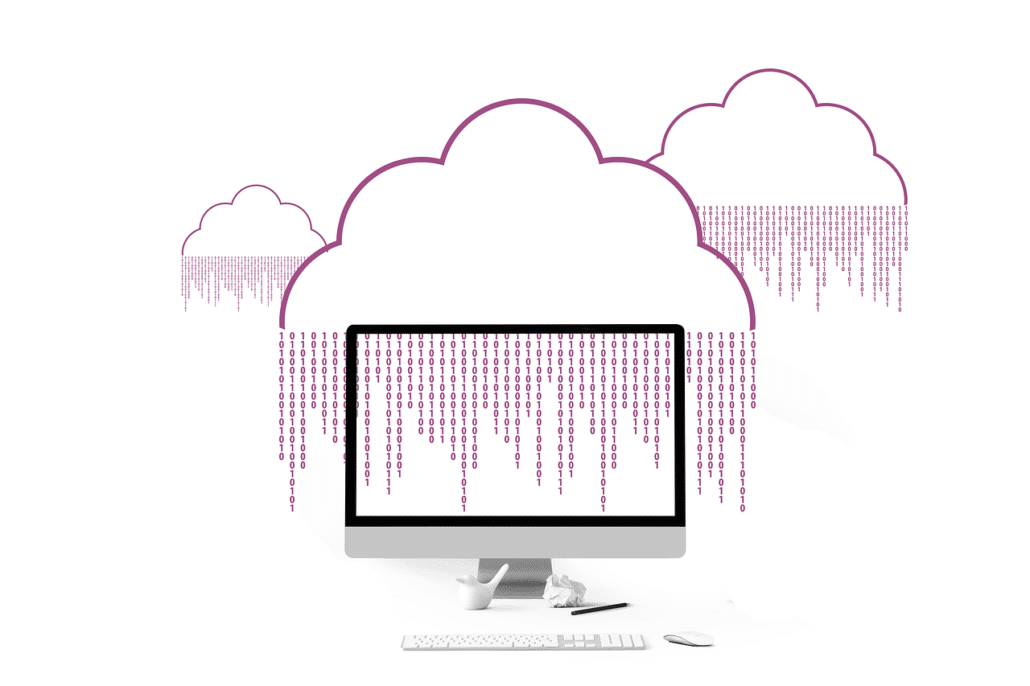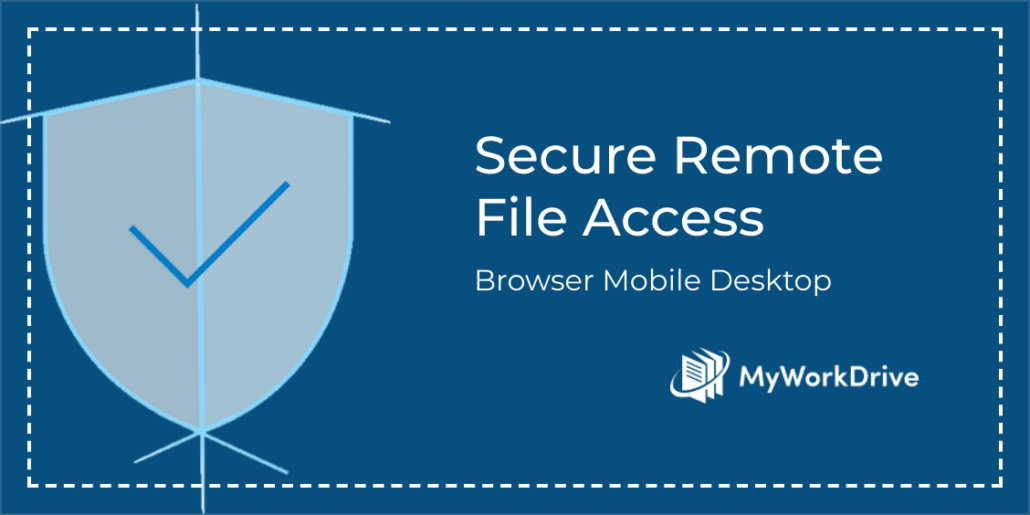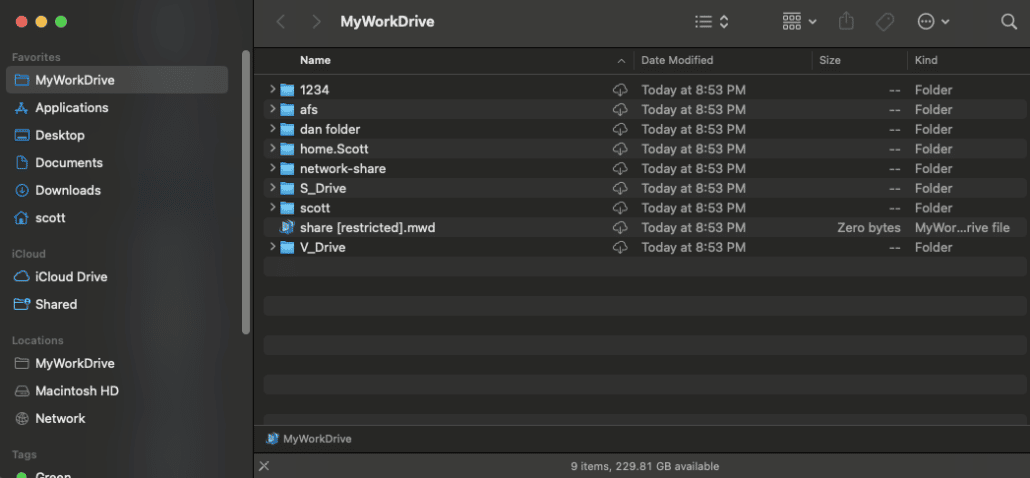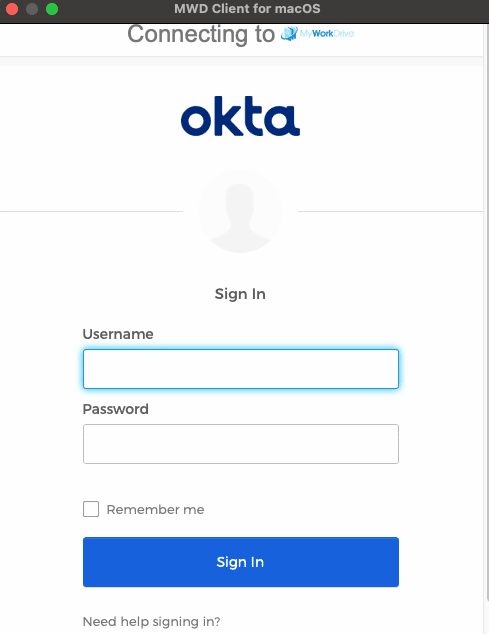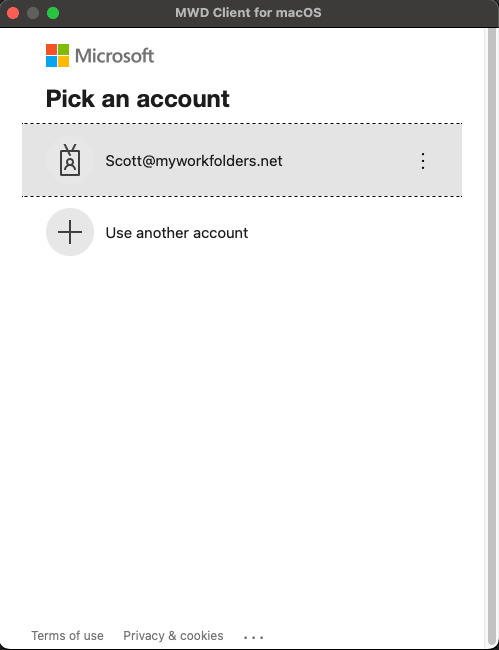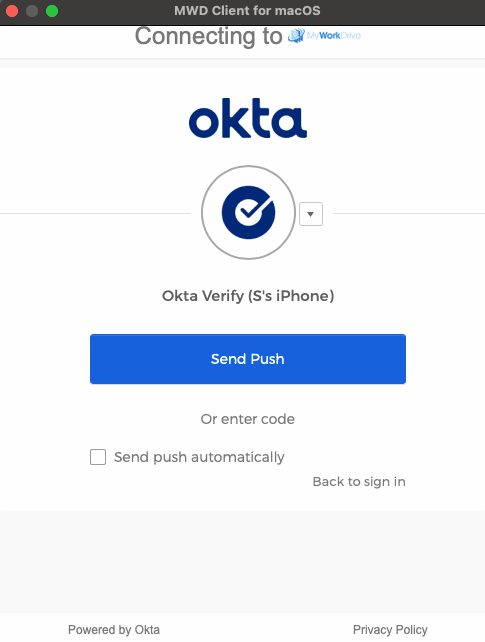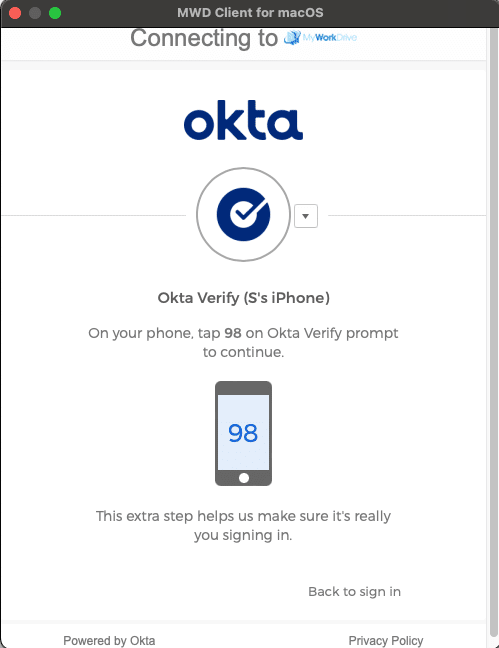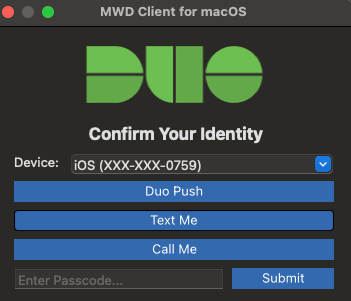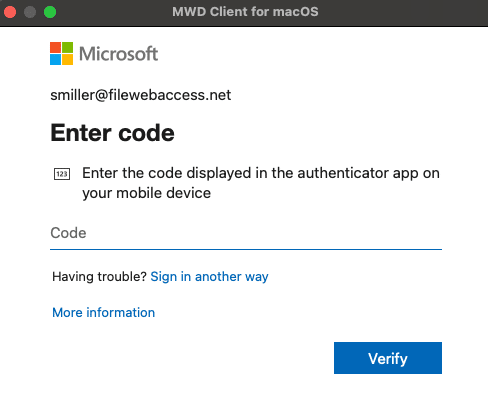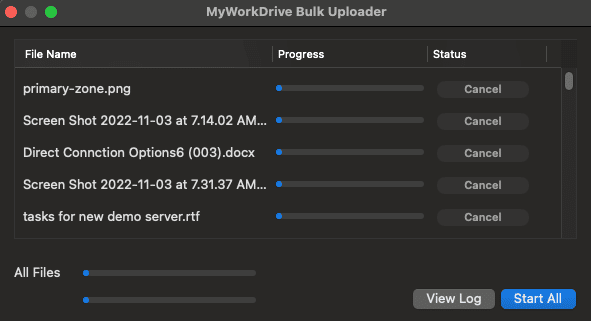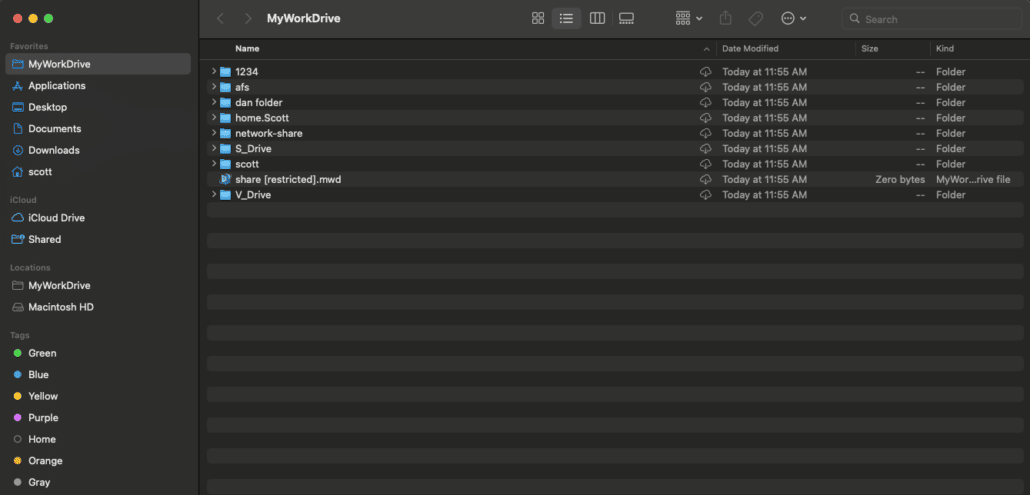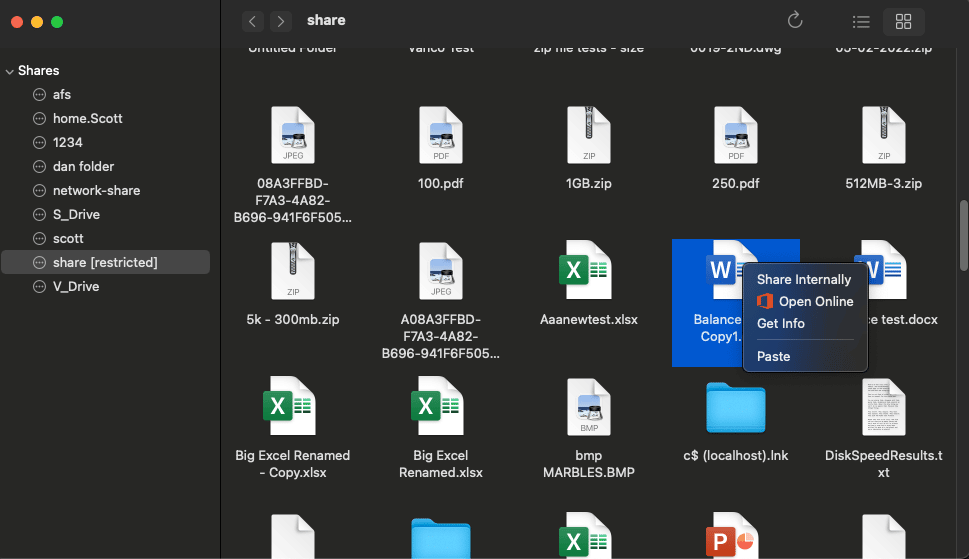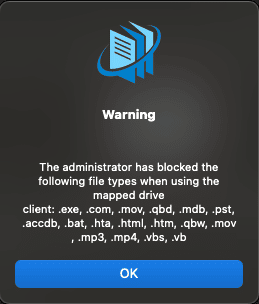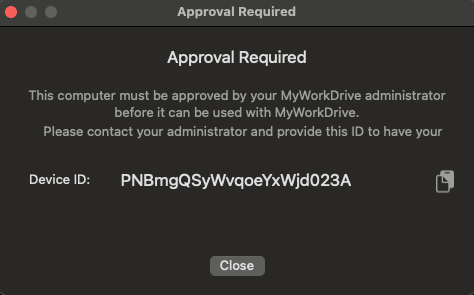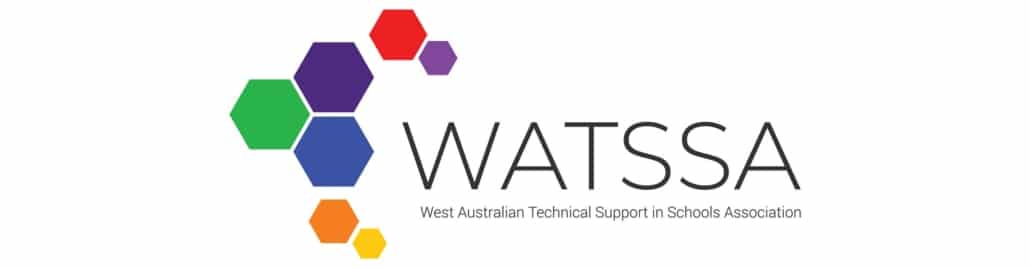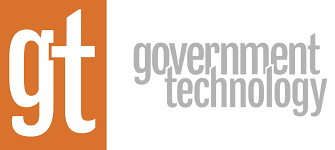February MyWorkDrive Newsletter 2023
Introduction to Web Storage Server Solutions
With enterprise, businesses and government employees working remotely, reliable and secure web based file access is critical. This is where web storage server solutions come into play. With a web storage server solution, you can store, manage, and share your data securely using a secure web browser.. In this article, we will take a closer look at the benefits and features of web storage a server solutions and how implementing them can improve employee productivity and file security. Learn more..
MyWorkDrive Version 6.4 Released to Preview

We are excited to announce the Preview Release of MyWorkDrive Server 6.4 with support for OneDrive and SharePoint Storage and Public file and folder sharing. Version 6.4 preview also includes additional improvements and bug fixes. MyWorkDrive Server Version 6.4 is a major update in preview. Customers are advised to test version 6.4 in a separate or standalone environment.
OneDrive/SharePoint Storage
SharePoint and OneDrive are collaboration and document management platforms by Microsoft which can now be integrated with MyWorkDrive for file access and storage services. By enabling OneDrive and SharePoint Storage in MyWorkDrive, customers can now access OneDrive and SharePoint files side by side with standard SMB File Shares. OneDrive/SharePoint File Share Access allows MyWorkDrive Servers to connect to OneDrive and SharePoint Sites and make them available to clients via the MyWorkDrive Web Browser, Desktop as a Mapped Drive and Mobile Clients. In addition to accessing, saving and updating files, OneDrive/SharePoint in MyWorkDrive supports external public file sharing. Support Articles: SharePoint OneDrive
Public Sharing
Starting with version 6.4, With Public Sharing in MyWorkDrive you can securely collaborate with people outside your organization such as your business partners, vendors, clients, or customers — without the recipient needing a MyWorkDrive account. You can share files or folders with them by creating a link that you can send via email or other methods. You can also control who can view or edit your files and set expiration date and password for your link. Public Share links can be created from the Web, Windows and macOS clients, with a public link management tool for users included in the Web client. Support Article
New Consolidated Integrations Tab
We moved all 3rd party integrations to their own tab in the Server Admin Panel called Integrations. This simplifies and enhances support and availability of 3rd party services and storage providers. Support Article
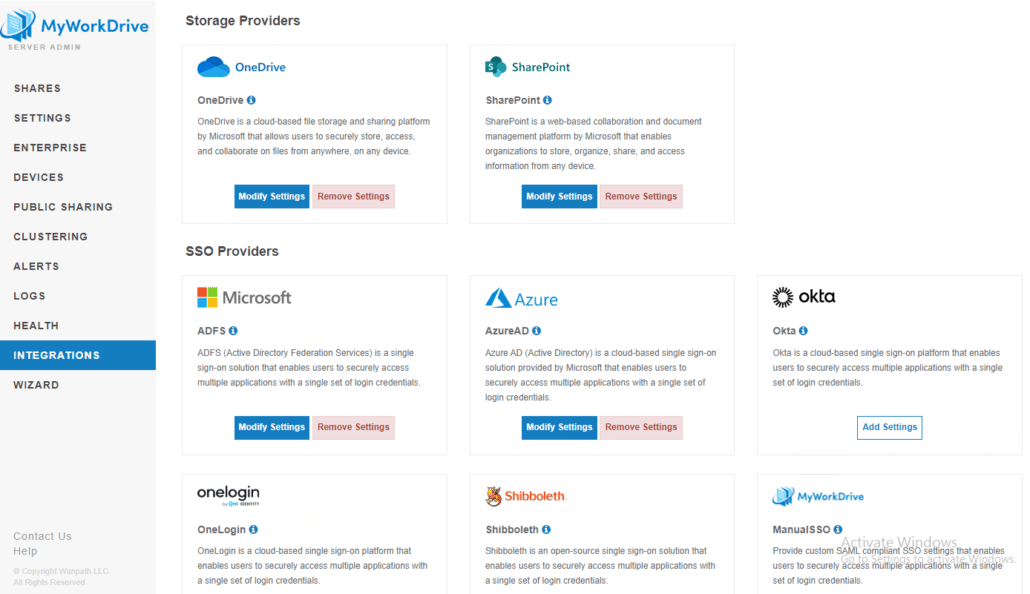
Cloudflare File Size Limits Removed
We removed the file size limits for MyWorkDrive sites utilizing our Cloudflare hosts under MyWorkDrive.net reverse proxy. MyWorkDrive can be easily integrated with Cloudflare® Tunnel services to automatically provide a secure web address without exposing the MyWorkDrive server to the internet or provisioning security appliances.
Get the full details and downloads on our 6.4 Preview Server Launch Page
MyWorkDrive 6.4 Preview Webinar Registration
On Thursday March 16th, 2023, 9:00 AM PST (12:00 PM EDT, 5:00 PM UTC) we will demonstrate new the features and enhancements in MyWorkDrive version 6.4 currently in preview. Complete the form below to register.

Features Covered:
- OneDrive/SharePoint Storage
- Public Sharing
- New Consolidated Integrations Tab
- Mapped Drive Client Updates
- Mobile Client Updates
Join us: Thursday March 16th, 2023
Start Time: 09:00 AM PST, (12:00 PM EDT, 5:00 PM UTC)