MyWorkDrive Azure File Server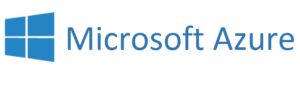
MyWorkDrive is available on the Azure marketplace and can be hosted in Azure to Test Drive MyWorkDrive capabilities or to provide a secure, scalable, and Azure File Server access portal for your Enterprise File Remote Access needs. Deployment only takes minutes using the machine image in the Azure marketplace to create an Azure File Server accessible from anywhere.
Contents
Setting Up MyWorkDrive in Azure
Customers can quickly deploy MyWorkDrive in Azure to test drive our capabilities or run their own private Cloud File Server in Azure permanently with access from anywhere while taking advantage of Azure Backups, Redundancy on a virtual machine they control. Files can be stored on their own server or on Azure file shares which can be maintained in Azure, Synced to on-premise or moved to any data center in the future with no vendor lock-in. Files are stored using a standard NTFS formatted data drive directly attached to the server or on Azure file shares. No files are stored in databases or cloud based sync & share solutions outside of the administrators control.
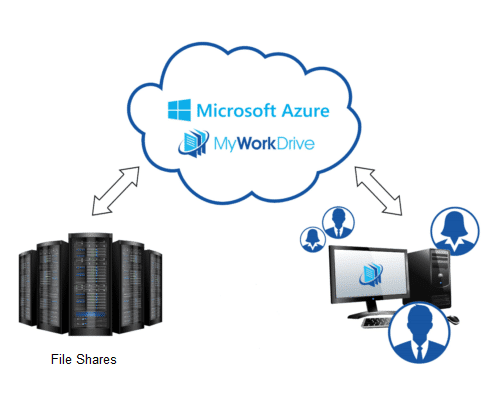
The MyWorkDrive Azure File Server image is pre-configured with MyWorkDrive components. Since MyWorkDrive is based on Active Directory, on startup the administrator is asked a few simple questions including company name. Company name is used to setup a local active directory database to use by the standalone MyWorkDrive Azure File Server. If a customer already has their own active directory, they may join the MyWorkDrive image to their existing Active Directory already in Azure. For on-premise deployments they may download the full MyWorkDrive Server and install it on a domain joined Windows Server. The Azure File Server Image is designed for testing or stand-alone Azure use only.
Upon completion of the setup, a private url under MyWorkDrive.net is assigned for instant access to your Azure File Server using any browser with our Web File Manager. Customers can also setup their own direct connection with their own domain ( see our support article here) so they can transfer larger files without limits or to further control remote access use Azure AD Application Proxy.
A demo share is added for the administrator to immediately begin testing. The administrator may wish to add additional domain users, shares and test permissions using NTFS.
We recommend testing the following features to get a good overview of MyWorkDrive’s web based functionalities:
Testing Web-Based Azure File Server Features
- Login to your site at yoursite.myworkdrive.net to view the demo share using your account – note your using your existing Active Directory account that was created for you automatically.
- Upload and Download Documents
- Double click on an office document to open it for viewing online
- Click “Edit Online” and login to your Office 365 account to edit the document online. Notice changes are saved back to the server.
- Highlight a file and choose sharing. Share file internally by obtaining an internal url for users already in active directory. Share externally by copying the file using your OneDrive Account.
- Upload Multiple Files from your PC using Drag and Drop functionality.
- Search for files by name or content
- Hover over picture files to preview contents
- Change views from detailed to, small – extra large icons
- Copy/Paste/Rename and delete files
- Create a new Office File or Folder
Test MyWorkDrive Applications
- Download & Install our Mapped Drive client on your PC, map a drive using your url – https://yoursite.myworkdrive.net with your username & password.
- Note drive letters mapped
- Upload/download and edit files directly using the newly mapped drive.
- Install our Mobile App and login to view and download files
- Connect to files in Teams using our Teams integration.
Advanced Features
In addition to basic features, for enterprises MyWorkDrive offers additional functionalities including:
- Two Factor Authentication
- Data Loss Prevention
- SAML SSO: Azure AD, Okta, One Login, Ping Identity, Any SAML Compliant idp
- ADFS SSO
- External Guest User Folder sharing
Review the full server support document here to access and setup these enterprise features.
